Vastbase

 TapData Cloud offers you cloud services that are suitable for scenarios requiring rapid deployment and low initial investment, helping you focus more on business development rather than infrastructure management. Free trial with TapData Cloud.
TapData Cloud offers you cloud services that are suitable for scenarios requiring rapid deployment and low initial investment, helping you focus more on business development rather than infrastructure management. Free trial with TapData Cloud. TapData Enterprise can be deployed in your local data center, making it suitable for scenarios with strict requirements on data sensitivity or network isolation. It can serve to build real-time data warehouses, enable real-time data exchange, data migration, and more.
TapData Enterprise can be deployed in your local data center, making it suitable for scenarios with strict requirements on data sensitivity or network isolation. It can serve to build real-time data warehouses, enable real-time data exchange, data migration, and more. TapData Community is an open-source data integration platform that provides basic data synchronization and transformation capabilities. This helps you quickly explore and implement data integration projects. As your project or business grows, you can seamlessly upgrade to TapData Cloud or TapData Enterprise to access more advanced features and service support.
TapData Community is an open-source data integration platform that provides basic data synchronization and transformation capabilities. This helps you quickly explore and implement data integration projects. As your project or business grows, you can seamlessly upgrade to TapData Cloud or TapData Enterprise to access more advanced features and service support.Vastbase is an enterprise-level relational database based on the open-source openGauss kernel. It adds numerous Oracle-compatible features and security enhancements to the original functionality, along with enterprise-level capabilities in specialized application areas such as GIS and stream computing. TapData supports using Vastbase as either a source or target database to build data pipelines. This document explains how to add a Vastbase data source in TapData.
Supported Versions
Vastbase G100 version 2.2
Incremental Data Sync Principle
To achieve incremental data reading, TapData leverages Vastbase's logical decoding feature to extract changes committed to the transaction logs and process these changes in a user-friendly way via plugins. The supported Change Data Capture (CDC) methods are as follows:
- Logical Decoding: Used to parse logical change events from WAL logs.
- Replication Protocol: Provides a mechanism for consumers to subscribe to (and even sync) database changes in real-time.
- Export Snapshot: Allows exporting a consistent snapshot of the database (pg_export_snapshot).
- Replication Slot: Used to save consumer offsets and track subscriber progress.
In this example, we will use Vastbase's built-in wal2json logical decoding plugin. This plugin can access tuples generated by INSERT and UPDATE operations, parse the content of WAL logs, and retrieve incremental data changes.
Prerequisites
As a Source Database
Log in to the Vastbase database as an administrator.
Create a user and grant permissions.
Execute the following command to create an account for data synchronization/development tasks.
CREATE USER username WITH PASSWORD 'password';- username: Username.
- password: Password.
Execute the following commands to grant permissions to the account.
-- Connect to the database to grant permissions
\c database_name
-- Grant SELECT permission on all tables in the target schema
GRANT SELECT ON ALL TABLES IN SCHEMA schema_name TO username;
-- Grant USAGE permission on the target schema
GRANT USAGE ON SCHEMA schema_name TO username;
-- Grant replication permission if incremental data reading is needed
ALTER USER username REPLICATION;- database_name: Database name.
- schema_name: Schema name.
- username: Username.
tipIf you only need to read the full data (without incremental changes) from Vastbase, you can skip the following steps.
Execute the following command to change the replication identity to FULL (using the full row as the identifier), which determines the fields recorded in the logs during UPDATE/DELETE operations.
ALTER TABLE 'schema_name'.'table_name' REPLICA IDENTITY FULL;- schema_name: Schema name.
- table_name: Table name.
Execute the following commands to modify the related parameters to support the wal2json logical decoding capability.
ALTER SYSTEM SET wal_level to logical;
ALTER SYSTEM SET max_wal_senders to 10;
ALTER SYSTEM SET max_replication_slots to 10;Restart the database instance during off-peak hours.
(Optional) Test the log plugin.
Connect to the Vastbase database, switch to the database to be synchronized, and create a test table.
-- Assuming the database to be synchronized is demodata, and the schema is public
\c demodata
CREATE TABLE public.test_decode
(
uid integer not null
constraint users_pk
primary key,
name varchar(50),
age integer,
score decimal
);Create a Slot connection using the wal2json plugin.
SELECT * FROM pg_create_logical_replication_slot('slot_test', 'wal2json');Insert a record into the test table.
INSERT INTO public.test_decode (uid, name, age, score)
VALUES (1, 'Jack', 18, 89);Listen to the logs and check if there is information about the insert operation.
SELECT * FROM pg_logical_slot_peek_changes('slot_test', null, null);Sample return (vertical display):
lsn | 0/3C91A10
xid | 16914
data | {"change":[{"kind":"insert","schema":"public","table":"test_decode","columnnames":["uid","name","age","score"],"columntypes":["integer","varchar(50)","integer","numeric"],"columnvalues":[1,"Jack",18,89]}]}Confirm that there are no issues, then destroy the Slot connection and delete the test table.
SELECT * FROM pg_drop_replication_slot('slot_test');
DROP TABLE public.test_decode;
(Optional) To use the last update timestamp for incremental synchronization, follow these steps.
Execute the following command in the source database to create a public function, replacing the schema name as needed.
CREATE OR REPLACE FUNCTION schema_name.update_lastmodified_column()
RETURNS TRIGGER LANGUAGE plpgsql AS $$
BEGIN
NEW.last_update = now();
RETURN NEW;
END;
$$;Create the field and trigger for each table, for example, for a table named mytable.
// Create the last_update field
ALTER TABLE schema_name.mytable ADD COLUMN last_update timestamp DEFAULT now();
// Create the trigger
CREATE TRIGGER trg_uptime BEFORE UPDATE ON schema_name.mytable FOR EACH ROW EXECUTE PROCEDURE
update_lastmodified_column();
As a Target Database
Log in to the Vastbase database as an administrator.
Execute the following command to create an account for data synchronization/development tasks.
CREATE USER username WITH PASSWORD 'password';- username: Username.
- password: Password.
Execute the following commands to grant permissions to the database account.
-- Connect to the database to grant permissions
\c database_name;
-- Grant CREATE and USAGE permissions on the target schema
GRANT CREATE,USAGE ON SCHEMA schemaname TO username;
-- Grant read/write permissions on all tables in the target schema
GRANT SELECT,INSERT,UPDATE,DELETE,TRUNCATE ON ALL TABLES IN SCHEMA schemaname TO username;- database_name: Database name.
- schema_name: Schema name.
- username: Username.
Add Data Source
In the left navigation bar, click Connections.
Click Create on the right side of the page.
In the pop-up dialog box, search for and select Vastbase.
On the redirected page, fill in the Vastbase connection information as described below.
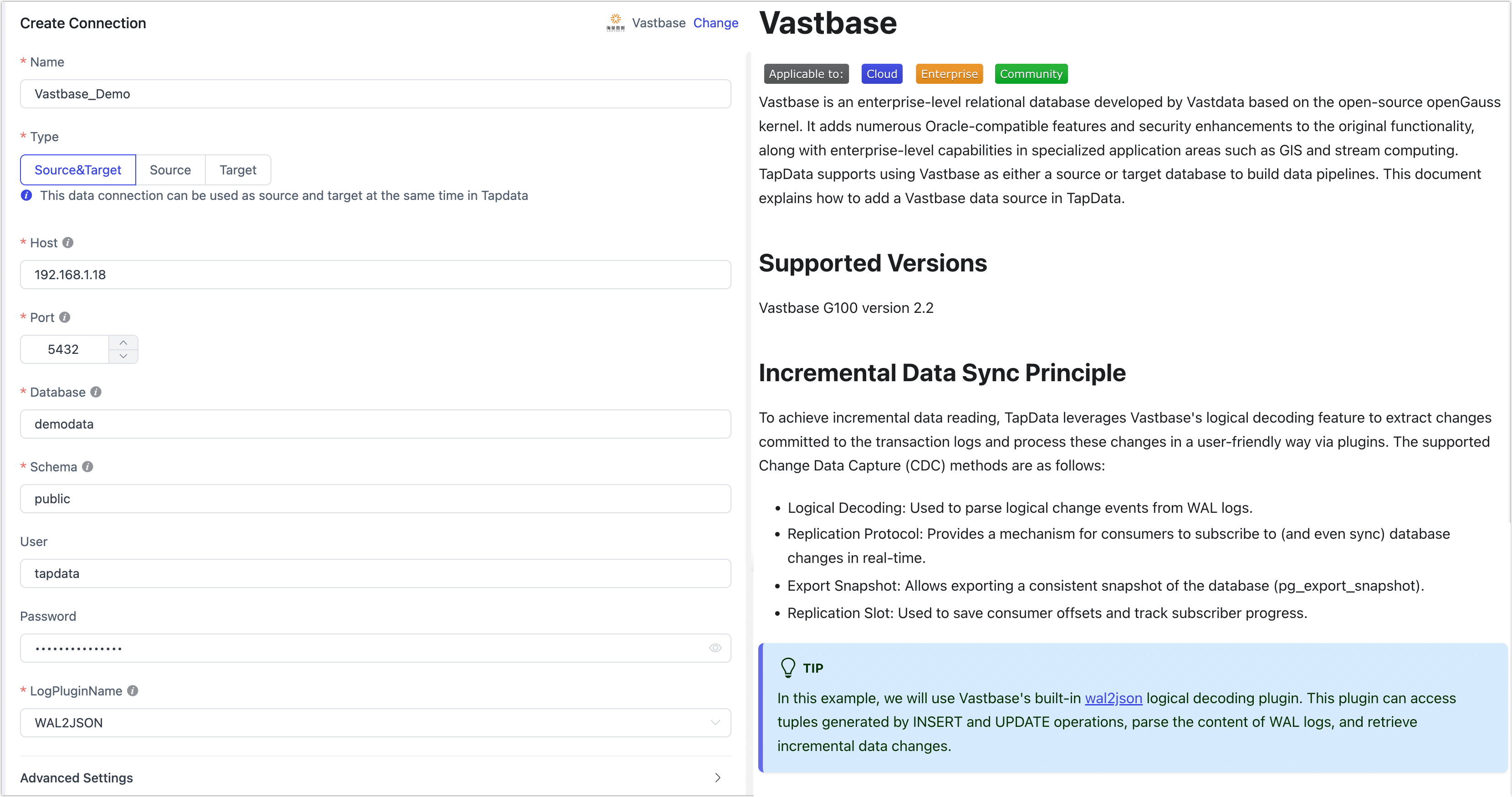
- Connection Information Settings
- Connection Name: Enter a unique name that has business significance.
- Connection Type: Supports using Vastbase as a source or target database.
- Host: Database connection address.
- Port: The database service port, default is 5432.
- Database: Database name, i.e., one connection corresponds to one database. If there are multiple databases, create multiple data connections.
- Schema: Schema name.
- Username: Database username.
- Password: The password corresponding to the database username.
- Log Plugin: If you need to read incremental data changes from Vastbase, you must complete the plugin installation according to the prerequisites.
- Advanced Settings
- Additional Parameters: Additional connection parameters, default is empty.
- Timezone: Defaults to the time zone used by the database, which you can also manually specify according to your business needs.
- CDC Log Caching: Mining the source database's incremental logs, this feature allows multiple tasks to share incremental logs from the source database, avoiding redundant reads and thus significantly reducing the load on the source database during incremental synchronization. Upon enabling this feature, an external storage should be selected to store the incremental log.
- Contain Table: The default option is All, which includes all tables. Alternatively, you can select Custom and manually specify the desired tables by separating their names with commas (,).
- Exclude tables: Once the switch is enabled, you have the option to specify tables to be excluded. You can do this by listing the table names separated by commas (,) in case there are multiple tables to be excluded.
- Agent Settings: Defaults to Platform automatic allocation, you can also manually specify an agent.
- Model Load Time: If there are less than 10,000 models in the data source, their information will be updated every hour. But if the number of models exceeds 10,000, the refresh will take place daily at the time you have specified.
- Enable Heartbeat Table: When the connection type is selected as Source and Target or Source, this switch can be enabled. Tapdata will create a heartbeat table named _tapdata_heartbeat_table in the source database and update its data every 10 seconds (the database account must have the relevant permissions), to monitor the connection and task health of the data source.
- SSL Settings: Choose whether to enable SSL connection to the data source for enhanced data security. After enabling this feature, you will need to upload the CA file, client certificate, key, and fill in the client password.
- Connection Information Settings
Click Connection Test, and after passing the test, click Save.
tipIf the connection test fails, please follow the prompts on the page to troubleshoot and resolve the issue.
Exceptions Resolution
If the CDC is stopped abruptly, the connection to the PostgreSQL master node may not be properly terminated, which can prevent the Slot from being removed. In this situation, you need to manually log in to the master node and delete the Slot to prevent it from taking up resources.
-- Check if there is any information with slot_name=tapdata
TABLE pg_replication_slots;
-- Delete Slot
select * from pg_drop_replication_slot('tapdata');