Elasticsearch

 TapData Cloud offers you cloud services that are suitable for scenarios requiring rapid deployment and low initial investment, helping you focus more on business development rather than infrastructure management. Free trial with TapData Cloud.
TapData Cloud offers you cloud services that are suitable for scenarios requiring rapid deployment and low initial investment, helping you focus more on business development rather than infrastructure management. Free trial with TapData Cloud. TapData Enterprise can be deployed in your local data center, making it suitable for scenarios with strict requirements on data sensitivity or network isolation. It can serve to build real-time data warehouses, enable real-time data exchange, data migration, and more.
TapData Enterprise can be deployed in your local data center, making it suitable for scenarios with strict requirements on data sensitivity or network isolation. It can serve to build real-time data warehouses, enable real-time data exchange, data migration, and more. TapData Community is an open-source data integration platform that provides basic data synchronization and transformation capabilities. This helps you quickly explore and implement data integration projects. As your project or business grows, you can seamlessly upgrade to TapData Cloud or TapData Enterprise to access more advanced features and service support.
TapData Community is an open-source data integration platform that provides basic data synchronization and transformation capabilities. This helps you quickly explore and implement data integration projects. As your project or business grows, you can seamlessly upgrade to TapData Cloud or TapData Enterprise to access more advanced features and service support.Elasticsearch is a distributed, RESTful search and analytics engine capable of addressing a growing number of use cases.
TapData Cloud supports Elasticsearch as a target data source to help you quickly build data pipelines for scenarios such as log data write analytics, content management, and search analytics. This article provides a comprehensive guide on how to add Elasticsearch to TapData Cloud.
Supported Versions
Elasticsearch 7.6
Connect to Elasticsearch
In the left navigation panel, click Connections.
On the right side of the page, click Create.
In the pop-up dialog box, search for and select Elasticsearch.
Fill in the connection information for Elasticsearch on the redirected page, following the instructions provided below.
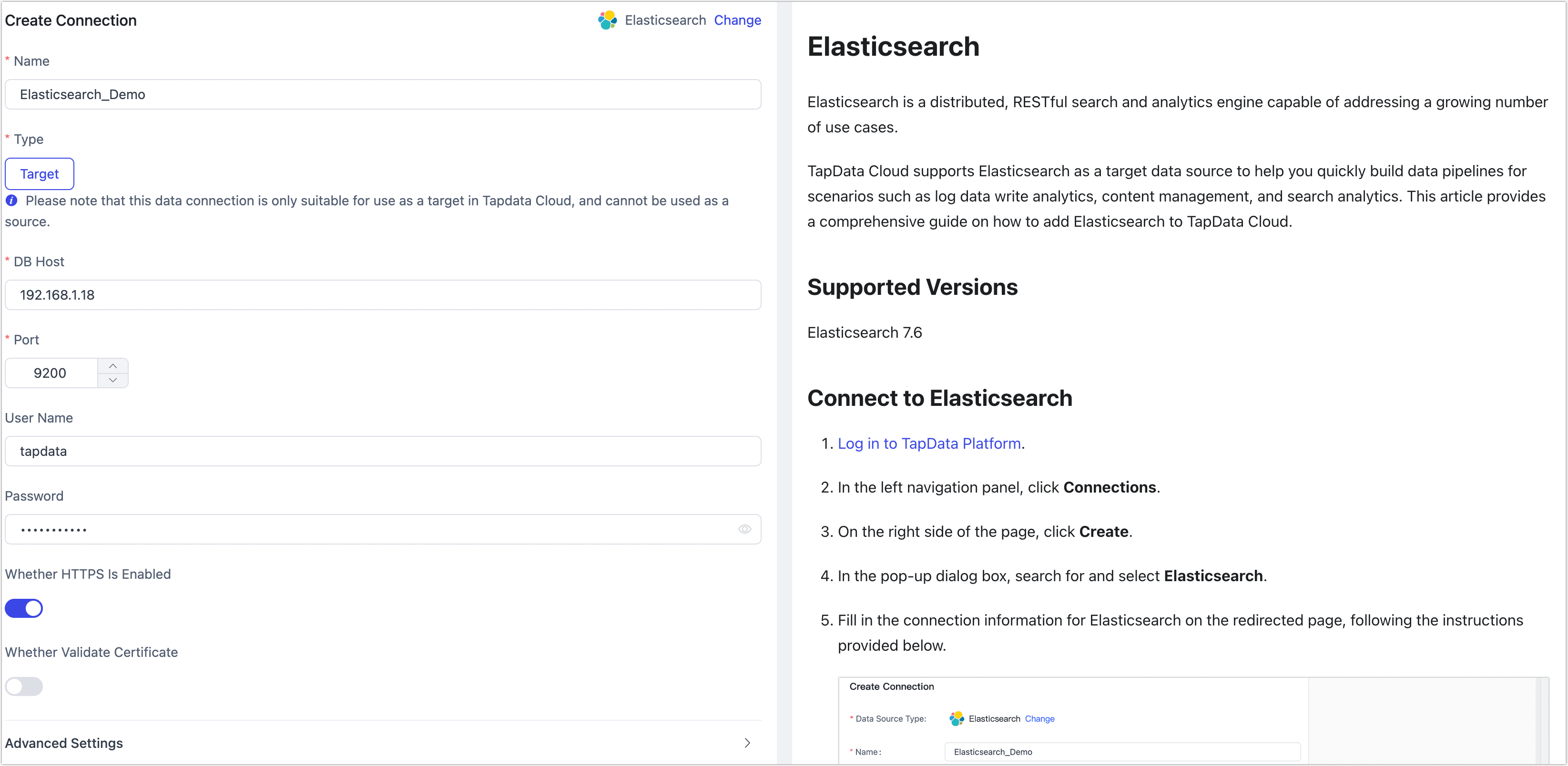
- Name: Fill in a unique name that has business significance.
- Type: Currently only supported as a Target.
- DB Host: Fill in the Elasticsearch connection address.
- Port: Fill in the service port for Elasticsearch, for example 9200.
- User Name, Password: Fill in the username and password for Elasticsearch separately. If authentication is not enabled, you can leave it blank.
- Whether HTTPS is Enabled: Choose whether to enable an HTTPS connection. When this option is enabled, you can select whether to verify the certificate and upload certificate files.
- Agent settings: Defaults to Platform automatic allocation, you can also manually specify an agent.
- Model load time: When the number of models in the data source is less than 10,000, the model information is refreshed every hour; if the model data exceeds 10,000, the model information is refreshed every day at the time you specify.
Click Test Connection, and when passed, click Save.
tipIf the connection test fails, follow the prompts on the page to fix it.