Redis

 TapData Cloud offers you cloud services that are suitable for scenarios requiring rapid deployment and low initial investment, helping you focus more on business development rather than infrastructure management. Free trial with TapData Cloud.
TapData Cloud offers you cloud services that are suitable for scenarios requiring rapid deployment and low initial investment, helping you focus more on business development rather than infrastructure management. Free trial with TapData Cloud. TapData Enterprise can be deployed in your local data center, making it suitable for scenarios with strict requirements on data sensitivity or network isolation. It can serve to build real-time data warehouses, enable real-time data exchange, data migration, and more.
TapData Enterprise can be deployed in your local data center, making it suitable for scenarios with strict requirements on data sensitivity or network isolation. It can serve to build real-time data warehouses, enable real-time data exchange, data migration, and more. TapData Community is an open-source data integration platform that provides basic data synchronization and transformation capabilities. This helps you quickly explore and implement data integration projects. As your project or business grows, you can seamlessly upgrade to TapData Cloud or TapData Enterprise to access more advanced features and service support.
TapData Community is an open-source data integration platform that provides basic data synchronization and transformation capabilities. This helps you quickly explore and implement data integration projects. As your project or business grows, you can seamlessly upgrade to TapData Cloud or TapData Enterprise to access more advanced features and service support.Redis is an open source (BSD licensed), in-memory data structure store used as a database, cache, message broker, and streaming engine. TapData Cloud supports real-time synchronization of data from relational databases (Oracle, MySQL, MongoDB, PostgreSQL, SQL Server) to Redis to help you quickly complete data flow. This article describes how to connect to Redis data sources on TapData Cloud.
Supported Versions
Redis 2.8 ~ 6.0
Connect to Redis
In the left navigation panel, click Connections.
On the right side of the page, click Create.
In the pop-up dialog, select Redis.
Fill in the connection information for Redis on the redirected page, following the instructions provided below.
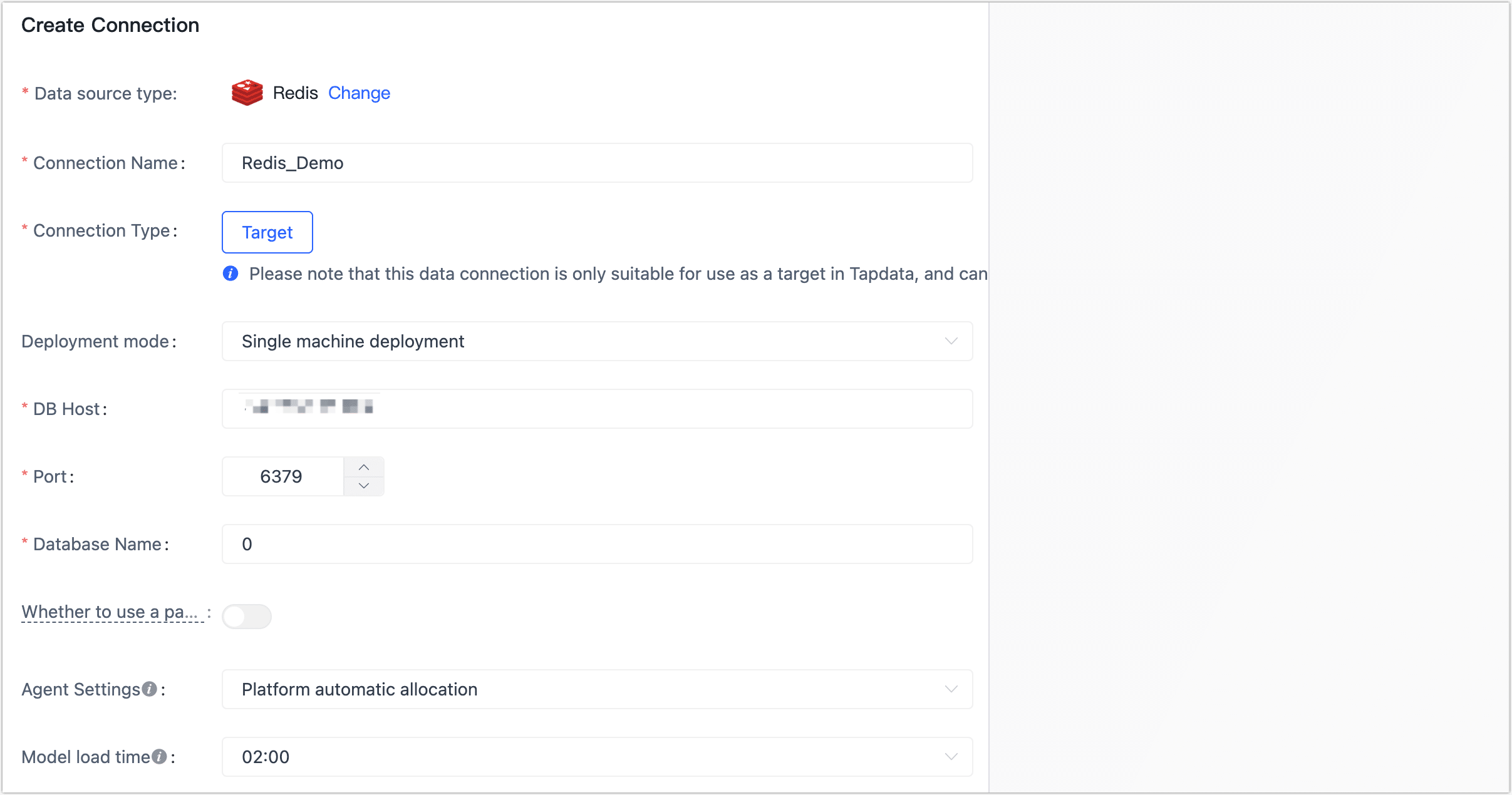
- Connection name: Fill in a unique name that has business significance.
- Connection type: Currently only supported as a Target.
- Deployment mode: choose a stand-alone deployment or a sentry deployment. If you choose a sentry deployment, you also need to fill in the sentry address.
- DB address: Fill in the database connection address.
- Port: Fill in the service port of database.
- Database name: Fill in the database name, such as 0.
- Whether to use the password: If Redis enables password authentication, you need to turn on the switch and fill in the database password.
- Agent settings: Defaults to Platform automatic allocation, you can also manually specify an agent.
Click Test Connection, and when passed, click Save.
tipIf the connection test fails, follow the prompts on the page to fix it.