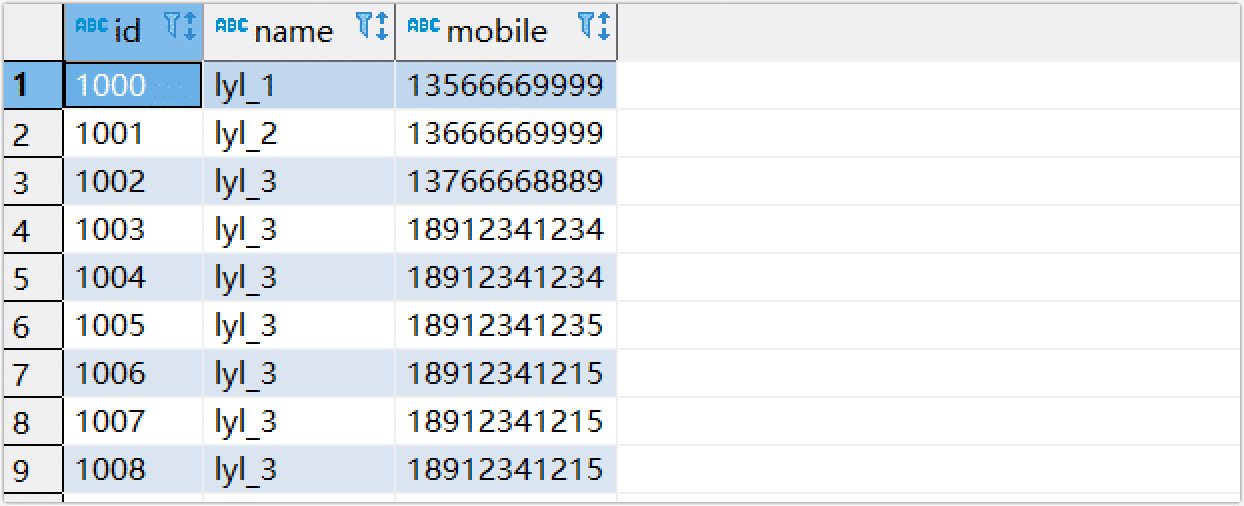Manage CDC Log Cache

 TapData Enterprise can be deployed in your local data center, making it suitable for scenarios with strict requirements on data sensitivity or network isolation. It can serve to build real-time data warehouses, enable real-time data exchange, data migration, and more.
TapData Enterprise can be deployed in your local data center, making it suitable for scenarios with strict requirements on data sensitivity or network isolation. It can serve to build real-time data warehouses, enable real-time data exchange, data migration, and more.To alleviate the pressure on the source database during increments, TapData supports shared mining of change data capture (CDC) logs. Once the CDC Log Cache is activated, it will not start mining immediately. Instead, it begins when you create a task for the table belonging to that data source. Regardless of whether the mining task is paused or encounters errors, it will not affect the normal operation of the synchronization task.
Enable CDC Log Cache
You can enable CDC Log Cache when creating a connection, which allows for the collection of the source database's incremental logs into external storage. Once enabled, these logs can be used by multiple tasks, eliminating the need for redundant reads of the source database's incremental logs.
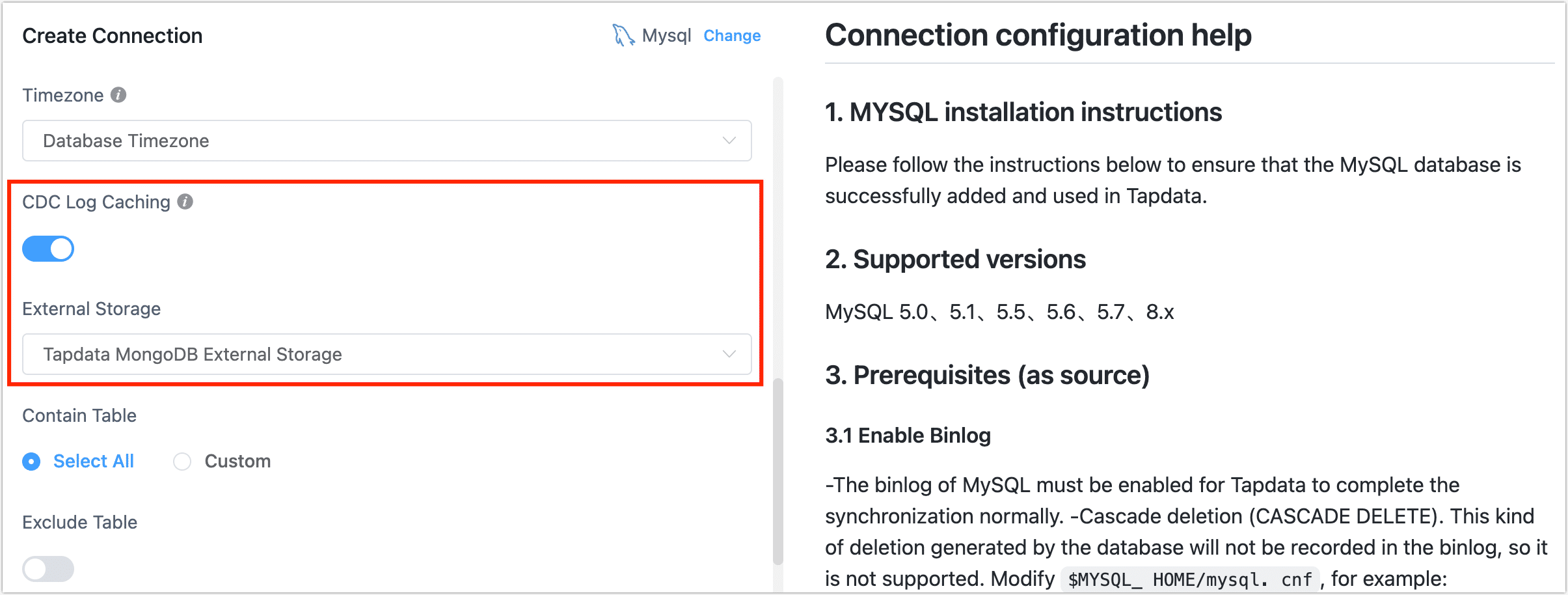
Use CDC Log Cache
Create a data transformation or data replication task. When the task contains incremental tasks and the data source has cached the CDC logs, you can use this feature in the task settings. For more introductions about task configuration, see create data replication/transformation task.
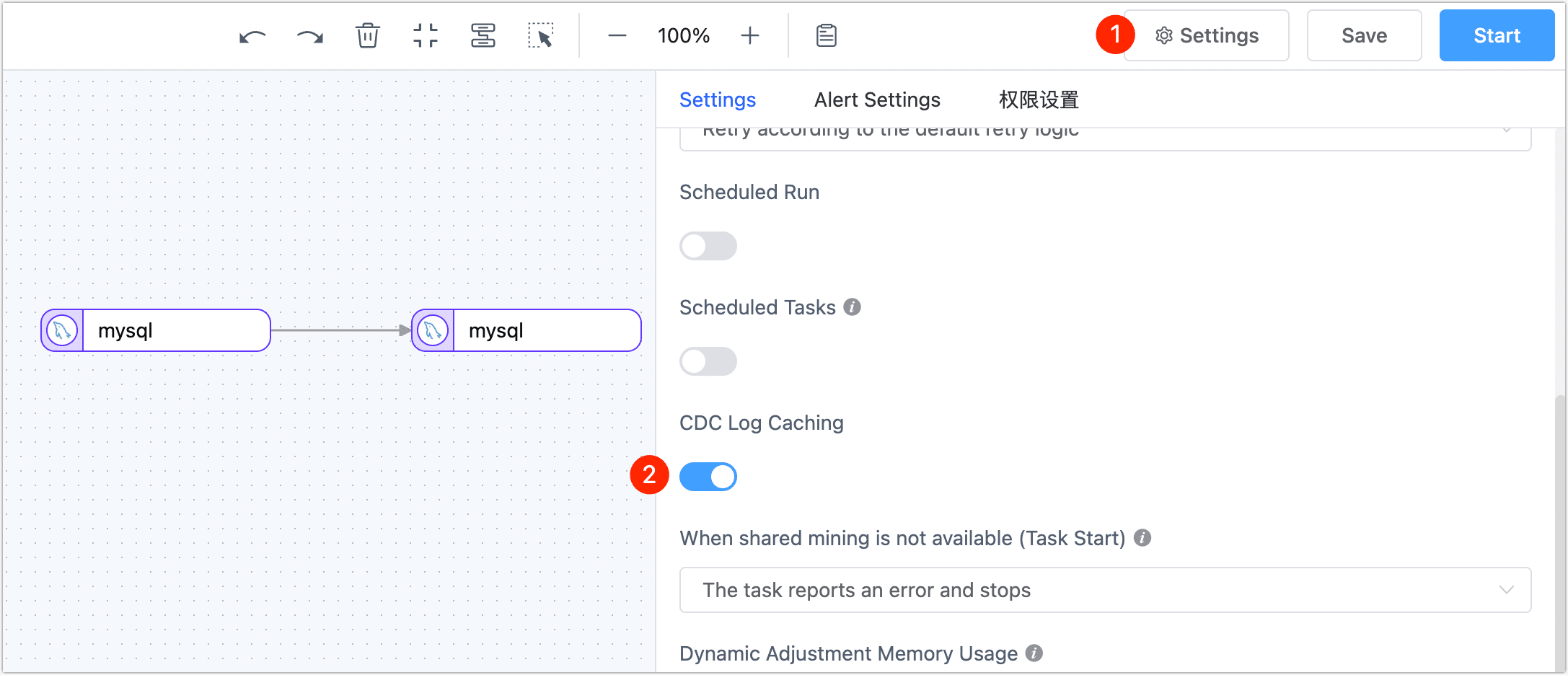
Manage CDC Log Cache
Upon successful task creation, a mining task is automatically generated. In TapData Platform, navigate to Advanced > CDC Log Cache from the left menu. Here, mining names are prefixed with the data source name, aiding in quick identification:
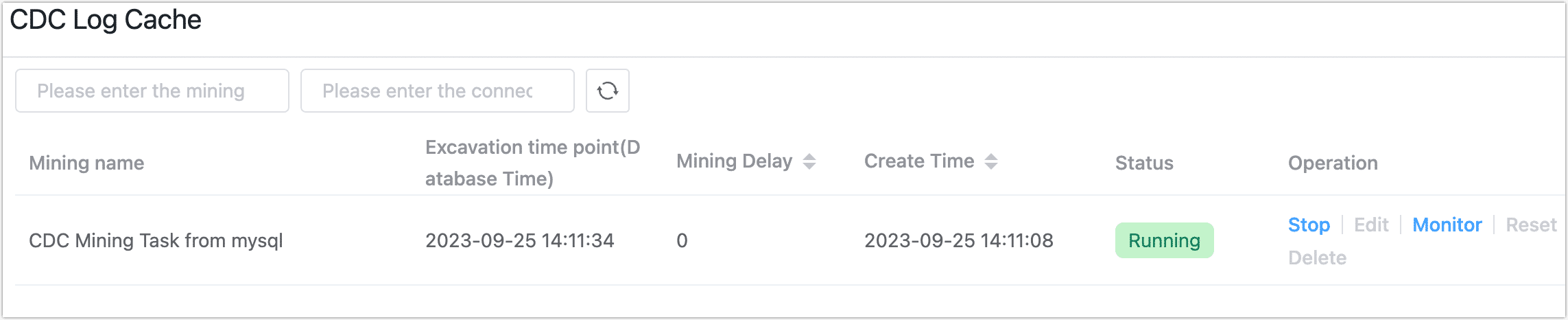
The manageable actions are as follows:
Stop: Click Stop when you no longer need to execute the shared mining task or need to adjust configurations.
Edit: Click Edit when the shared mining task is stopped, and then set the mining name, log save duration, and mining start time in the pop-up dialog box.
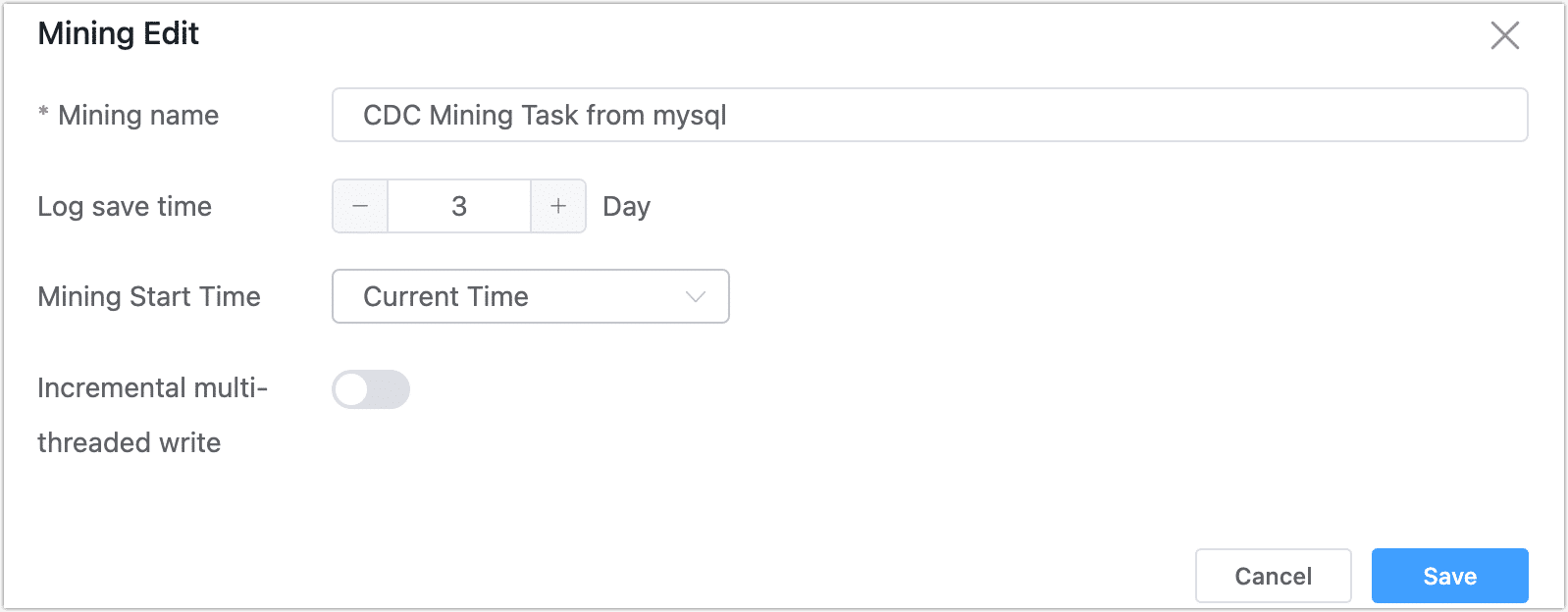
Monitor: Click Monitor corresponding to the mining task to view detailed mining information, such as RPS (Records Per Second), incremental delay, and other key indicators.
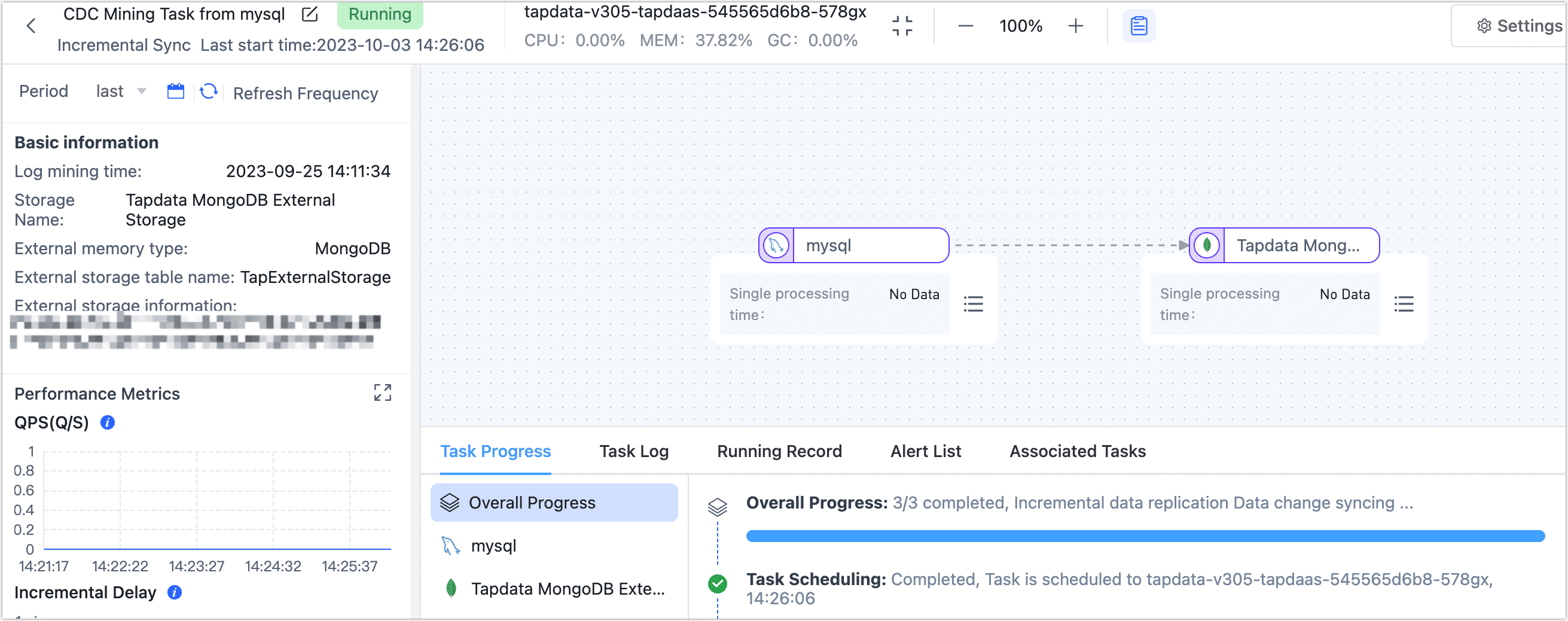
Task Alerts: Click Monitor corresponding to the mining task, click the settings in the upper right corner of the page, and in the panel that pops up on the right, configure task alerts. You can send alert messages via system notification messages or emails to better grasp the task's running status.
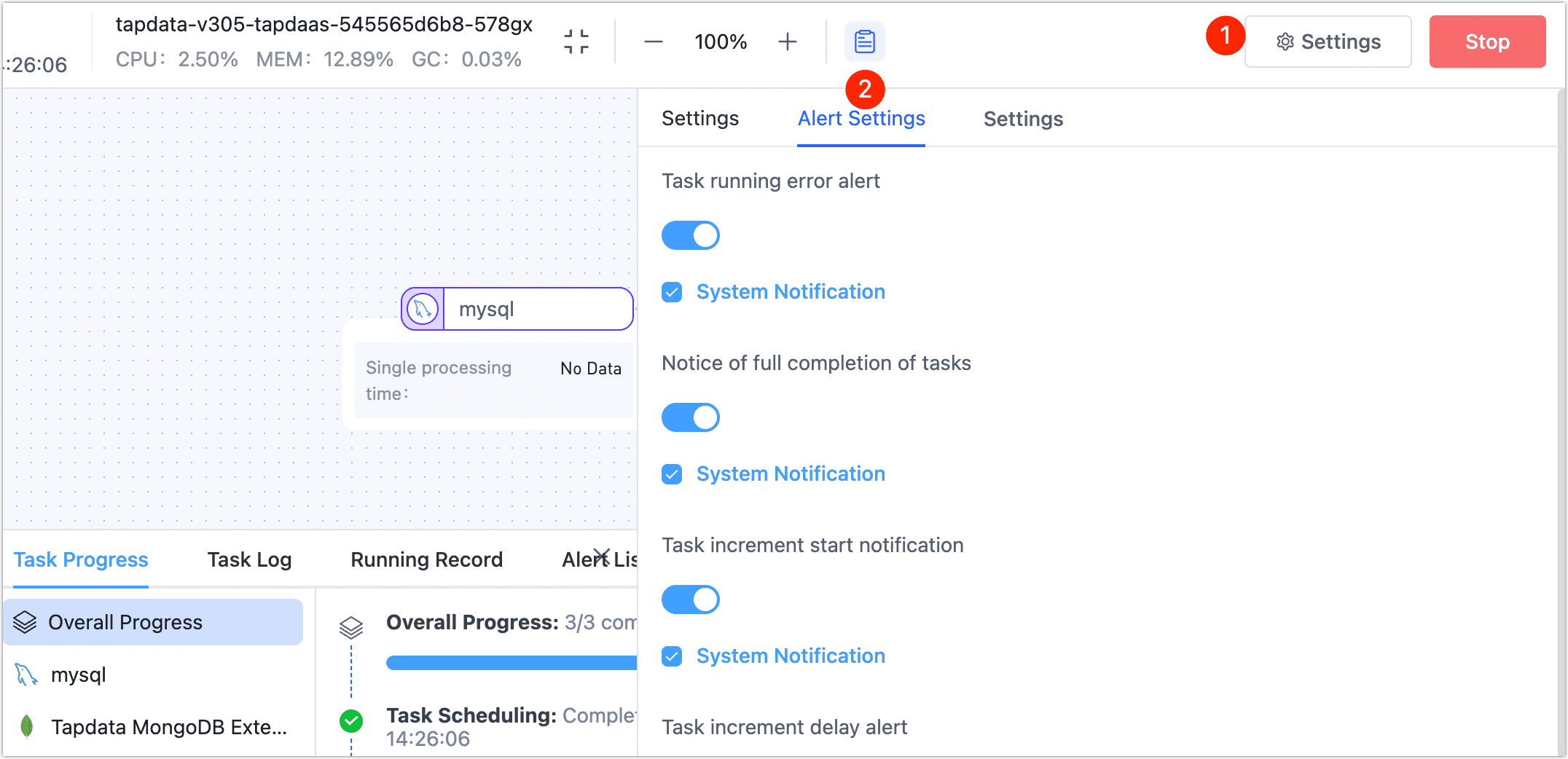
Start or Stop Mining Task for Specified Tables: Click Monitor corresponding to the mining task, then click on the source node. In the panel on the right of the page, you can see information about the tables involved in shared mining and the quantity being mined, as shown below.
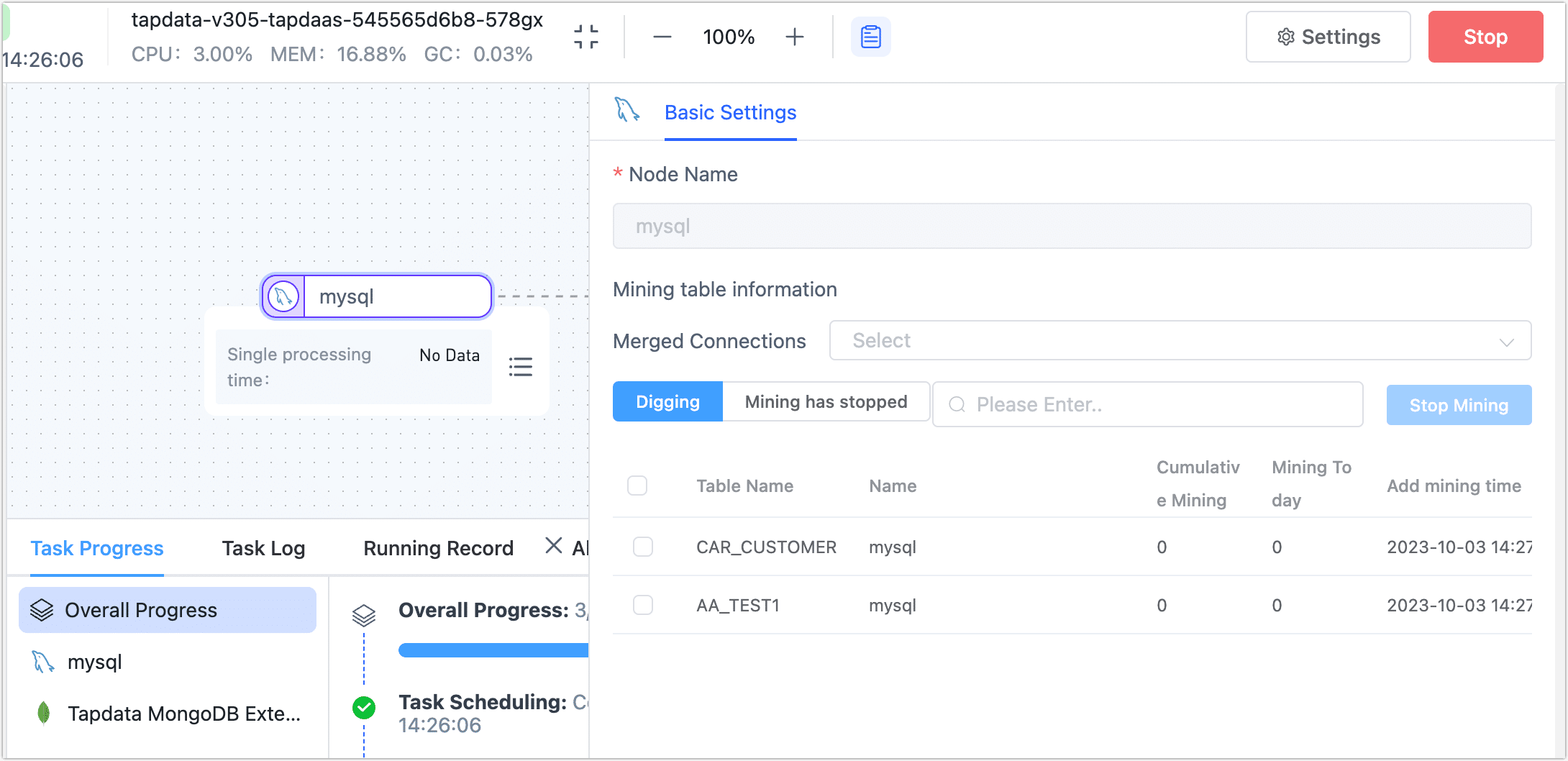
When encountering a table that triggers an incremental event exception due to a large transaction, you can select the relevant table on this page and click Stop Mining. Confirm the impact scope in the pop-up dialog box and click OK.
After subsequently completing the large transaction submission processing, click on the Stopped Mining tab, select the target table, and click Resume Mining.
Application Scenario
Suppose you want to create a synchronization task from MySQL to Oracle but want to implement it through CDC Log Cache to relieve the pressure on the source database.
First, create a MongoDB as a middle repository for storing mining logs, then turn on the CDC Log Cache for the connection that needs incremental log mining and select this MongoDB. Finally, enable CDC Log Cache when creating the task.
As demonstrated in the following example, after completing the settings, add a new data entry in the source database:
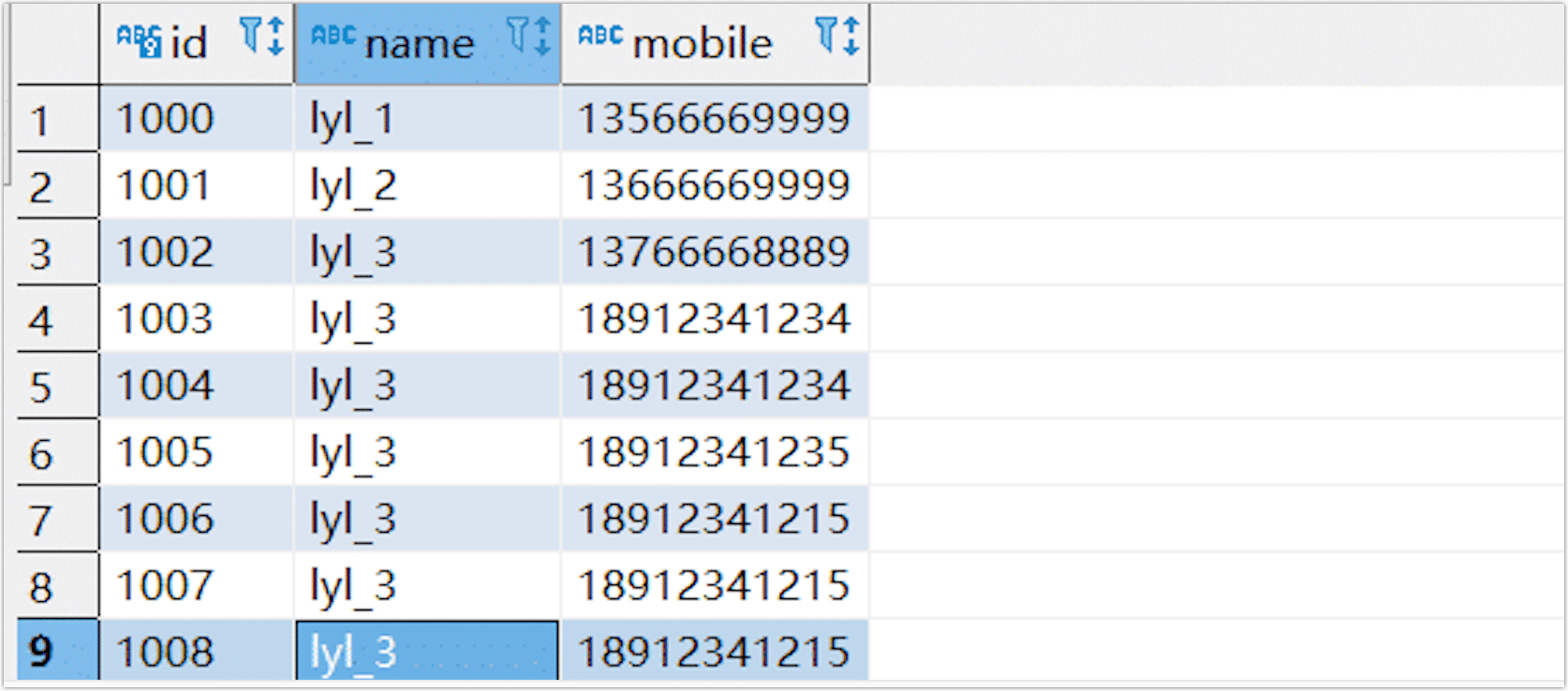
Check whether there are incremental data in the target database: