Manage Agent

 TapData Cloud offers you cloud services that are suitable for scenarios requiring rapid deployment and low initial investment, helping you focus more on business development rather than infrastructure management. Free trial with TapData Cloud.
TapData Cloud offers you cloud services that are suitable for scenarios requiring rapid deployment and low initial investment, helping you focus more on business development rather than infrastructure management. Free trial with TapData Cloud.TapData Cloud provides visual management and maintenance capabilities for Agents. You can manage installed Agents through the dedicated page or by executing commands.
Manage Agent by Web
Click Resource Management in the left navigation panel, and then choose which operation to perform.
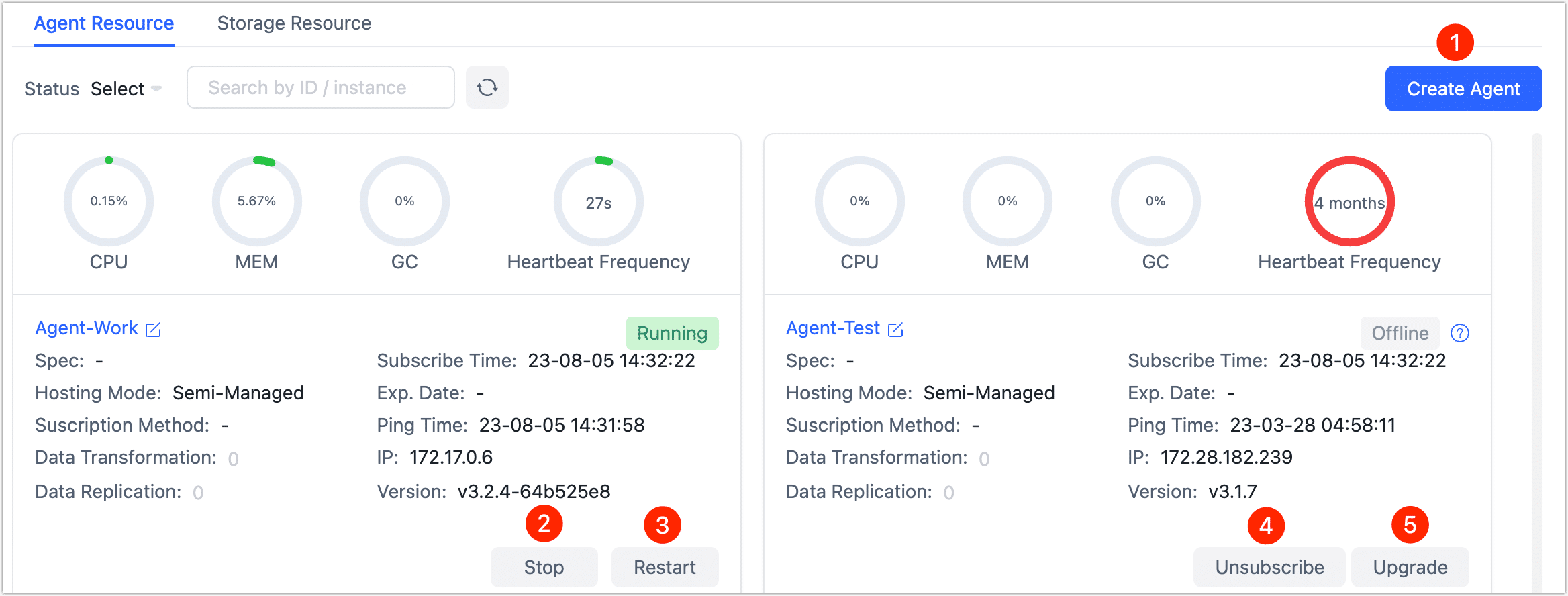
- ① Create Agent
- ② Stop Agent
- ③ Restart Agent
- ④ Unsubscribe Agent
- ⑤ Upgrade Agent
Agent support multi-platform installation, see Install Agent.
Click Stop to pause the Agent, which can be used for temporary maintenance scenarios, to restart the Agent later, you should run it from the command line.
Click Restart to restart the Agent.
If the Agent is no longer needed, it can be unsubscribed after stopping it. Please note that once deleted, the Agent cannot be recovered.
When a new version becomes available, an upgrade icon will appear on the right side of the version information. To initiate the upgrade process, follow these steps:
- Automatic Upgrade
- Choose this method if the Agent status is running.
- Click the upgrade icon, and the upgrade process will begin.
- After the upgrade is completed, the upgrade icon will disappear automatically.
- In case the automatic upgrade fails, you can proceed with a manual upgrade.
- Manual Upgrade
- To ensure that the upgrade operation does not impact any ongoing tasks, it is advisable to stop any task associated with the Agent before proceeding with the upgrade.
- Execute the upgrade command on the device where the Agent is installed.
By following these instructions, you can easily upgrade to the latest version of the Agent software. If you encounter any issues during the upgrade process, please refer to the documentation or contact our support team for assistance.
Manage Agent by Command
According to the platform selection of the Agent installation, view the relevant command description:
- Linux
- Windows
- Docker/Mac(M1 Chip)
Navigate to the installation directory of the Agent and proceed by executing the following command:
- View command help:
./tapdata help - Check the status of the Agent:
./tapdata status - Start Agent:
./tapdata start - Stop Agent:
./tapdata stop
Enter the installation directory of the Agent and proceed with the chosen operation:
- Check the status of the Agent: Double-click the status.bat
- Start Agent: Double-click the start.bat or tapdata.exe
- Stop Agent: Double-click the stop.bat
- Execute
docker psto get the container ID. - To access the container command line, execute the following command format:
docker exec -it container ID/bin/bashReplace the container ID in the command, such as
docker exec -it 1dbee41b4adc/bin/bash. - Within the container command line, navigate to the installation directory of the Agent and proceed by executing the following command:
- View command help:
./tapdata help - Check the status of the Agent:
./tapdata status - Start Agent:
./tapdata start - Stop Agent:
./tapdata stop
- View command help:
Agent Directory Description
During the installation and execution of the task, the Agent will automatically generate some files in the installation directory for storing task information, logs, configuration files, data source certificates and other information, as detailed below:
tap_table_ehcache: Cache the table's structure of the data source associated with the task runtime.
├── cert/ # Certificate files for the middleware database
├── application.yml # Agent configuration file
├── CacheObserveLogs/ # Cached monitoring logs
├── components/ # Jar files for engine execution
├── connectors/ # Files related to data source plugins
├── etc/ # Initialization scripts for the middleware database
├── fileObserveLogAppenderV2/ # Observability logs, subdirectories named as task IDs
├── logs/ # Logs generated by the engine during runtime
├── tapdata/ # Agent program
├── tapdataDir/ # Recording the working directory of the engine
└── tap_table_ehcache/ # Cached table models of data sources
To ensure the smooth operation of the Agent and enable efficient fault detection, please refrain from deleting the mentioned directory or file.
Adjust Agent Runtime Memory
To adjust the memory configuration in the Agent installation directory, locate the application.yml configuration file and edit it accordingly. Set the tapdataJavaOpts: -Xms4G -Xmx8G to allocate 4GB as the initial memory and allow a maximum of 8GB.
tapdata:
conf:
tapdataPort: '3030'
backendUrl: 'https://cloud.tapdata.io/api/'
apiServerPort: ""
tapdataJavaOpts: "-Xms4G -Xmx8G"
reportInterval: 20000
uuid: a5f266a1-a495-412f-a433-29d345713c176
……
After saving the changes, restart the Agent to take effect:
# Stop Agent
./tapdata stop -f
# Start Agent
./tapdata start