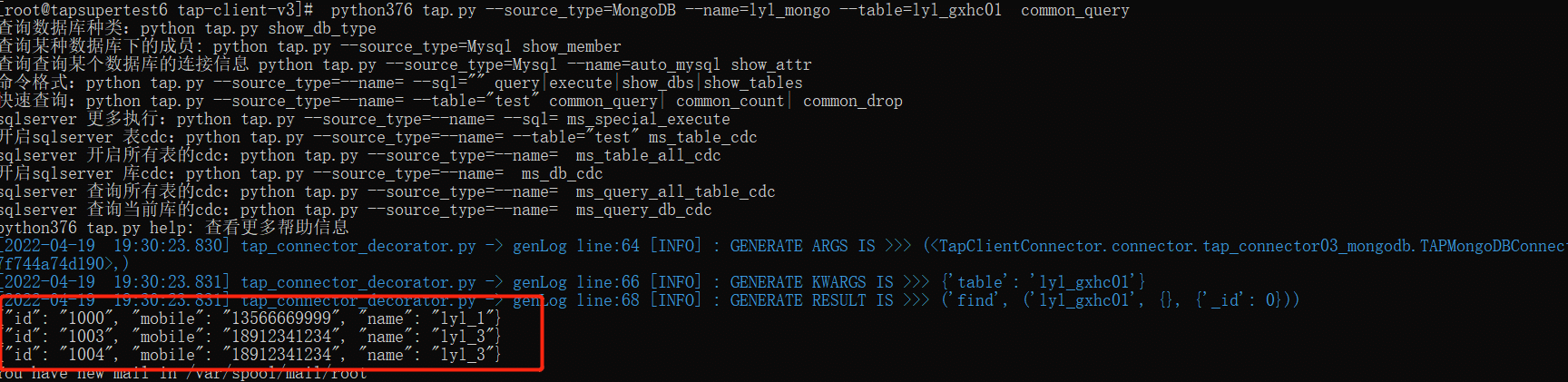Create Live Cache

 TapData Enterprise can be deployed in your local data center, making it suitable for scenarios with strict requirements on data sensitivity or network isolation. It can serve to build real-time data warehouses, enable real-time data exchange, data migration, and more.
TapData Enterprise can be deployed in your local data center, making it suitable for scenarios with strict requirements on data sensitivity or network isolation. It can serve to build real-time data warehouses, enable real-time data exchange, data migration, and more. TapData Community is an open-source data integration platform that provides basic data synchronization and transformation capabilities. This helps you quickly explore and implement data integration projects. As your project or business grows, you can seamlessly upgrade to TapData Cloud or TapData Enterprise to access more advanced features and service support.
TapData Community is an open-source data integration platform that provides basic data synchronization and transformation capabilities. This helps you quickly explore and implement data integration projects. As your project or business grows, you can seamlessly upgrade to TapData Cloud or TapData Enterprise to access more advanced features and service support.Live Cache is primarily designed to alleviate the pressure on the source database by multiple tasks processing some hot data. By placing these data in the cache, it can be used by multiple tasks.
Create Live Cache
In the left navigation bar, select Advanced > Live Cache.
On the right side of the page, click New Cache.
In the pop-up dialog, complete the configuration according to the instructions below.
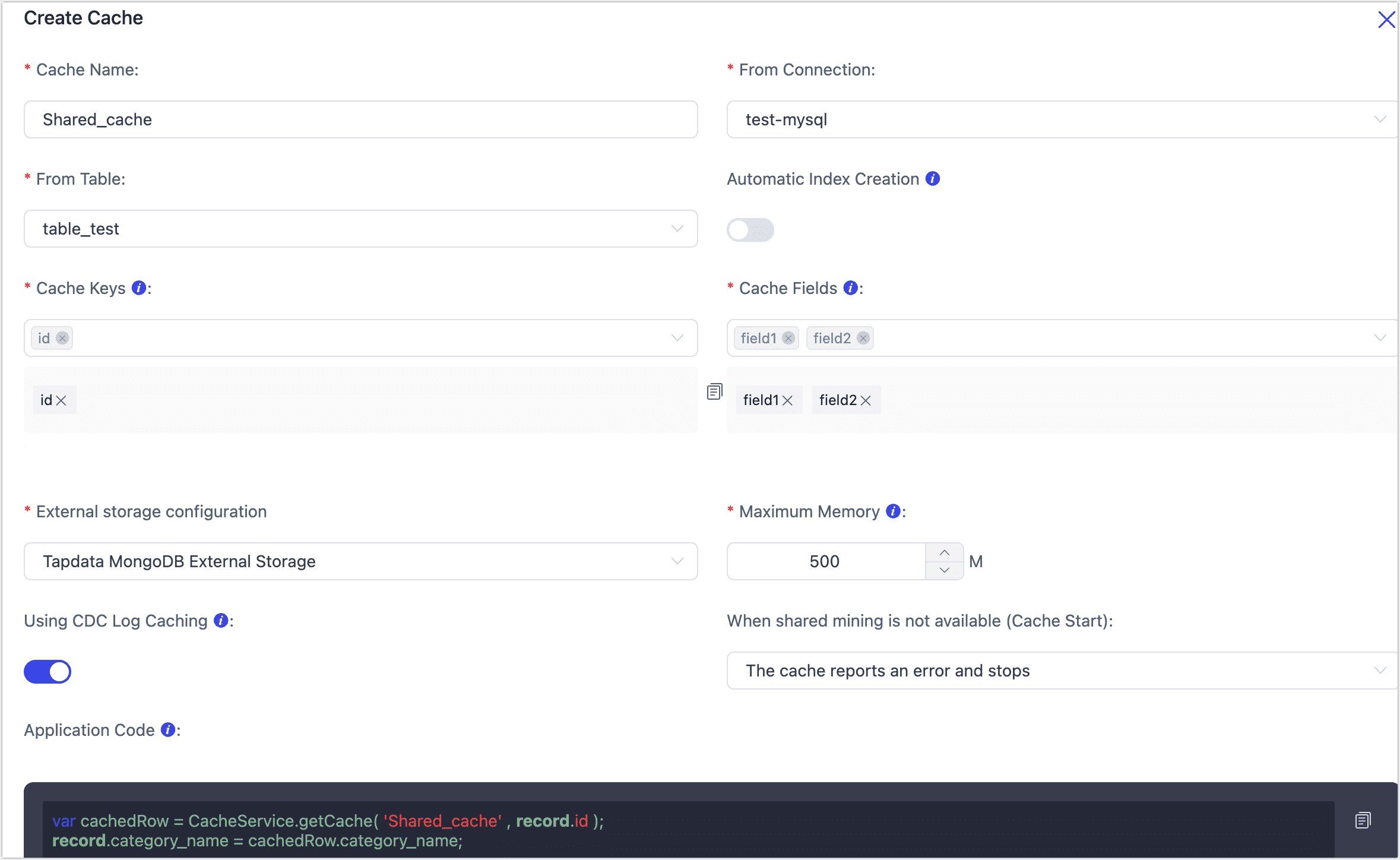
- Cache Name: Required, supports Chinese and English.
- Form Connection: Choose a connection you want to cache.
- From Table: Choose the table you want to cache.
- Automatic Index Creation: Turn on this feature will automatically create indexes for cache keys in the source table, which may impact the source database's performance.
- Cache Keys: Choose one or more fields as the primary key to identify data for caching.
- Cache Fields: Select the commonly used fields you need to cache.
- External Storage Configuration: Choose external storage, you can create external storage separately for the cache to store related data.
- Maximum Memory: The maximum memory amount the system will save, exceeding it will delete the least frequently used data based on call time.
- Use CDC log Caching: CDC log Caching digs into incremental logs, eliminating the need to start multiple log collection processes for multiple incremental tasks. This significantly reduces the resource usage and waste of the source database.
- Maximum Cache Memory: The default is 500 MB. TapData will save up to the maximum memory amount, and if exceeded, it will delete the least frequently used data based on the call time.
- Application Code: Generated based on the information filled in, can be copied and used in the JS node of the task to use this cache.
Click Save.
(Optional) For the configured live cache, you can select it and export a backup or share it with other team members. You can also import live cache configurations.

Use Shared Cache
Users can use the cache in the task's JS node. First, click the cache name, then click the copy button on the right side of the application code to copy the cache code for later use.
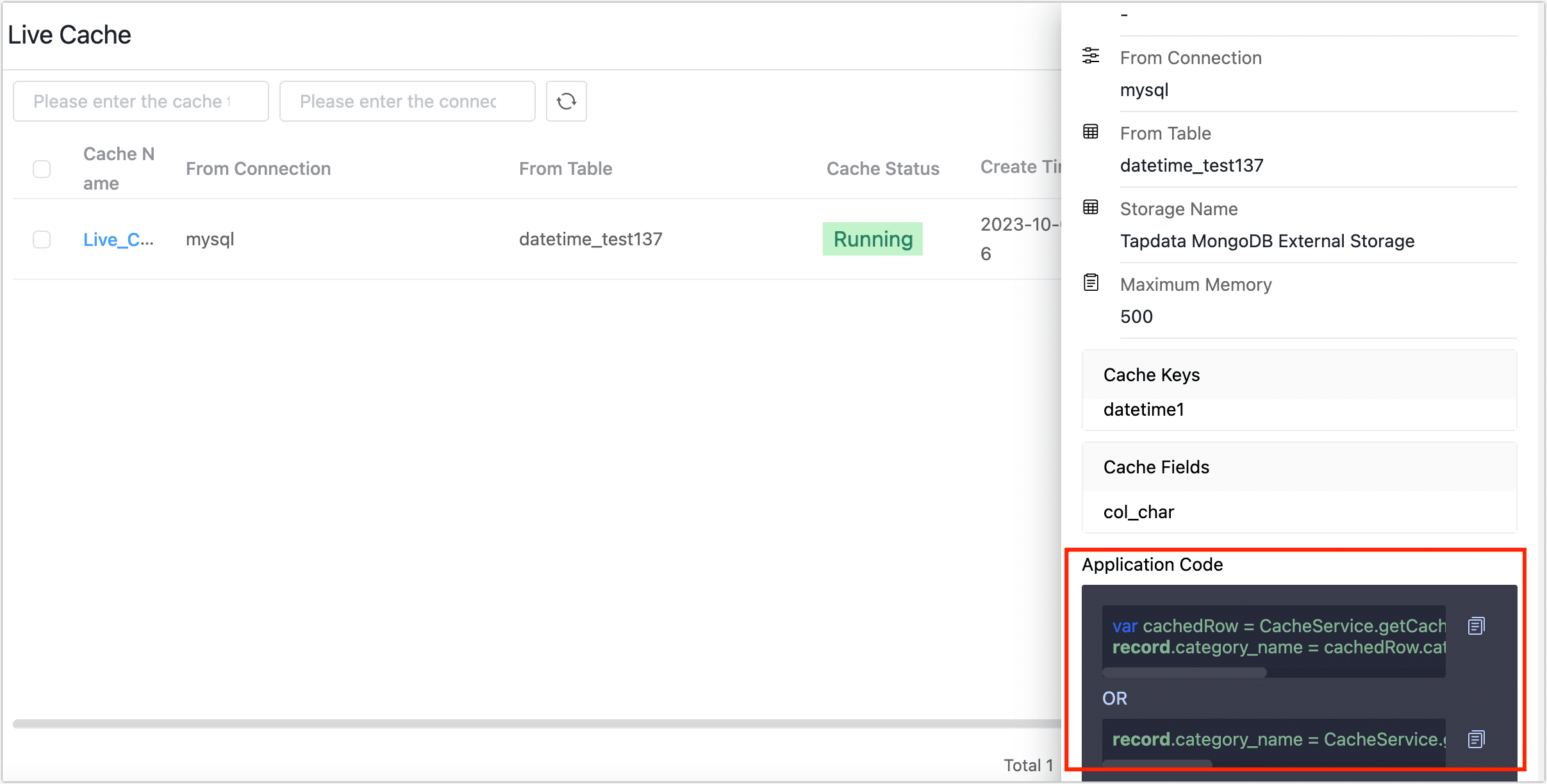
Create a development task that needs to use the cache.
Select a JS node, click the node, and enter the previously copied code. After pasting, write the processing logic you need to execute.
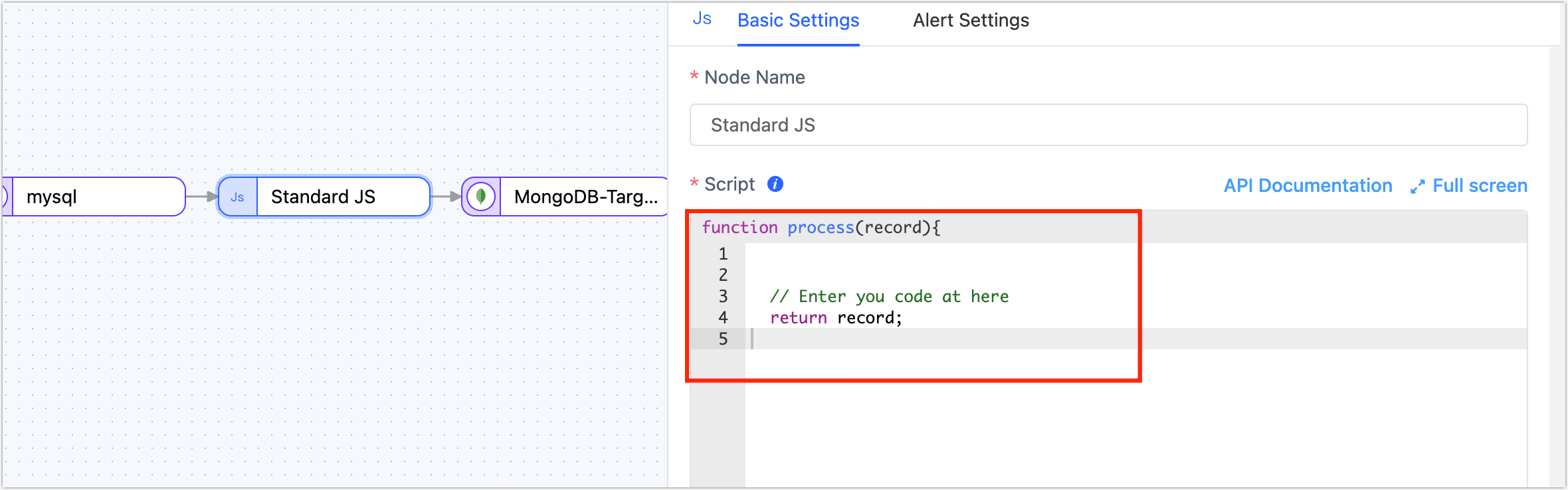
After all configurations are filled in, click the save button to complete the creation.
Application Scenario
When synchronizing some data from source tables to target tables, you might need to interact with data from another third table. If you directly retrieve data from the database in the JS, it could be time-consuming and put a lot of pressure on the database if many tasks are started at the same time. Now, users can write a part of the commonly used data from the third table into the live cache for various tasks to call and process.
Operation Idea:
First, create a live cache, choose a connection as the cache middleware, copy the application code below, and finally create a development task in the JS node, pasting these codes, connecting the source and the target.
Specific Process:
Log in to TapData Platform, select Advanced > Live Cache in the left navigation bar.
Create a live cache.
Click the New Cache button in the upper right corner, configure the information as follows:
Cache Name: Can be named arbitrarily, for example, test04.
From Connection: Choose a mongo as the cache data source, that is, store data from this library into the live cache for other tasks to use.
From Table: Choose a table to transfer data into the cache.
Cache Keys: Choose fields as the cache key, aiming to uniquely identify each piece of data.
Cache Fields: Choose the fields you want to cache.
Other fields are not mandatory.
Copy the Application Code below; it will be used when creating a task.
Click the save button below, which will redirect you to the live cache interface.
Open Data Pipeline-Data Conversion, click the Create Task button in the upper right corner.
Choose a connection as the source node.
Drag a JS node and paste the previously copied application code into it.
Choose a connection as the target node.
After connecting the source node-JS node-target node, click the Save button in the upper right corner.
Click the return button in the upper left corner to redirect to the task list page.
Click the start button for the task to initiate a task using the live cache.
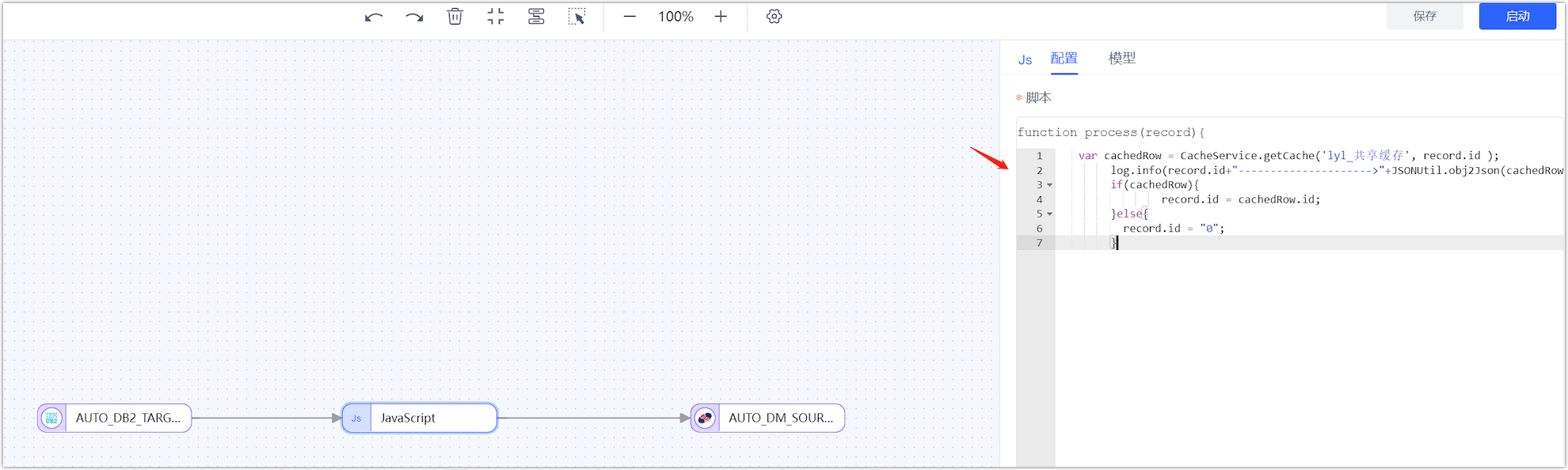
JS Code: (The logic is to print cache logs to see if the data has reached the cache)
function process(record){
// Enter your code here
var cachedRow = CacheService.getCache('lyl_shared_cache', record.id);
log.info(record.id+"--------------------->"+JSONUtil.obj2Json(cachedRow));
if(cachedRow){
record.id = cachedRow.id;
}else{
record.id = "0";
}
return record;
}
Data in MongoDB