Monitor Data Replication Task

 TapData Cloud offers you cloud services that are suitable for scenarios requiring rapid deployment and low initial investment, helping you focus more on business development rather than infrastructure management. Free trial with TapData Cloud.
TapData Cloud offers you cloud services that are suitable for scenarios requiring rapid deployment and low initial investment, helping you focus more on business development rather than infrastructure management. Free trial with TapData Cloud. TapData Enterprise can be deployed in your local data center, making it suitable for scenarios with strict requirements on data sensitivity or network isolation. It can serve to build real-time data warehouses, enable real-time data exchange, data migration, and more.
TapData Enterprise can be deployed in your local data center, making it suitable for scenarios with strict requirements on data sensitivity or network isolation. It can serve to build real-time data warehouses, enable real-time data exchange, data migration, and more. TapData Community is an open-source data integration platform that provides basic data synchronization and transformation capabilities. This helps you quickly explore and implement data integration projects. As your project or business grows, you can seamlessly upgrade to TapData Cloud or TapData Enterprise to access more advanced features and service support.
TapData Community is an open-source data integration platform that provides basic data synchronization and transformation capabilities. This helps you quickly explore and implement data integration projects. As your project or business grows, you can seamlessly upgrade to TapData Cloud or TapData Enterprise to access more advanced features and service support.Once the data replication task is started, the page will automatically redirect to the task monitoring page. From there, you can monitor the task's operation details, such as the status of the Agent, data synchronization progress, task progress, alert settings, and other relevant information.
By clicking the monitor button on the task list page, you can access the monitoring page as well.
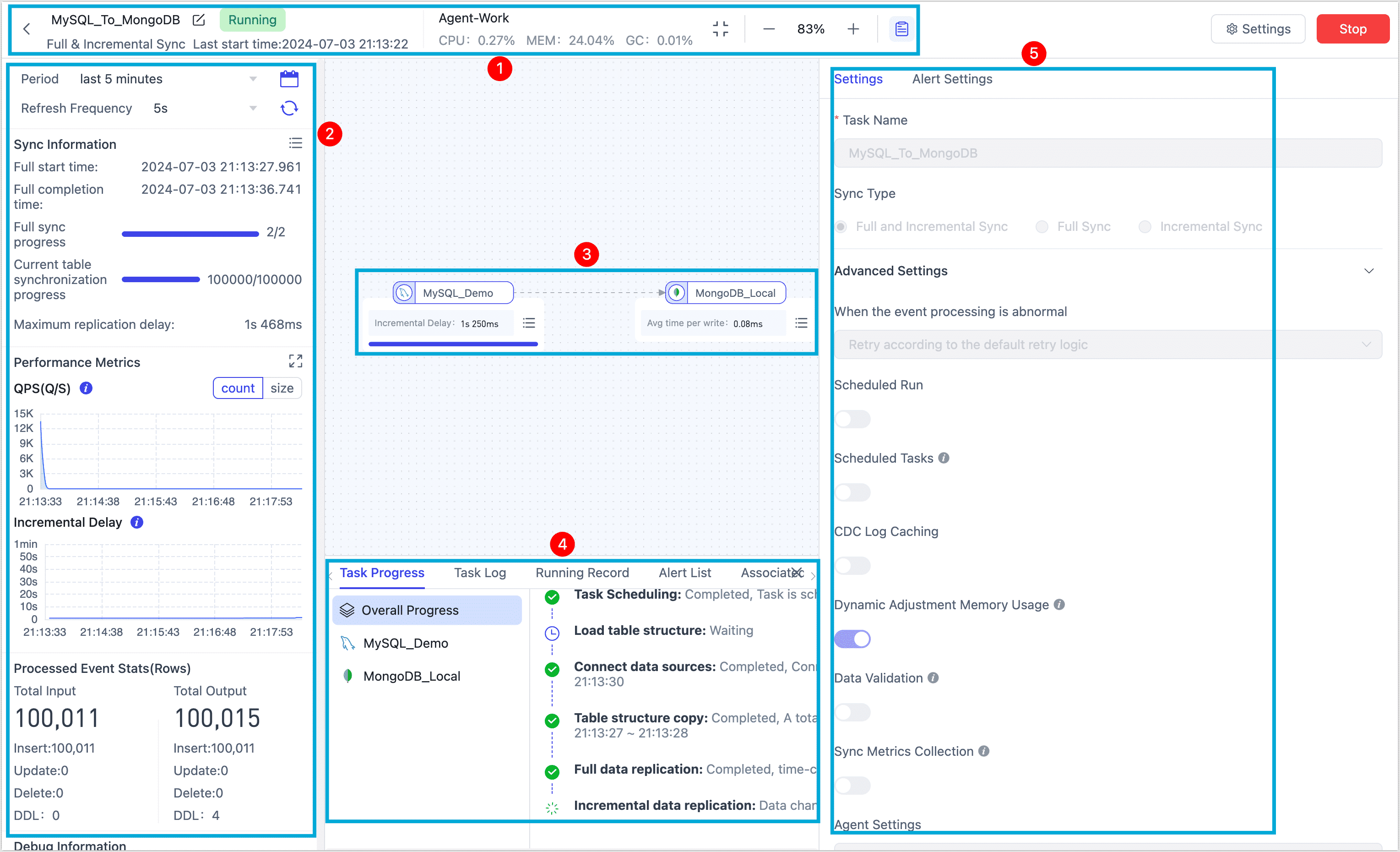
① Top Control Bar
You can rename the task, view its start time, and check the Agent status, which includes the following information:
- CPU Usage: The CPU usage of the engine process as a proportion of the total CPU usage of the system.
- Memory Usage: Used / Memory Max
- GC Throughput: (Engine Cumulative Run Time - GC Time)/Engine Cumulative Run Time * 100%
② Task Indicators Display Bar
Displaying basic information and key monitoring indicators of the task, including synchronization information, task verification information, performance indicators, and task time statistics.
- Task Checksumming: Will only be displayed if the task has checksum enabled. You can click to view checksum details if any anomalies are found.
- RPS: The average number of input and output records processed by the task per second. It supports viewing based on the dimensions of event count or size.
- Incremental Delay: The delay is calculated as the time it takes for an event generated in the source database to be processed and written to the target by the task. When there are multiple targets, only the maximum incremental delay time is considered, measured in milliseconds.
- Task Event Statistics: Statistics of all cumulative events after the operation of the task should be analyzed with the following precautions in mind.
- Update: If the target database already exists when performing an insertion event, it will be treated as an update event. This behavior is determined by the write policy, which is configured to update when the target already exists.
- DDL
- TapData directly creates a table on the target based on deduction results, so DDL (Data Definition Language) events of the table cannot be tracked or counted at the source.
- If the target is a database type that does not require explicit table creation, such as MongoDB, the table-building events on the target side are not counted or considered as part of the synchronization process.
- DDL events for drop table and create table are counted if the target duplicate processing policy is set to clear target structure and data.
③ Node Information Display Area
Hover your mouse pointer over a node to display key metrics for that node, and click the icon in the bottom right corner of the node to see more details.
- Full Sync Progress: The progress report on the full data synchronization.
- Incremental Data Synchronization: The incremental log collection time point is represented as the relative time of (engine time - incremental time point of the node) in the floating window when hovering the mouse.
- Writing time: The time it takes for data to be written to the target.
- RPS: RPS (Records Per Second) measures the speed and performance of data transfer by indicating the number of records processed each second.
- Cumulative Input Events: The number of events received by the node from the previous node or source database.
- Cumulative Output Events: The number of events sent by the node to the next node or target database.
- Processing time: The processing time for the node to process data.
④ Task Log Display Area
Click the icon at the top of the page, then you can view the progress, logs, alert list, and associated task information for a task run. You can filter the logs using keywords, periods, and levels, or download them for local analysis on the Log tab.
⑤ Task/Alert Setting Area
Click the icon at the top of the page, which displays the task settings (not modifiable) and alert settings, you can set the alert rules:
- Task running error alert
- Notice of full completion of tasks
- Task increment start notification
- Task stop alert
- Task increment delay alert