Manage Data Replication Task

 TapData Cloud offers you cloud services that are suitable for scenarios requiring rapid deployment and low initial investment, helping you focus more on business development rather than infrastructure management. Free trial with TapData Cloud.
TapData Cloud offers you cloud services that are suitable for scenarios requiring rapid deployment and low initial investment, helping you focus more on business development rather than infrastructure management. Free trial with TapData Cloud. TapData Enterprise can be deployed in your local data center, making it suitable for scenarios with strict requirements on data sensitivity or network isolation. It can serve to build real-time data warehouses, enable real-time data exchange, data migration, and more.
TapData Enterprise can be deployed in your local data center, making it suitable for scenarios with strict requirements on data sensitivity or network isolation. It can serve to build real-time data warehouses, enable real-time data exchange, data migration, and more. TapData Community is an open-source data integration platform that provides basic data synchronization and transformation capabilities. This helps you quickly explore and implement data integration projects. As your project or business grows, you can seamlessly upgrade to TapData Cloud or TapData Enterprise to access more advanced features and service support.
TapData Community is an open-source data integration platform that provides basic data synchronization and transformation capabilities. This helps you quickly explore and implement data integration projects. As your project or business grows, you can seamlessly upgrade to TapData Cloud or TapData Enterprise to access more advanced features and service support.Once the replication task is created, you can monitor and manage it in the task list.
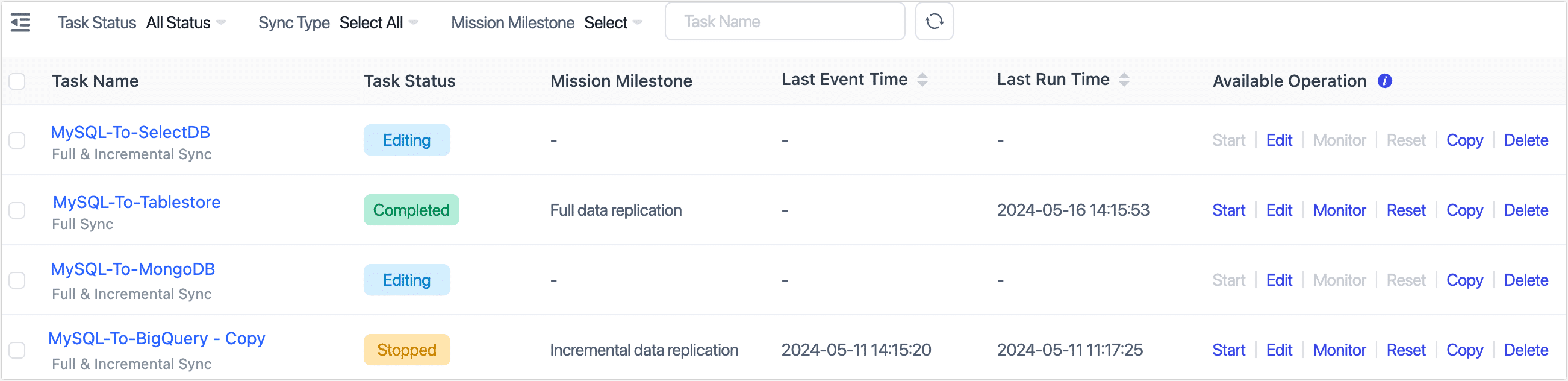
| Operation | Description |
|---|---|
| Set Tag | Click the |
| Set category | Choose the target task and categorize it based on the business perspective. |
| Start/Stop | After stopping the task, the next start will continue to replicate the data based on the last stopped incremental point in time. |
| Edit | Configure the task, including node settings, synchronized tables, task start schedule, and other information. Please note that the task cannot be altered during execution. |
| Monitor | View the running progress, running logs, connections, history, synchronized content, and more. For more information, see monitor data replication task. |
| Copy | Clear the data synchronization progress of the task, and the next start will initiate the data synchronization task from the beginning. |
| Reset | Clear the data synchronization progress of the task, and the next start will restart the data synchronization task. |
| Delete | Please note that once a task is deleted, it cannot be recovered. Please proceed with caution when deleting tasks. |