Data Validation

 TapData Cloud offers you cloud services that are suitable for scenarios requiring rapid deployment and low initial investment, helping you focus more on business development rather than infrastructure management. Free trial with TapData Cloud.
TapData Cloud offers you cloud services that are suitable for scenarios requiring rapid deployment and low initial investment, helping you focus more on business development rather than infrastructure management. Free trial with TapData Cloud. TapData Enterprise can be deployed in your local data center, making it suitable for scenarios with strict requirements on data sensitivity or network isolation. It can serve to build real-time data warehouses, enable real-time data exchange, data migration, and more.
TapData Enterprise can be deployed in your local data center, making it suitable for scenarios with strict requirements on data sensitivity or network isolation. It can serve to build real-time data warehouses, enable real-time data exchange, data migration, and more. TapData Community is an open-source data integration platform that provides basic data synchronization and transformation capabilities. This helps you quickly explore and implement data integration projects. As your project or business grows, you can seamlessly upgrade to TapData Cloud or TapData Enterprise to access more advanced features and service support.
TapData Community is an open-source data integration platform that provides basic data synchronization and transformation capabilities. This helps you quickly explore and implement data integration projects. As your project or business grows, you can seamlessly upgrade to TapData Cloud or TapData Enterprise to access more advanced features and service support.Leveraging various proprietary technologies, TapData ensures maximum data consistency. In addition, TapData supports data table validation to further verify and ensure the correctness of data flow, meeting the stringent requirements of production environments. This document introduces the configuration process for data validation tasks.
Procedure
In the left navigation bar, select Data Pipelines > Validations.
In the upper right corner of the page, click Task Consistency Validation or Any Table Data Validation based on your validation target, then fill in the parameters as described below:
- Task Consistency Validation
- Any Table Data validation
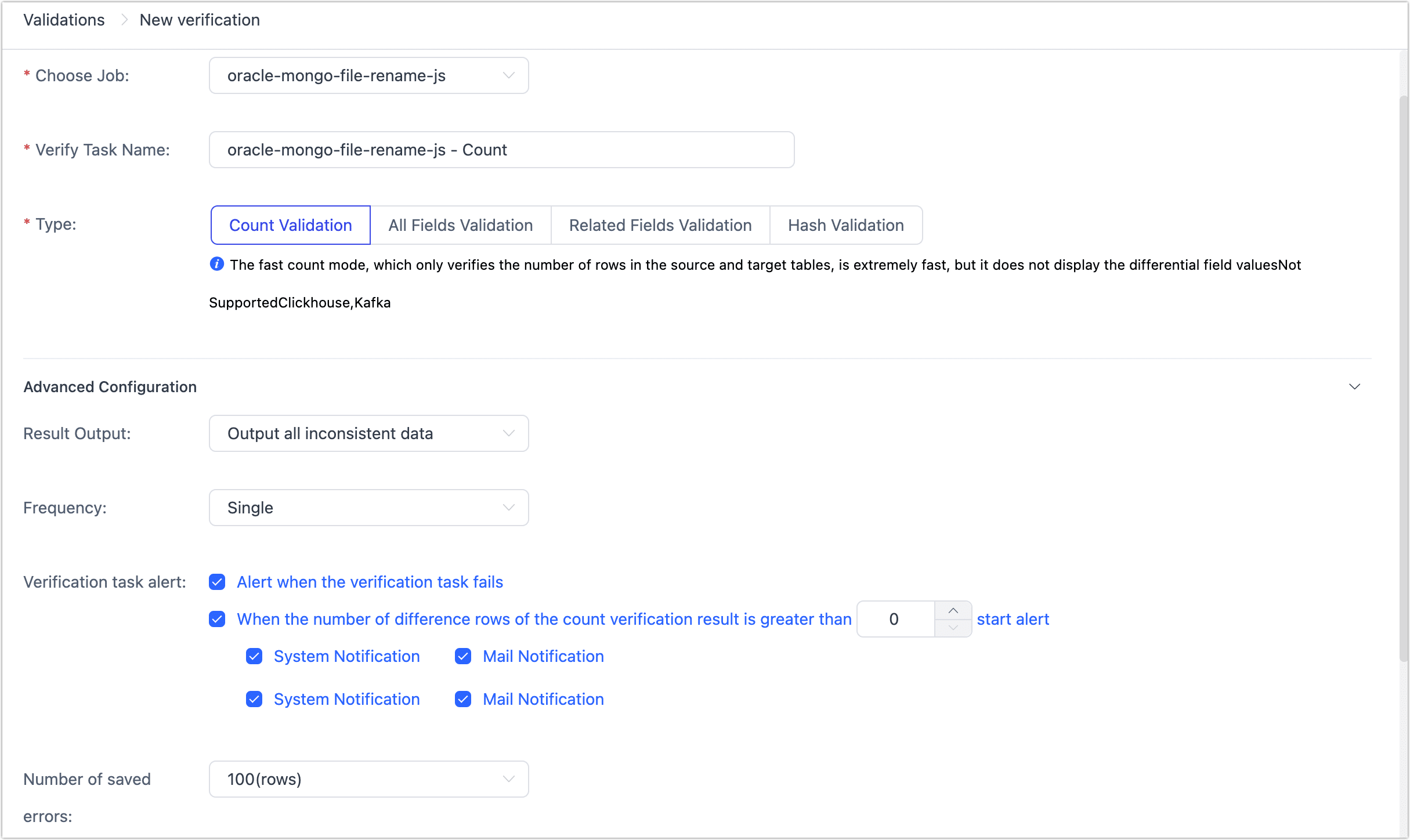
- Choose Job: Choose the data replication/data transformation task to verify.
- Verify Task Name: Enter a meaningful name for the task.
- Type: Currently, the following three validation methods are supported. If the field names in the table have been modified during synchronization, executing All Fields Validation or Associated FieldsValidation may fail due to field name mismatches.
- Count Validation: Verifies the row count of the source and target tables without displaying specific difference content, very fast.
- Full Fields Validation: Verifies the values of all fields in the source and target tables row by row, displaying the difference content of all fields, slower.
- Associated Fields Validation: Only verifies the values of the associated fields in the source and target tables, medium speed.
- Hash Validation: Currently does not support Verify data between heterogeneous databases.
- Advanced Configuration: Click on advanced configuration to unfold more configuration options:
- Result Output: Choose Output all inconsistent data or Only output inconsistent data from the source table.
- Validation Task Alert: Choose the rule configuration and notification method for alarms when the task runs into errors or the validation results are inconsistent.
- Validation Frequency: Default is Single. If Repeated is chosen, you also need to set the start and end time of the validation and the interval between tasks.
- Error: The maximum number of inconsistent data records to save, default is 100, maximum is 10000. It's recommended to set a larger value to ensure completeness of records.
- Validation Conditions: By default, TapData automatically loads the source/target data tables from the data replication/development tasks. Additionally, you can turn on the Data Filter switch to only verify specific condition data to reduce the validation scale (custom query and aggregate query filtering can be implemented via SQL). Moreover, you can add JS validation logic through advanced validation.
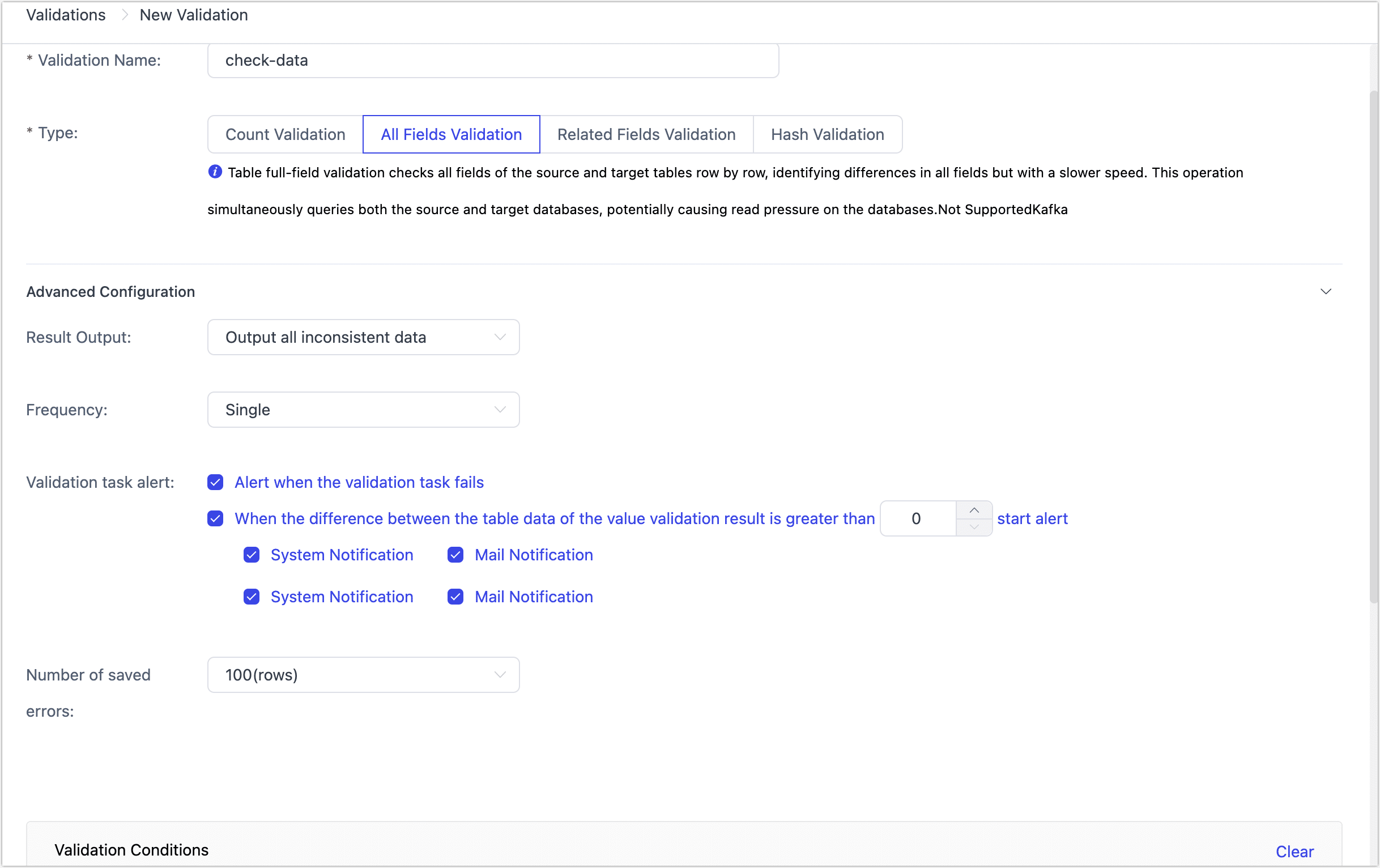
- Validation Name: Enter a meaningful name for the task.
- Type: Currently, the following three validation methods are supported.
- Count Validation: Verifies the row count of the source and target tables without displaying specific difference content, very fast.
- All Fields Validation: Verifies the values of all fields in the source and target tables row by row, displaying the difference content of all fields, slower.
- Associated Fields Validation: Only verifies the values of the associated fields in the source and target tables, medium speed.
- Hash Validation: Currently does not support Verify data between heterogeneous databases.
- Advanced Configuration: Click on advanced configuration to unfold more configuration options:
- Result Output: Choose Output all inconsistent data or Only output inconsistent data from the source table.
- validation Task Alarm: Choose the rule configuration and notification method for alarms when the task runs into errors or the validation results are inconsistent.
- validation Frequency: Default is Single. If Repeated is chosen, you also need to set the start and end time of the validation and the interval between tasks.
- Error: The maximum number of inconsistent data records to save, default is 100, maximum is 10000. It's recommended to set a larger value to ensure completeness of records.
- Validation Conditions: Click Add Table to manually specify the validation source/target data connections, tables to be verified, index fields, and validation model. Additionally, you can turn on the Data Filter switch to only verify specific condition data to reduce the validation scale (custom query and aggregate query filtering can be implemented via SQL). Moreover, you can add JS validation logic through advanced validation. If you need to verify multiple tables, click Add Table to continue adding validation conditions.
Click Save. After returning to the task list, click Execute for the target validation task.
(Optional) Click on Result for the verification task to view detailed verification results. For discrepancies, you can click Data Correction to align the data or Download for in-depth analysis.
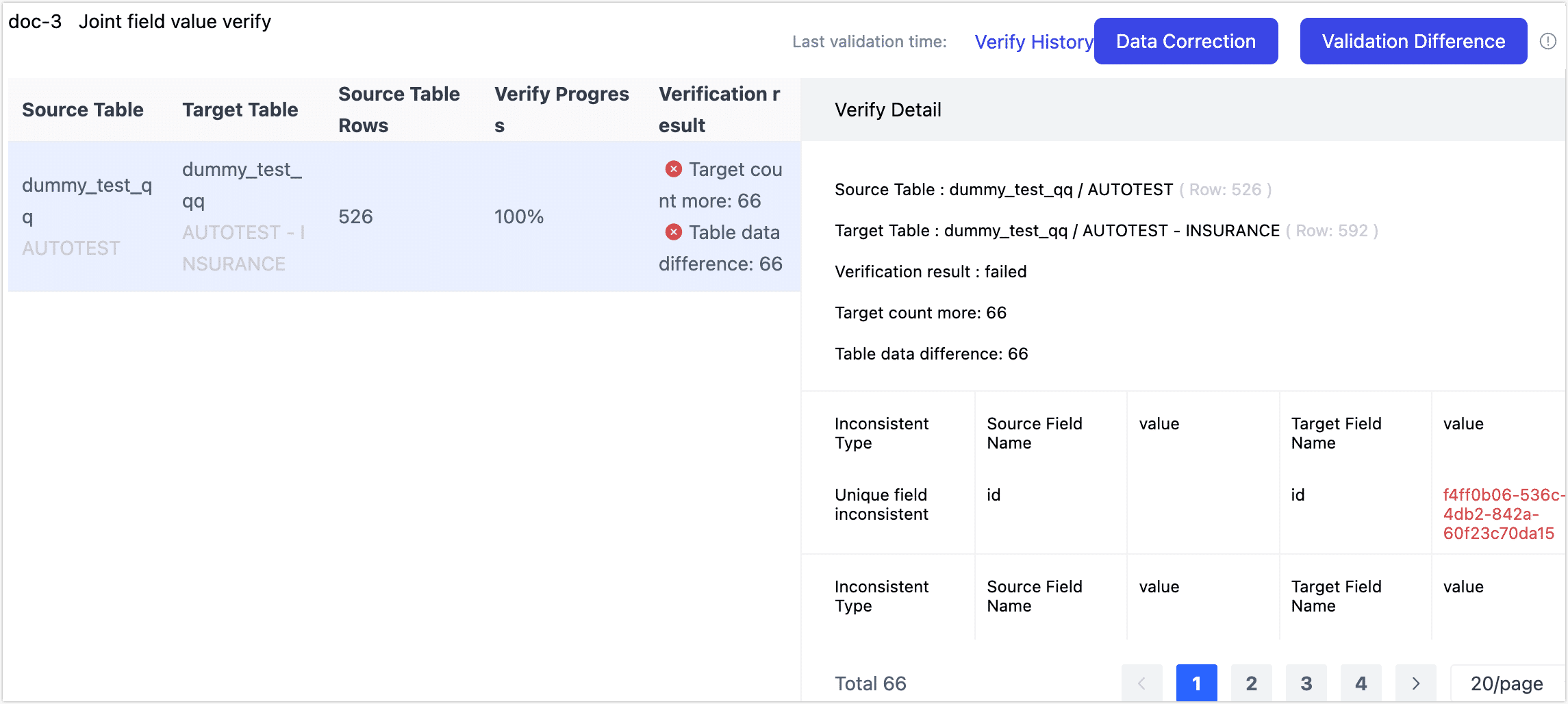 tip
tipWhen the validation type is Full Fields Validation or Associated Fields Validation, you can also click Diff verification in the upper right corner to re-verify the difference data results of this full validation to confirm whether the data has become consistent.
Common Issues
For troubleshooting methods regarding failed validation tasks or inconsistent validation data, see Common Questions on Data validation.