Add Processing Node

 TapData Cloud offers you cloud services that are suitable for scenarios requiring rapid deployment and low initial investment, helping you focus more on business development rather than infrastructure management. Free trial with TapData Cloud.
TapData Cloud offers you cloud services that are suitable for scenarios requiring rapid deployment and low initial investment, helping you focus more on business development rather than infrastructure management. Free trial with TapData Cloud. TapData Enterprise can be deployed in your local data center, making it suitable for scenarios with strict requirements on data sensitivity or network isolation. It can serve to build real-time data warehouses, enable real-time data exchange, data migration, and more.
TapData Enterprise can be deployed in your local data center, making it suitable for scenarios with strict requirements on data sensitivity or network isolation. It can serve to build real-time data warehouses, enable real-time data exchange, data migration, and more. TapData Community is an open-source data integration platform that provides basic data synchronization and transformation capabilities. This helps you quickly explore and implement data integration projects. As your project or business grows, you can seamlessly upgrade to TapData Cloud or TapData Enterprise to access more advanced features and service support.
TapData Community is an open-source data integration platform that provides basic data synchronization and transformation capabilities. This helps you quickly explore and implement data integration projects. As your project or business grows, you can seamlessly upgrade to TapData Cloud or TapData Enterprise to access more advanced features and service support.TapData supports the addition of processing nodes to data replication or pipeline tasks, providing the flexibility to incorporate data filtering, field adjustments, and other processing operations as needed. This allows users to customize and enhance their data replication workflows based on specific requirements.
Row Filter
The main usage of processing nodes in TapData is to filter table data, where users can set filtering conditions and execution actions.
Execute action: Users have the option to either retain or discard the matching data when using processing nodes in TapData.
Conditional expression: An expression that sets a filter condition
Example expression: Filter out individuals who are either men over 50 years old or people under 30 years old with incomes of 10,000 or less. The filtering condition can be expressed as
( record.gender == 0&& record.age > 50) || ( record.age >= 30&& record.salary <= 10000).
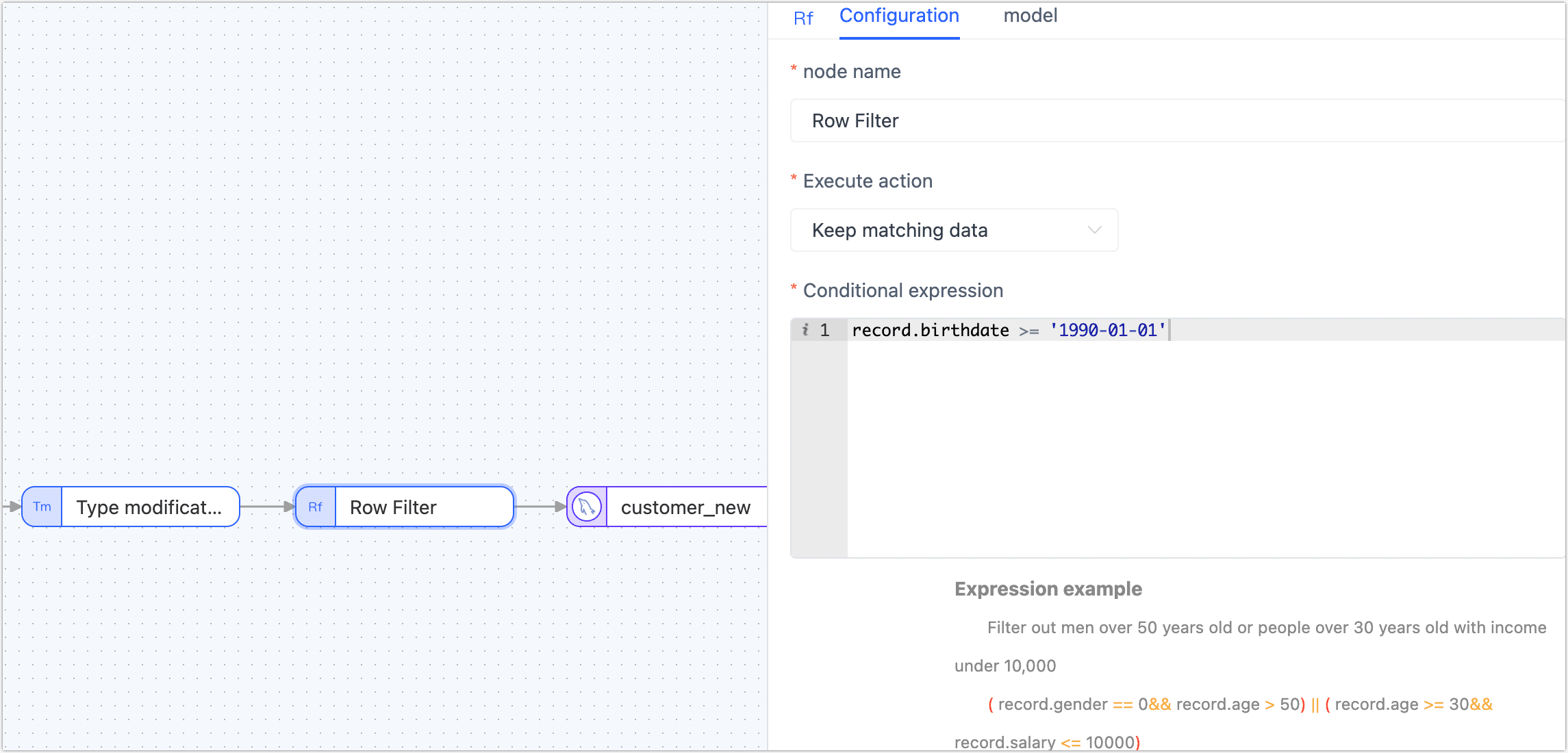
Add and Delete Fields
The Add and Delete Fields node can be added to the canvas and its parameters can be configured after connecting it to the data node. It allows for adding new fields or deleting existing fields, and if a field is deleted, it will not be passed to the next node, and you can also adjust the fields order.
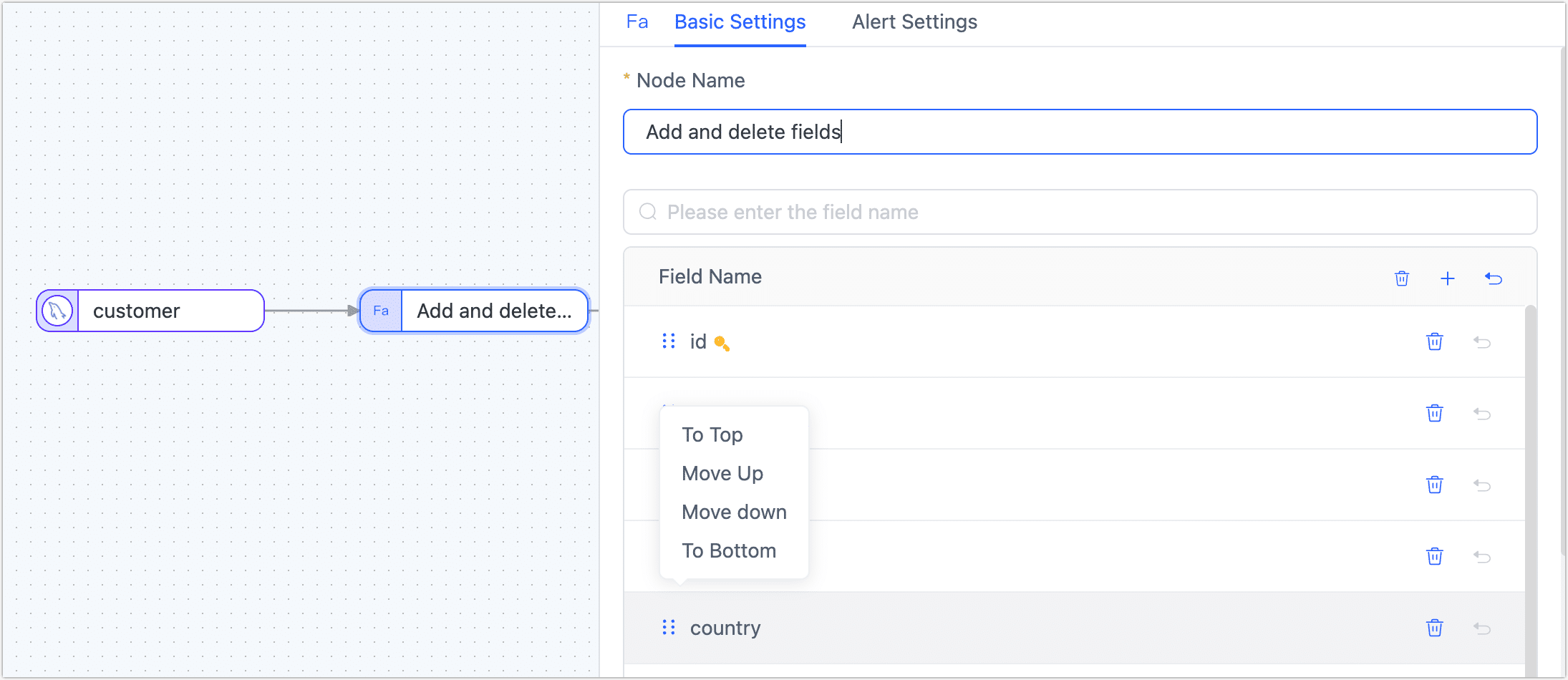
Field Rename
To rename or convert the case of a field, add the Field Rename node to the canvas, connect it to the data node in the desired processing order, and configure the node parameters accordingly.
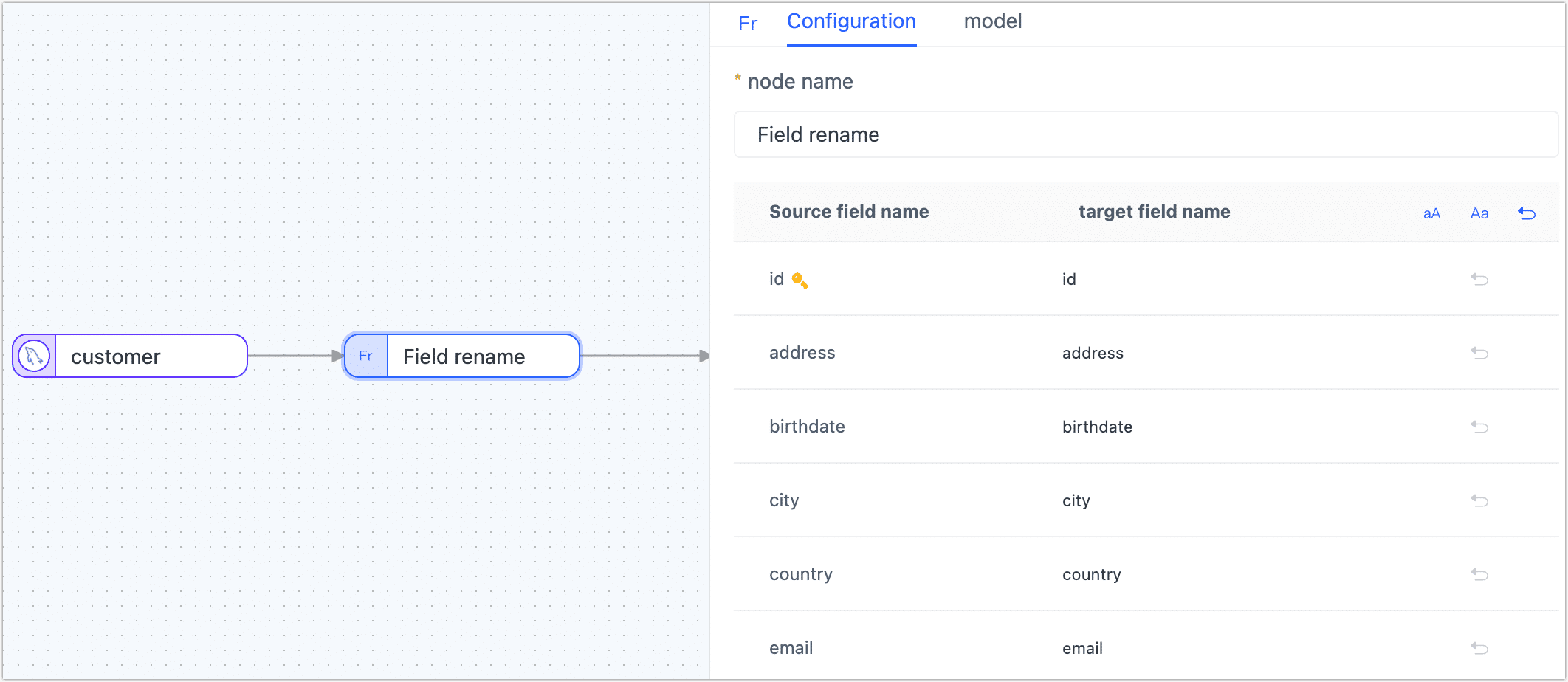
Field Calculation
To assign a value to a field by performing calculations between fields, add the Field Calculation node to the canvas. Connect the node to the data node in the desired processing order and configure the calculation rules for the target field using JavaScript (JS) expressions.
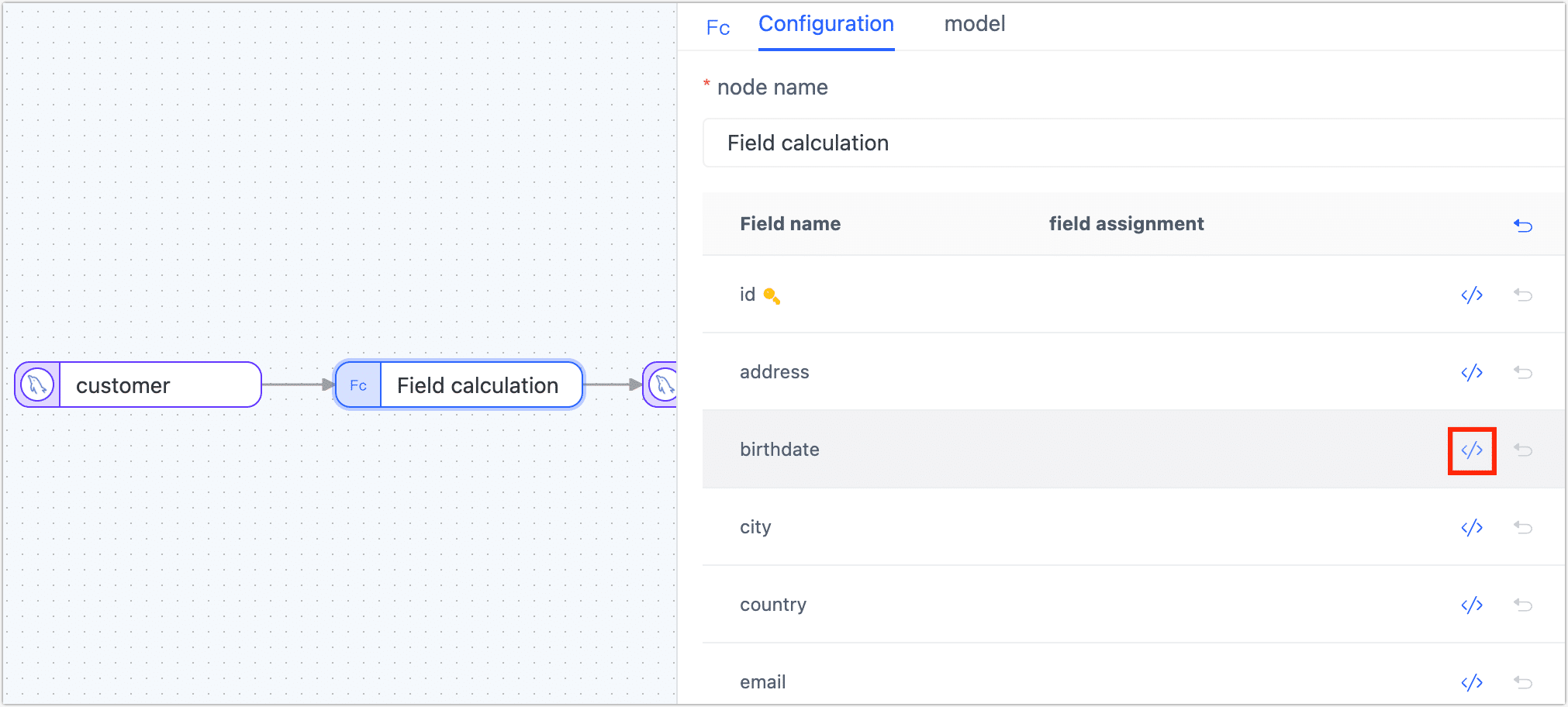
Type modification
The Type modification node can be used to adjust the data type of the field.
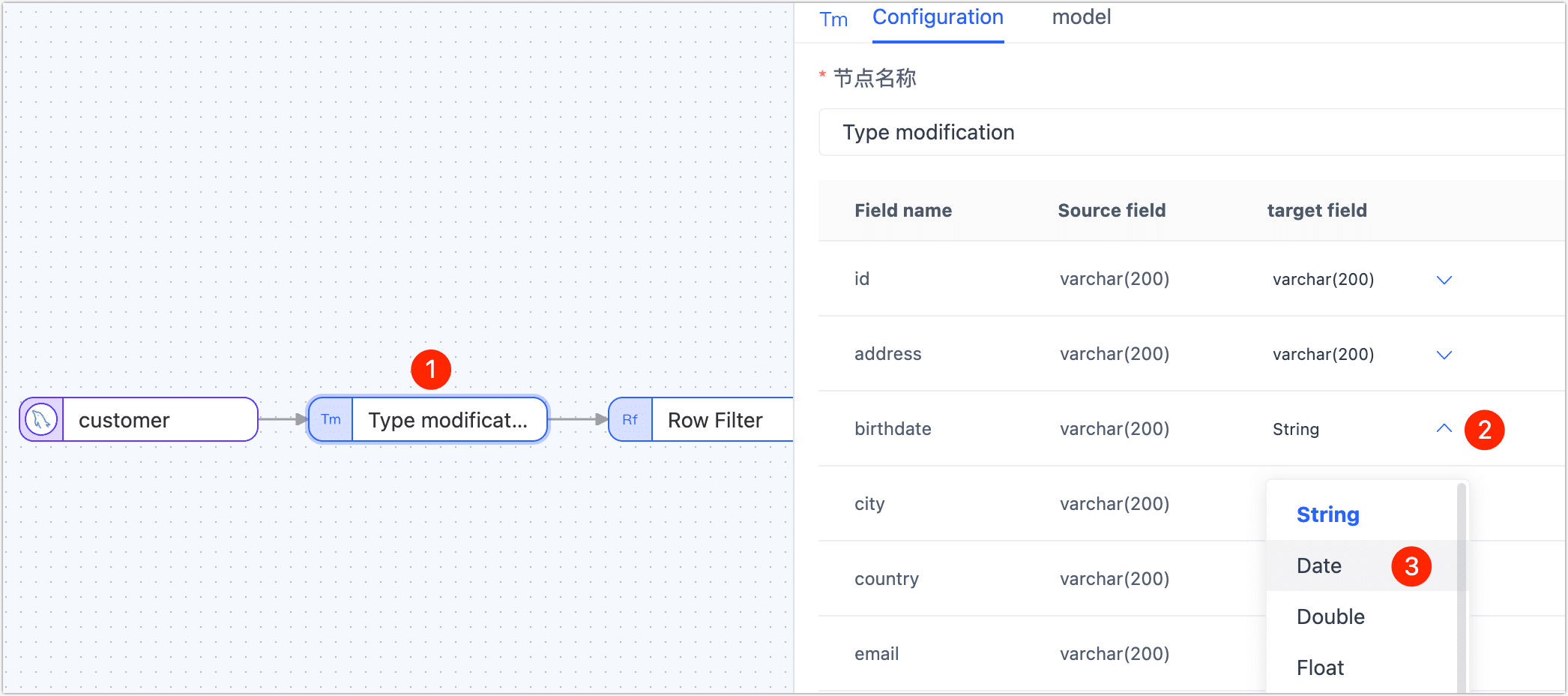
Master Slave Merge
In big data processing and analysis, merging and transforming data is a pivotal task. In this case study, using the lineorder and date tables from the SSB Dataset as examples, we'll demonstrate how to use TapData to fulfill the need to merge multiple tables into one MongoDB collection.
- When using the Master Slave Merge, it's essential to upgrade the Agent instance to version 3.5.1. Additionally, the target database should be either a self-deployed MongoDB or MongoDB Atlas.
- Tables participating in the merge must contain one or more fields that form a logical unique identifier, ensuring data uniqueness.
Procedure:
On the left navigation bar, click Data Transformation.
Click Create on the right side of the page.
Drag and drop the data sources you want to merge from the left side of the page to the right canvas. Then, drag the Master Slave Merge node from the bottom-left corner and connect them in the sequence shown below.
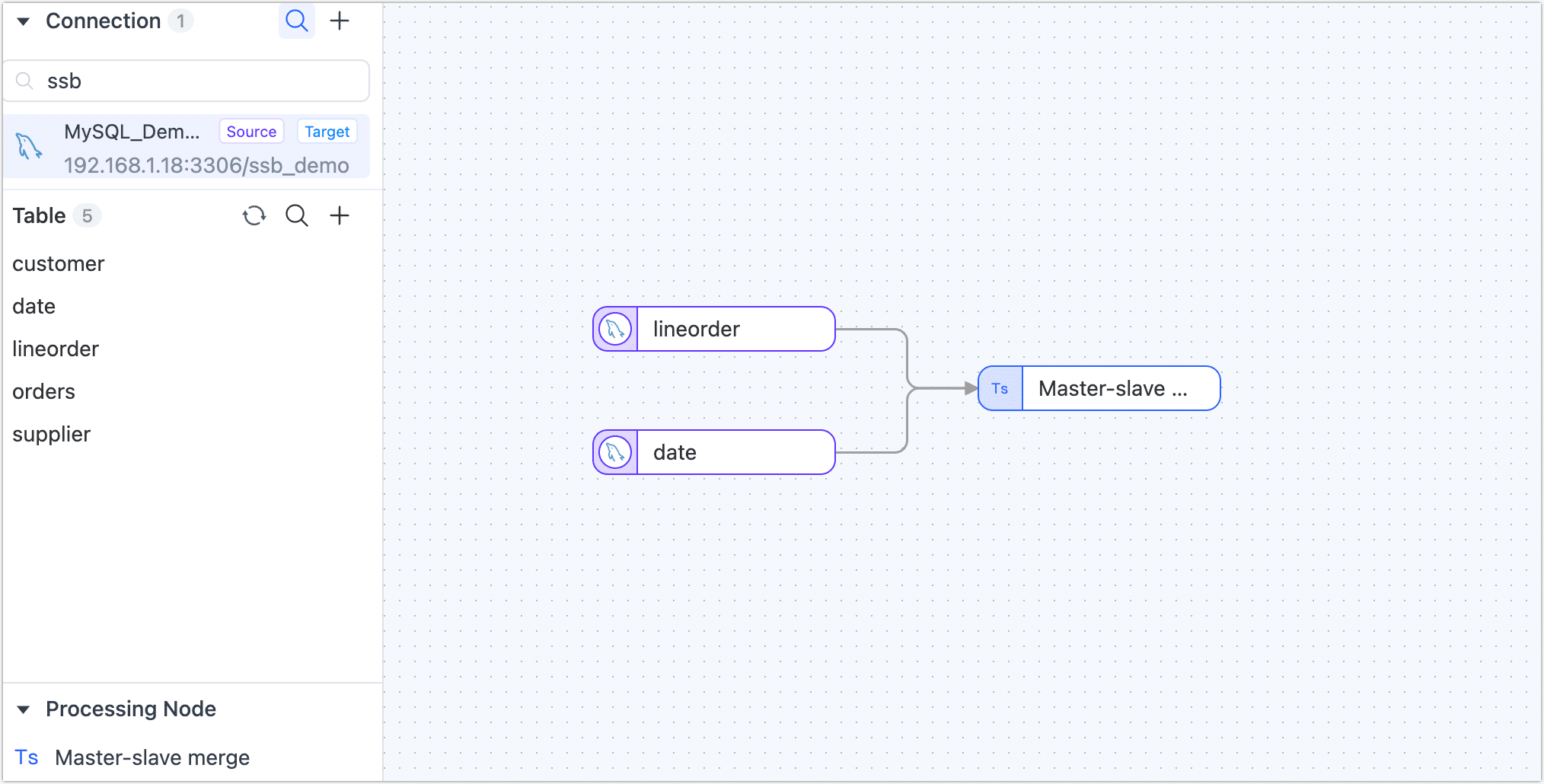
Click on each of the data sources you want to merge sequentially and select the tables to be merged (lineorder / date) from the panel on the right.
Click the Master Slave Merge node, drag and drop the
datetable into thelineordertable to signify their relationship. Subsequently, you can view the merged table structure.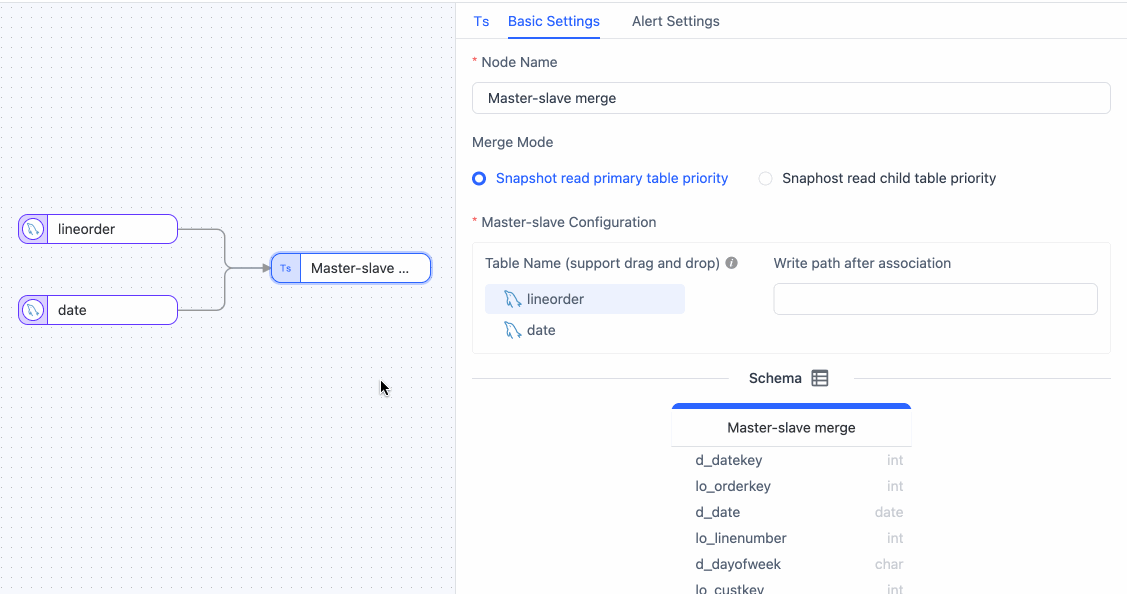 tip
tipWhen using nested array merge mode, only up to two levels of nesting are supported.
Drag a MongoDB or MongoDB Atlas data source from the left side of the page to store the merged table and then connect the Master Slave Merge node to this data source.
Click the data source you intend to store the merged table in, then select a target table or input a table name for TapData to automatically create in the right panel. After setting up, choose to update conditions.
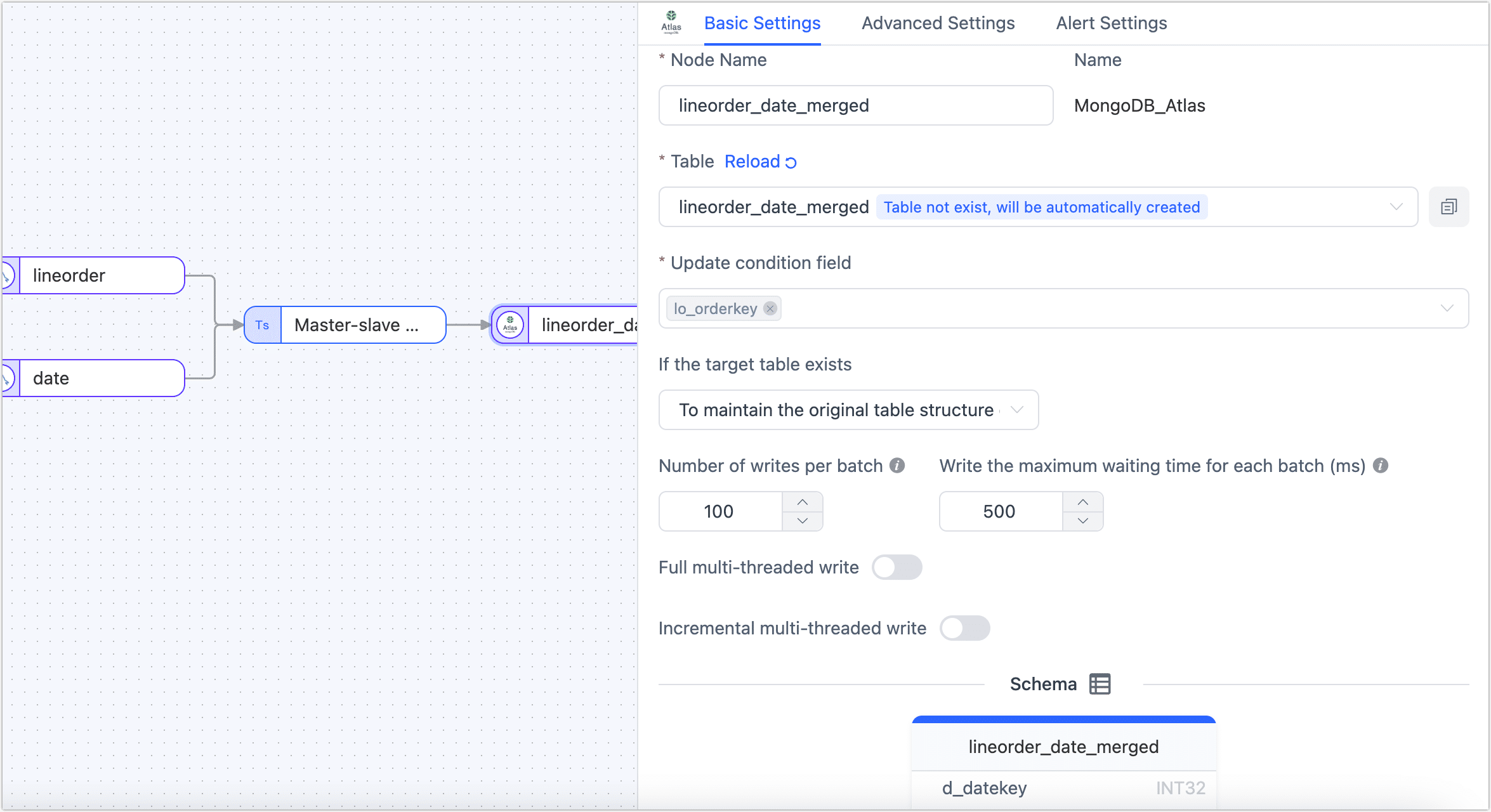
After confirming the configurations are correct, click Start.
Once the process is completed, you can monitor the task's performance on the current page, such as RPS (Records Per Second), latency, task time statistics, etc.
Union
The Union node in TapData merges multiple tables with the same or similar structure into a single table, combining the data based on matching field names. The detail rules are as follows:
- When the type length and precision of the deduction are different, you need to select the maximum length precision.
- If the column type of the deduction is different, it can be converted to a generic type.
- In scenarios where the primary key fields of all source tables are consistent, the primary key will be retained in the target table. However, if the primary key fields differ among the source tables, the primary key will be removed in the target table.
- Similarly, if the same fields of all source tables have non-empty restrictions, these non-empty restrictions will be retained in the target table. Conversely, if the non-empty restrictions differ among the source tables, the non-empty restrictions will be removed in the target table.
- The unique index of the source table will not be replicated or synchronized to the target table.
Example Scenario:
Assume that we want to merge(Union) student1 and student2 tables with the same table structure into one table, and then store the result in the student_merge table. The tables structure and data are as follows:
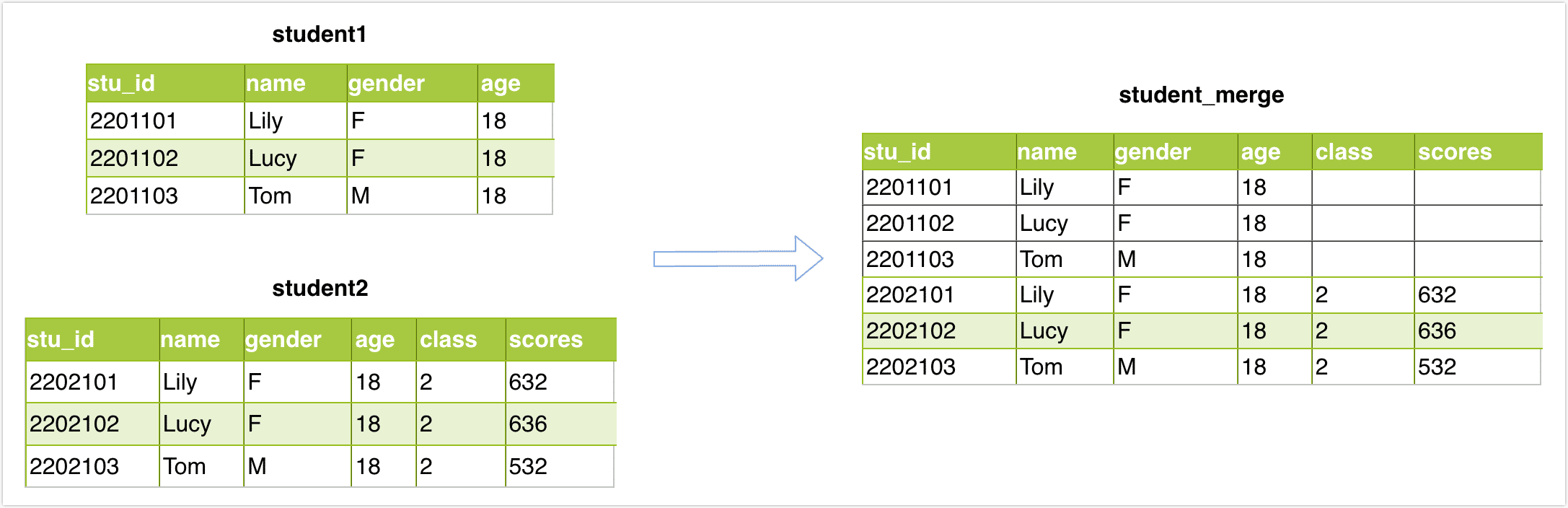
Operation:
In the left navigation bar, click Data Transformation.
On the right side of the page, click Create to configure the task.
Drag the desired data source from the left side of the page and place it onto the right canvas. Then, locate the Union node at the bottom left corner of the page and drag it onto the canvas. Finally, connect the data source node to the Union node to perform the append merge operation.
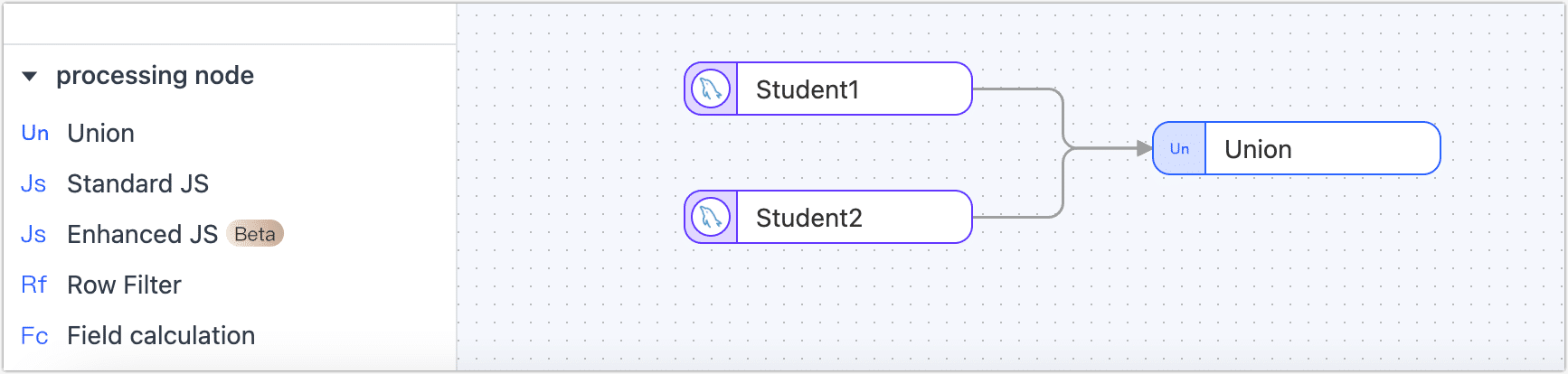
Click on the desired data source that you want to perform the append merge with. In the panel on the right side of the page, select the table that you wish to merge, either student1 or student2.
Click on the Union node and navigate to the Model tab to view the table structure information after the append merge.
From the left side of the page, drag a data source to store the merged table, and then connect the Union node to the data source.
Click the data source where the appended merged table is stored, and in the panel on the right side of the page, select the target table (student_merge) and advanced settings.
tipIf you want TapData to automatically create a table structure, you can create an empty table named student_merge in the target database in advance (the table structure is unlimited). Then, in the advanced settings, select Existing data processing as Clear the original table structure and data on the target side.
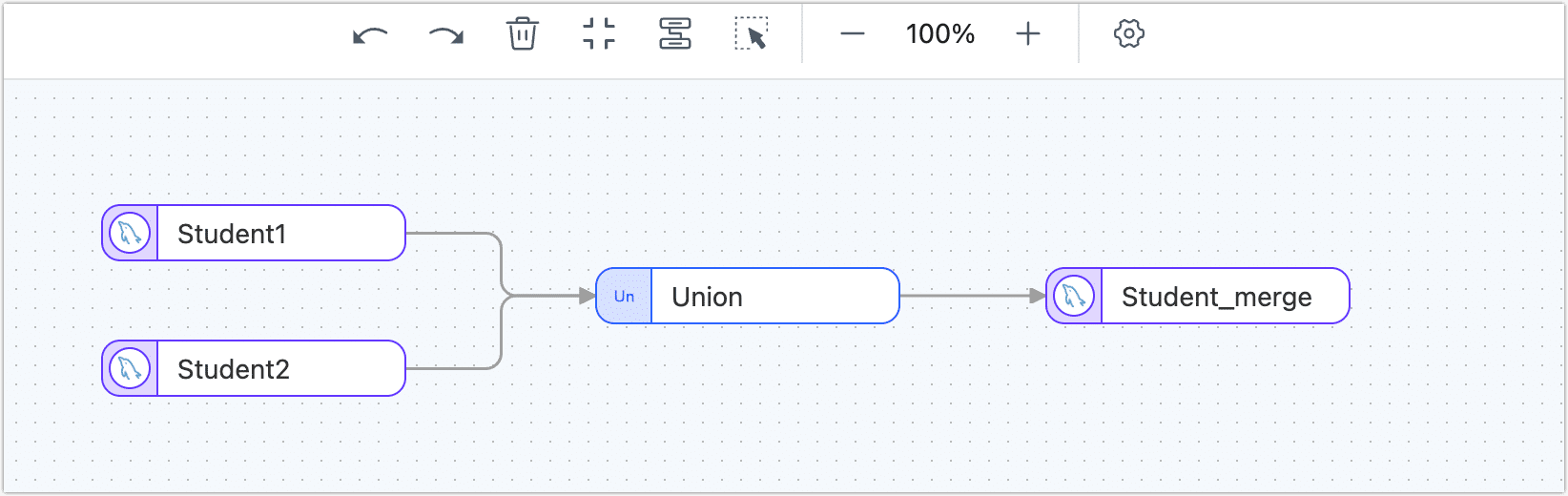
After confirming that the configuration is correct, simply click on the Start to initiate the task.
After the operation is completed, you can observe the performance of the task on the current page. This includes metrics such as RPS (Records Per Second), delay, task time statistics, and more.
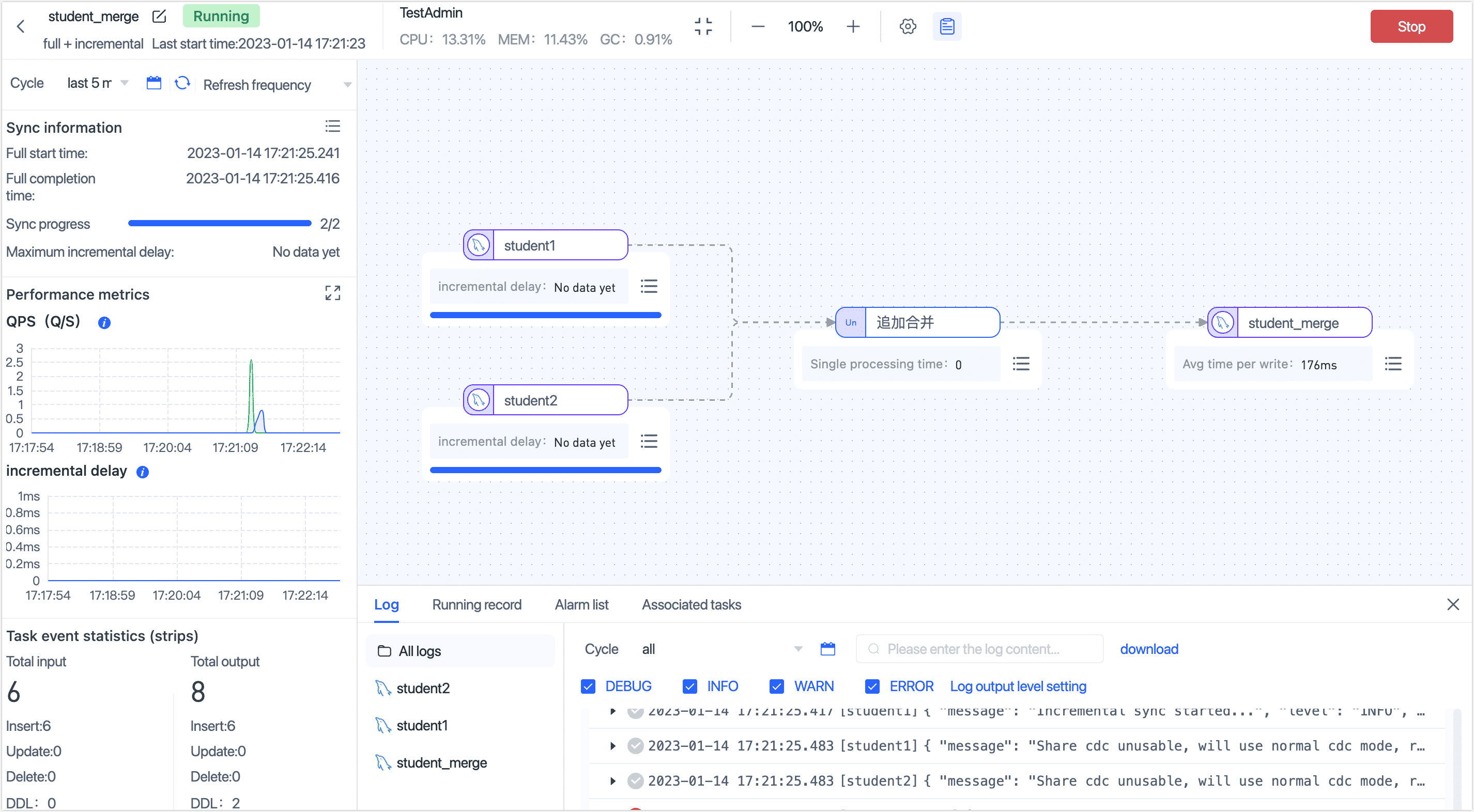
Result verification
Query the student_merge table, and the result is as follows:
mysql> select * from student_merge;
+---------+------+--------+------+-------+--------+
| stu_id | name | gender | age | class | scores |
+---------+------+--------+------+-------+--------+
| 2201101 | Lily | F | 18 | NULL | NULL |
| 2201102 | Lucy | F | 18 | NULL | NULL |
| 2201103 | Tom | M | 18 | NULL | NULL |
| 2202101 | Lily | F | 18 | 2 | 632 |
| 2202102 | Lucy | F | 18 | 2 | 636 |
| 2202103 | Tom | M | 18 | 2 | 532 |
+---------+------+--------+------+-------+--------+
6 rows in set (0.00 sec)
Join

 TapData Enterprise can be deployed in your local data center, making it suitable for scenarios with strict requirements on data sensitivity or network isolation. It can serve to build real-time data warehouses, enable real-time data exchange, data migration, and more.
TapData Enterprise can be deployed in your local data center, making it suitable for scenarios with strict requirements on data sensitivity or network isolation. It can serve to build real-time data warehouses, enable real-time data exchange, data migration, and more.The Join Node is used to configure joins between tables, supporting Left Join operations. You can simply select the relevant fields to perform the join and merge data from two tables.
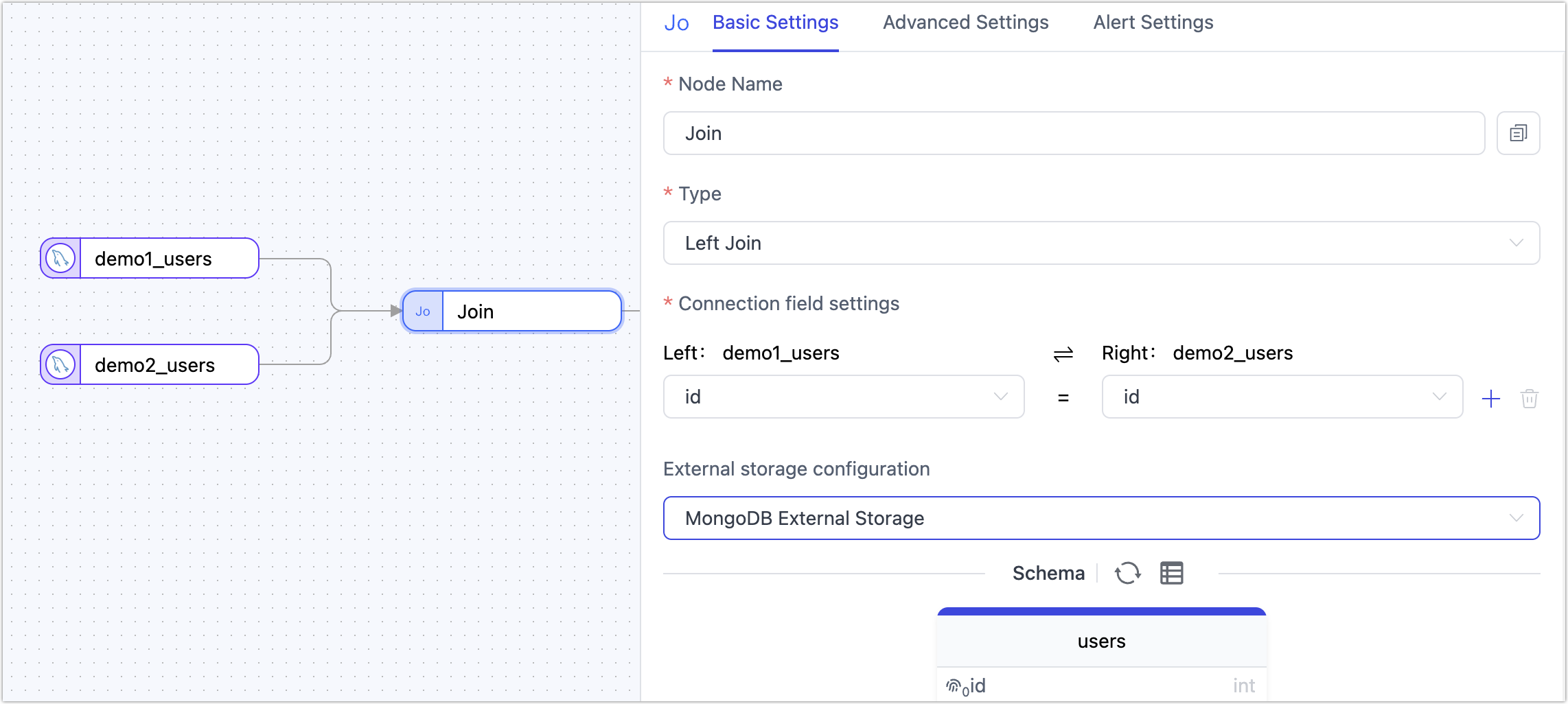
The source of the join must be a table node. When using the join node to process data, the system does not automatically create a primary key for the target table. If a primary key is required, you can manually define it using a JS processing node.
As shown above, we use a join node to merge two tables from different MySQL databases and sync the result into an Oracle database. Assume the structures and data of the two MySQL tables are as follows:
-- demo1_user table
mysql> select * from demo1_user;
+--------+-------+
| id | name |
+--------+-------+
| 1000 | larry |
| 1001 | dav |
| 1002 | liy |
3 rows in set (0.00 sec)
-- demo2_user table
mysql> select * from demo2_user;
+---------+-------------+
| id | mobile |
+---------+-------------+
| 1000 | 133******** |
| 1001 | 166******** |
2 rows in set (0.00 sec)
After the task starts, the data is joined in real time and synced to Oracle. The resulting table structure and data are as follows:
ID NAME MOBILE
----- -------- ------------
1000 larry 133********
1001 dav 166********
1002 liy NULL
Python
If the built-in processing nodes don't fully meet your specific needs, or if you want to process data in a more detailed and personalized manner, you can add a Python processing node. By writing custom python scripts, you can manage the processing/logic of data. The processed data will then be synchronized to the target database, allowing you to customize the data link freely and better control the flow and processing of data.
Currently, Python processing node does not support custom dependency packages and is not applicable to engines deployed on Windows.
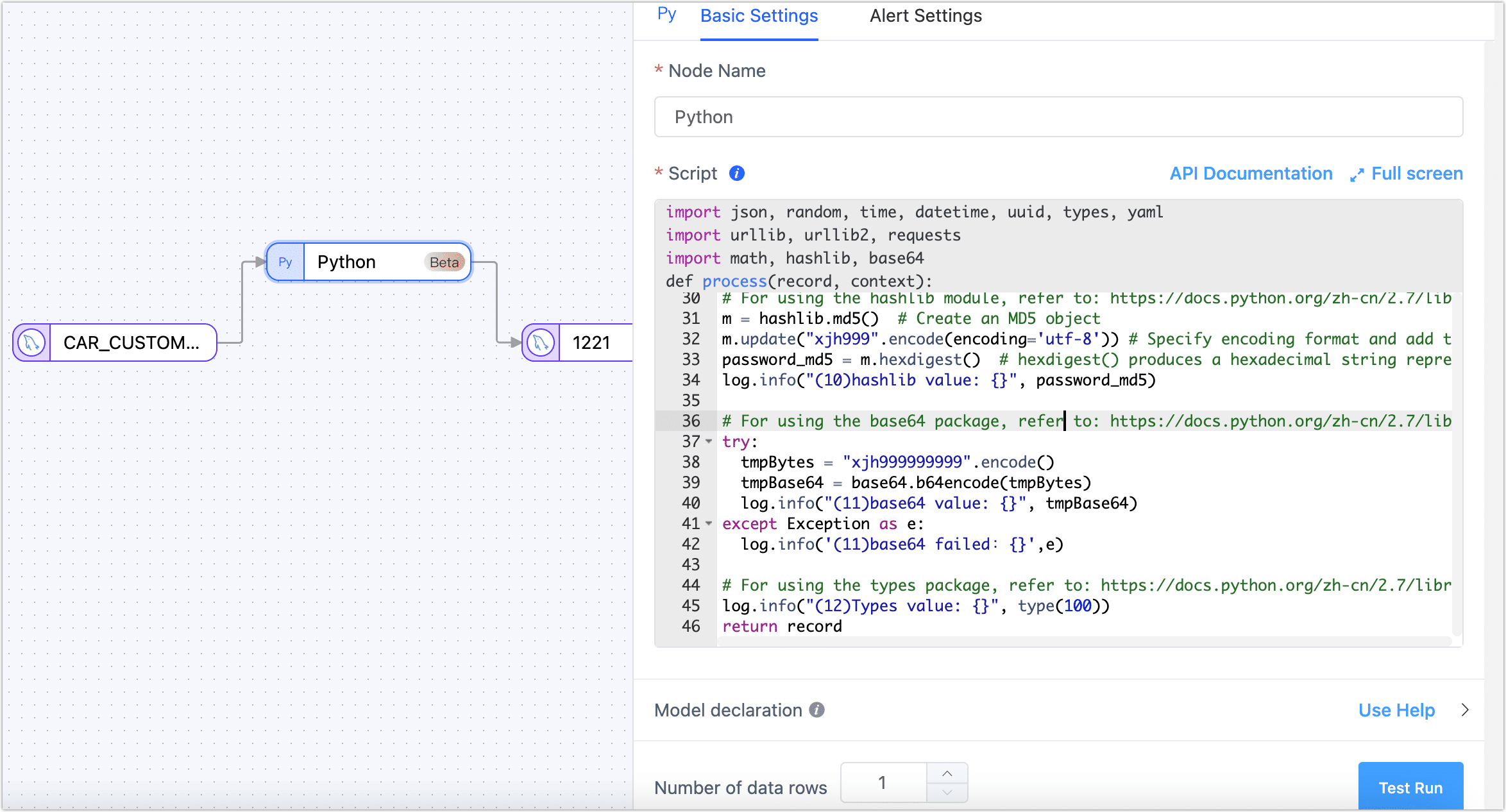
The Python processing node supports version Python 2.7.3. The supported third-party packages include: requests-2.2.1, PyYAML-3.13, and setuptools-44.0.0. The content description for context in the above image is as follows:
context = {
"event": {}, # Event type, table name, and other information from the data source
"before": {}, # Content before data changes
"info": {}, # Event information from the data source
"global": {} # Container for state storage at the node level within the task cycle
}
System packages supported by the Python processing node include: struct, jarray, _marshal, _bytecodetools, binascii, ucnhash, _sre, sys, cmath, itertools, jffi, operator, _py_compile, array, zipimport, _codecs, _hashlib, bz2, gc, posix, cPickle, synchronize, _random, _imp, errno, __builtin__, _csv, _json, _weakref, thread, exceptions, _ast, cStringIO, _jyio, _collections, _functools, _threading, _jythonlib, math, time, _locale.
Below are references on how to use common libraries:
# For using the yaml package, refer to: https://pyyaml.org/wiki/PyYAMLDocumentation
data = {'key1': 'value1', 'key2': 'value2'}
yaml_str = yaml.dump(data, default_flow_style=False)
log.info('(1)Use YAML may convert data to YAML string: \n{}', yaml_str)
# Modify a specific field in the data
record['prefix'] = 'ust-modified'
# Properly log messages
log.info("(3)log an info") # Print info-level logs
log.warn("(4)log a warning") # Print warning-level logs
# For using requests, refer to: https://requests.readthedocs.io/projects/cn/zh_CN/latest/
try:
response = requests.get("http://localhost:3000")
log.info('Request result: {}', response.text)
except Exception as e:
log.info('Request result: {}', str(e))
# For using the json module, refer to: https://docs.python.org/zh-cn/2.7/library/json.html
log.info("Json value: {}", json.dumps(['Gavin', {'key': ('value', None, 1.0, 2)}]))
# For using random, time, datetime, uuid
log.info("(7)Time value: {}",time.time())
log.info("(7-1)Datetime value: {}", datetime.datetime(2023, 9, 19, 11, 8, 0))
# For using the math module, refer to: https://docs.python.org/zh-cn/2.7/library/math.html
log.info("(9)Math value: {}", math.sqrt(100))
# For using the hashlib module, refer to: https://docs.python.org/zh-cn/2.7/library/hashlib.html
m = hashlib.md5() # Create an MD5 object
m.update("xjh999".encode(encoding='utf-8')) # Specify encoding format and add the string to the MD5 object
password_md5 = m.hexdigest() # hexdigest() produces a hexadecimal string representation
log.info("(10)hashlib value: {}", password_md5)
# For using the base64 package, refer to: https://docs.python.org/zh-cn/2.7/library/base64.html
try:
tmpBytes = "xjh999999999".encode()
tmpBase64 = base64.b64encode(tmpBytes)
log.info("(11)base64 value: {}", tmpBase64)
except Exception as e:
log.info('(11)base64 failed:{}',e)
# For using the types package, refer to: https://docs.python.org/zh-cn/2.7/library/types.html
log.info("(12)Types value: {}", type(100))
return record
Unwind

 TapData Enterprise can be deployed in your local data center, making it suitable for scenarios with strict requirements on data sensitivity or network isolation. It can serve to build real-time data warehouses, enable real-time data exchange, data migration, and more.
TapData Enterprise can be deployed in your local data center, making it suitable for scenarios with strict requirements on data sensitivity or network isolation. It can serve to build real-time data warehouses, enable real-time data exchange, data migration, and more.Unwind is specifically designed to handle array contents in JSON data structures, efficiently "unwinding" each element in an array and converting them into independent data rows. This approach is particularly suitable for scenarios that require deep analysis of array data, such as data normalization, personalized report generation, data transformation, and data quality cleaning. Additionally, when the target system or application does not support array formats, or for compatibility with other data structures, the Unwind node provides a ready-to-use solution, ensuring the efficiency and accuracy of the data processing and synchronization process.
Suppose there is a collection named customer_json that records the list of products purchased by each customer. To analyze the sales of each product in more detail, we want to convert the product list from an array format to separate data rows. In this way, each product will have a corresponding customer purchase record. To achieve this requirement, we can add an Unwind node when configuring the data transformation task. The node configuration example is as follows.
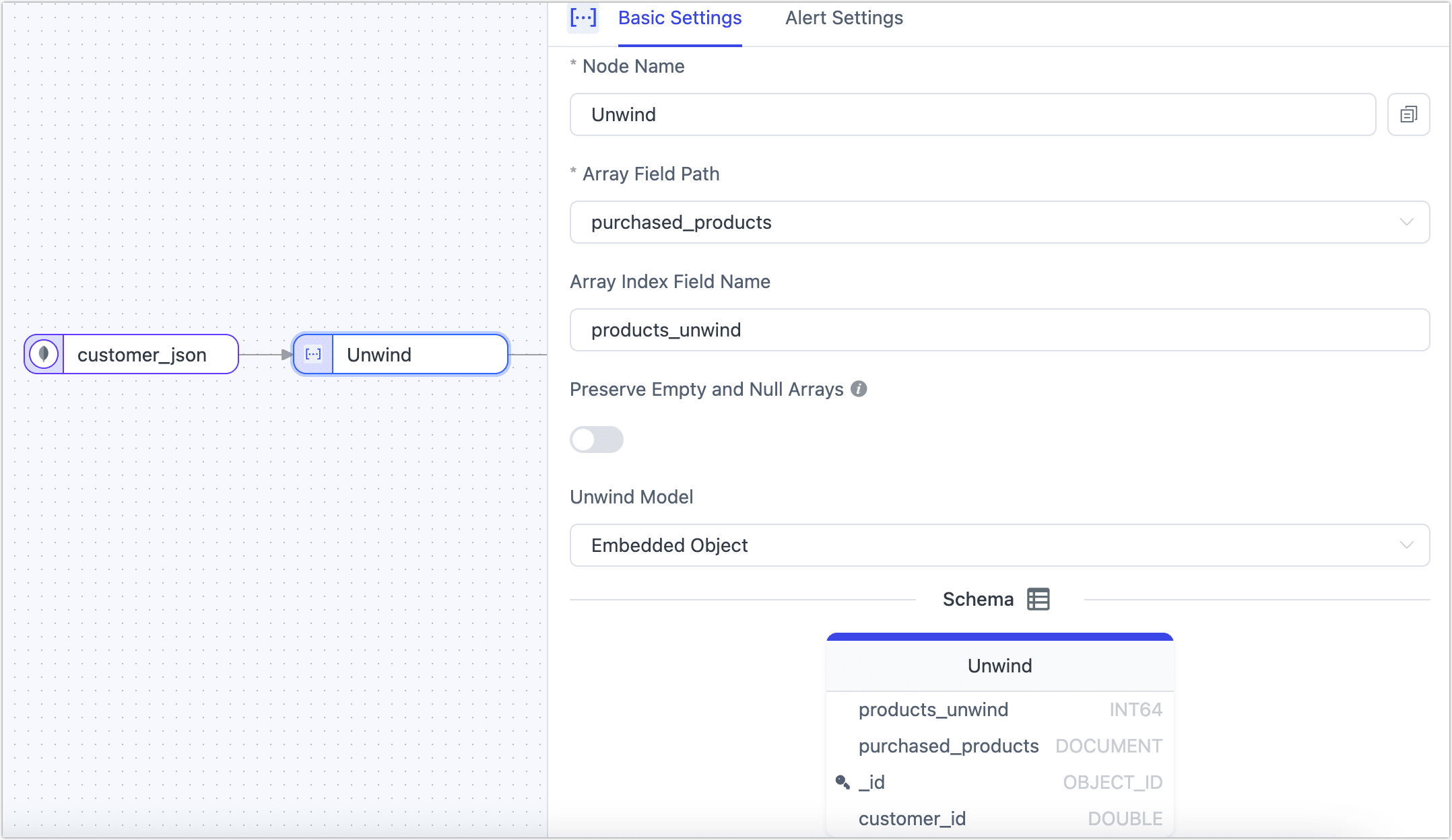
- If it is a transformation task between MongoDB databases, you also need to add an Add and Delete Fields node to remove the _id to avoid errors due to repeated data writing.
- If it is a relational database (such as MySQL) as target, you need to add a primary key that can distinguish logic in the target table.
Time Field Injection
In real-time data integration and synchronization processes, capturing and synchronizing incremental data is key to ensuring data consistency and timeliness.
When the data source lacks complete CDC support or is restricted by permission controls from accessing incremental logs, we can add a time field injection node to the data synchronization chain. This node automatically adds timestamp information to the source table data read. Subsequently, in the target table's configuration, this field (of DATETIME type) can be selected for polling to achieve incremental data retrieval, thereby further enhancing the flexibility of real-time data acquisition methods.
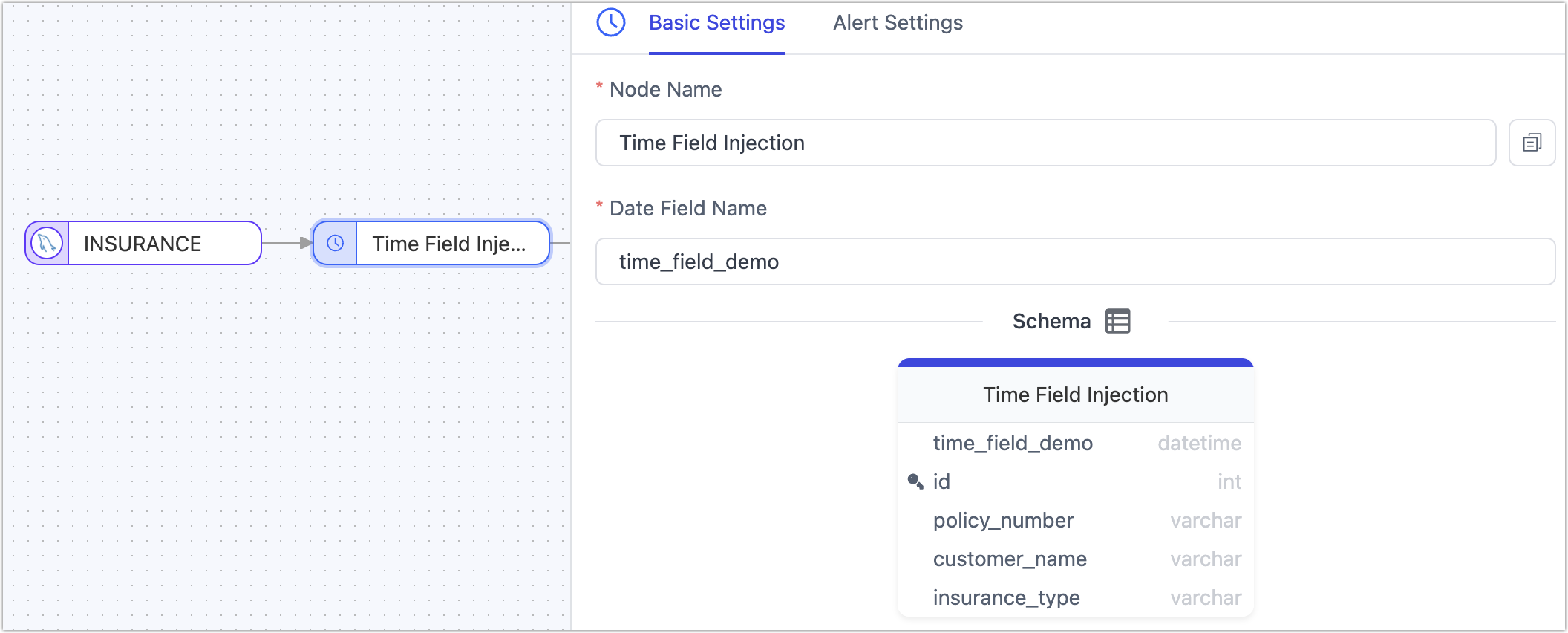
JS Processing

 TapData Enterprise can be deployed in your local data center, making it suitable for scenarios with strict requirements on data sensitivity or network isolation. It can serve to build real-time data warehouses, enable real-time data exchange, data migration, and more.
TapData Enterprise can be deployed in your local data center, making it suitable for scenarios with strict requirements on data sensitivity or network isolation. It can serve to build real-time data warehouses, enable real-time data exchange, data migration, and more.Support is provided for data processing through JavaScript or Java code. When writing the code, it is important to ensure source node and the target node is connected. This ensures seamless data processing between the two nodes.
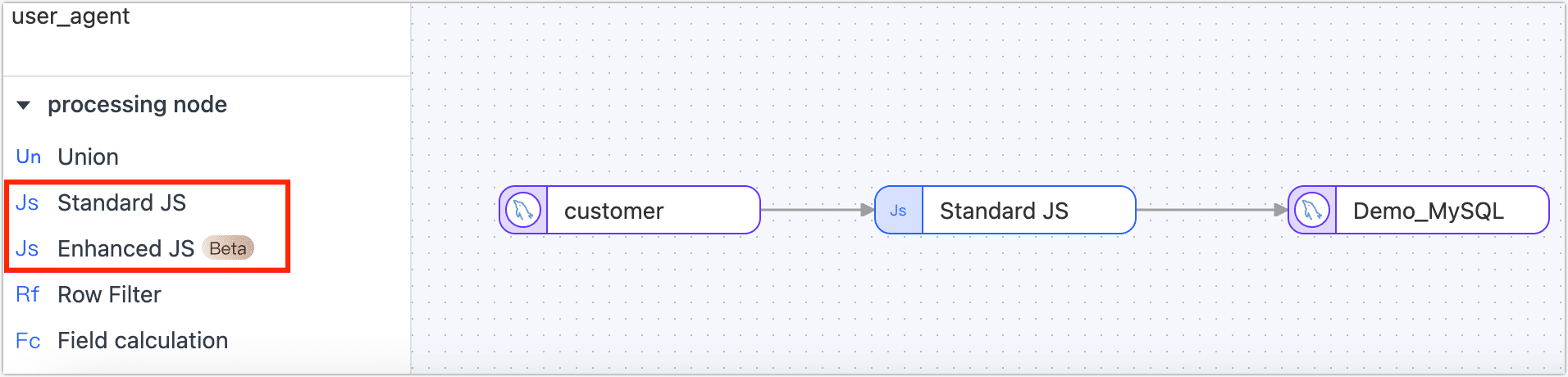
Model Declarations
For JS nodes, TapData deduces the model information of the node by sampling data trial run. If the deduced model is found to be inaccurate or the number of fields changes, the field information in the model can be defined explicitly by the model declaration.
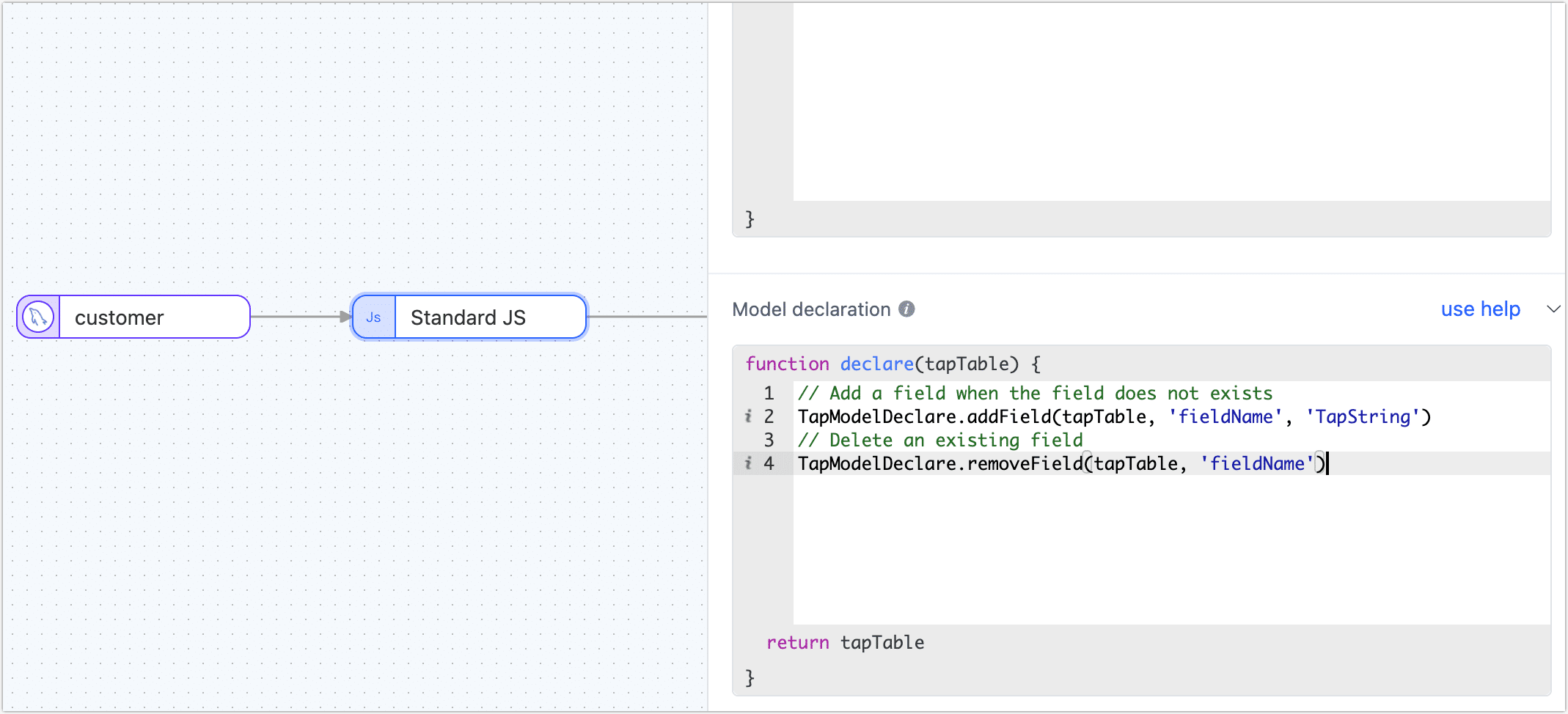
In the development task, the method that the model declares support is as follows:
// Add a field when the field does not exists
TapModelDeclare.addField(tapTable, 'fieldName', 'TapString')
// Remove an existing field
TapModelDeclare.removeField(tapTable, 'fieldName')
// Update an existing field
TapModelDeclare.updateField(tapTable, 'fieldName', 'TapString')
// Update a field, and add it if it doesn't exist
TapModelDeclare.upsertField(tapTable, 'fieldName', 'TapString')
// Setting a field as primary key
TapModelDeclare.setPk(tapTable, 'fieldName')
// Undo setting primary key
TapModelDeclare.unsetPk(tapTable, 'fieldName')
// Add an index
TapModelDeclare.addIndex(tapTable, 'indexName', [{'filedName':'fieldName1', 'order': 'asc'}])
// Remove an index
TapModelDeclare.removeIndex(tapTable, 'indexName')
Parameter Description
tapTable: Fixed parameter, return value of JS nodefieldName: The name of the field to be added or manipulatedindexName: The name of the index to be added or manipulatedTapType: The type of field to be added or the type of the existing field to be modified to the target type. Currently only supports the built-inTapType, support:TapBoolean: Boolean type, use boolean to store boolean valuesTapDate: Date type, use custom DateTime to store date valuesTapArray: Array type, use Array to store Array valuesTapNumber: Numeric type, use Java's Double to store numeric valuesTapBinary: Binary type, use byte to[] store byte arraysTapTime: Time type, use DateTime to store time valuesTapMap: Map type, use Map to store Map valuesTapString: String type, use Java's String to store stringsTapDateTime: Datetime type, use custom DateTime to store date and time valuesTapYear: Year, use DateTime to store time values
Use cases
- Processing data records in a JS node
- Calling a custom function in a JS node to process data
- Caching calls in a JS node
- Other scenarios that require custom processing logic using JS nodes
JS Built-in Function Description
- Standard JS: TapData supports processing and operating on data records, providing various functions and operations to manipulate and transform data. For example, you can use JavaScript or Java code to convert date strings to Date types. This allows you to perform date-related operations, comparisons, and formatting on the data records as needed. With this capability, you have flexibility in manipulating and transforming your data to meet your specific requirements.
- Enhanced JS (Beta): TapData supports making external calls in JavaScript code using standard built-in functions. This allows you to perform network requests, interact with databases, and perform other operations by utilizing the capabilities of JavaScript and its built-in functions.