YashanDB

 TapData Cloud offers you cloud services that are suitable for scenarios requiring rapid deployment and low initial investment, helping you focus more on business development rather than infrastructure management. Free trial with TapData Cloud.
TapData Cloud offers you cloud services that are suitable for scenarios requiring rapid deployment and low initial investment, helping you focus more on business development rather than infrastructure management. Free trial with TapData Cloud. TapData Enterprise can be deployed in your local data center, making it suitable for scenarios with strict requirements on data sensitivity or network isolation. It can serve to build real-time data warehouses, enable real-time data exchange, data migration, and more.
TapData Enterprise can be deployed in your local data center, making it suitable for scenarios with strict requirements on data sensitivity or network isolation. It can serve to build real-time data warehouses, enable real-time data exchange, data migration, and more. TapData Community is an open-source data integration platform that provides basic data synchronization and transformation capabilities. This helps you quickly explore and implement data integration projects. As your project or business grows, you can seamlessly upgrade to TapData Cloud or TapData Enterprise to access more advanced features and service support.
TapData Community is an open-source data integration platform that provides basic data synchronization and transformation capabilities. This helps you quickly explore and implement data integration projects. As your project or business grows, you can seamlessly upgrade to TapData Cloud or TapData Enterprise to access more advanced features and service support.YashanDB is powered by Bounded Evaluation, which uniquely delivers Just in Time analytic capabilities focusing on conquering some of the challenges surrounding big data characterized by Volume, Velocity and Variety. TapData Cloud supports using YashanDB as a target database to build data pipelines, facilitating rapid data transfer.
This article will guide you through connecting a YashanDB data source on the TapData Cloud.
Maturity Stage
Certificated Data SourcePreparation
Log in to YashanDB as a DBA administrator and execute the following commands to complete account authorization:
-- Replace username with the actual username
GRANT CREATE SESSION TO username;
GRANT INSERT ANY TABLE TO username;
GRANT UPDATE ANY TABLE TO username;
GRANT DELETE ANY TABLE TO username;
GRANT SELECT ANY TABLE TO username;
Connecting to YashanDB
Log in to TapData Cloud.
In the left navigation panel, click Connections.
On the right side of the page, click Create.
In the pop-up dialog box, search for and select YashanDB.
On the redirected page, fill in the connection information for YashanDB as per the instructions below.
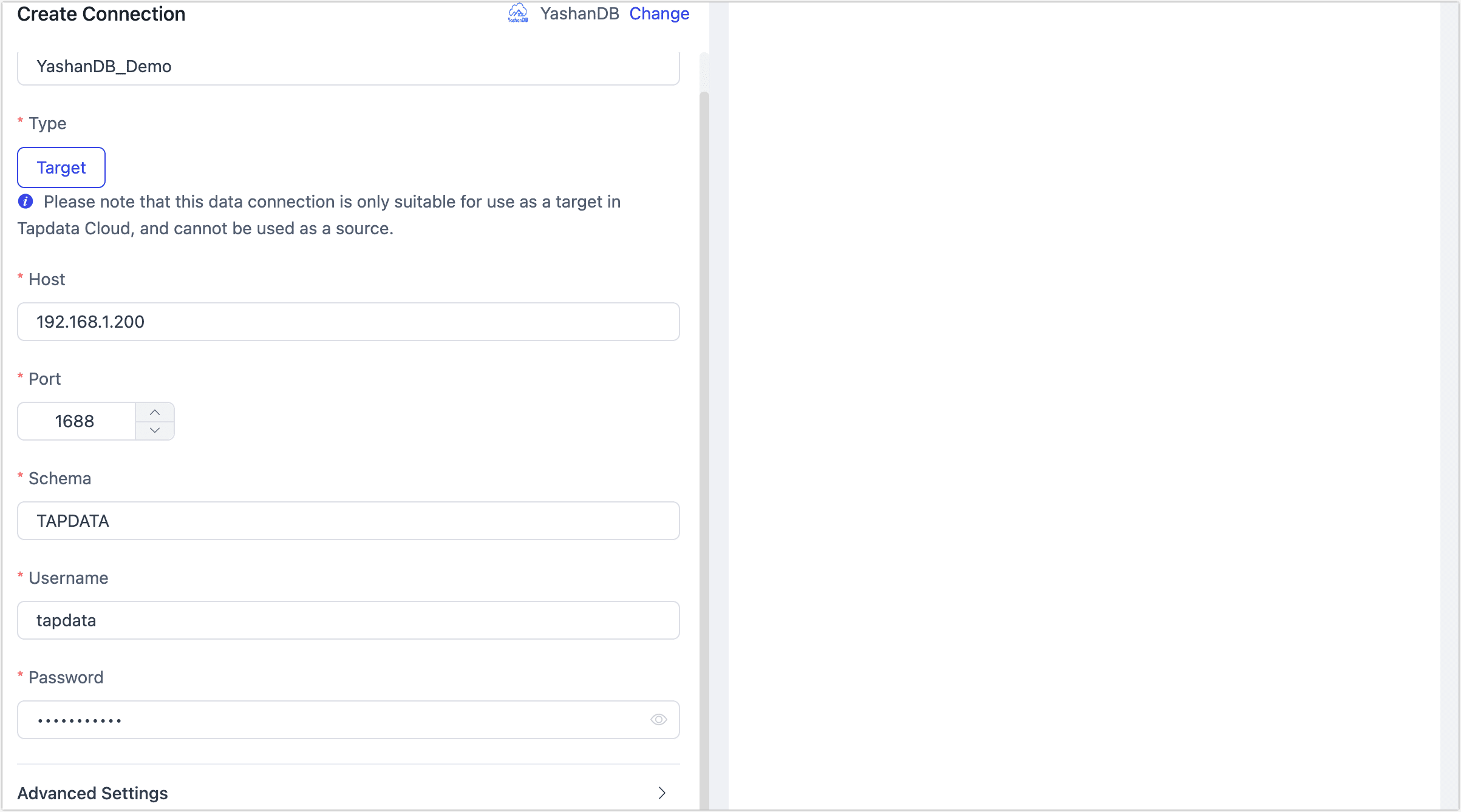
- Basic Settings
- Name: Fill in a unique name that has business significance.
- Type: Currently only supported as a Target.
- Host: Fill in the connection address of YashanDB.
- Port: The service port of the database, default is 1688.
- Schema: The Schema to connect to, which is the uppercase username, e.g., if the username is
tapdata, the Schema isTAPDATA. - Username, Password: Fill in the database username and password respectively.
- Advanced Settings
- Contain Table: Defaults to all, you can also choose to custom and fill in the included tables, separated by commas (,) between multiple tables.
- Exclude Tables: After turning on the switch, you can set the tables to be excluded, separated by commas (,) between multiple tables.
- Agent Settings: Defaults to Platform automatic allocation, you can also manually specify an Agent.
- Model Load Time: If there are less than 10,000 models in the data source, their information will be updated every hour. But if the number of models exceeds 10,000, the refresh will take place daily at the time you have specified.
- Basic Settings
Click Test, and when passed, click Save.
tipIf the connection test fails, follow the prompts on the page to fix it.