Tablestore

 TapData Cloud offers you cloud services that are suitable for scenarios requiring rapid deployment and low initial investment, helping you focus more on business development rather than infrastructure management. Free trial with TapData Cloud.
TapData Cloud offers you cloud services that are suitable for scenarios requiring rapid deployment and low initial investment, helping you focus more on business development rather than infrastructure management. Free trial with TapData Cloud. TapData Enterprise can be deployed in your local data center, making it suitable for scenarios with strict requirements on data sensitivity or network isolation. It can serve to build real-time data warehouses, enable real-time data exchange, data migration, and more.
TapData Enterprise can be deployed in your local data center, making it suitable for scenarios with strict requirements on data sensitivity or network isolation. It can serve to build real-time data warehouses, enable real-time data exchange, data migration, and more. TapData Community is an open-source data integration platform that provides basic data synchronization and transformation capabilities. This helps you quickly explore and implement data integration projects. As your project or business grows, you can seamlessly upgrade to TapData Cloud or TapData Enterprise to access more advanced features and service support.
TapData Community is an open-source data integration platform that provides basic data synchronization and transformation capabilities. This helps you quickly explore and implement data integration projects. As your project or business grows, you can seamlessly upgrade to TapData Cloud or TapData Enterprise to access more advanced features and service support.Alibaba Cloud Tablestore is a serverless table storage service designed for handling large volumes of structured data. It also provides a comprehensive solution for IoT scenarios, offering optimized data storage capabilities. TapData Cloud supports data synchronization tasks with Tablestore as the target database.
This article provides instructions on how to add Tablestore data sources to TapData Cloud.
Preparations
After creating an Alibaba Cloud Tablestore instance, you can retrieve the public network connection address and instance name of the instance.
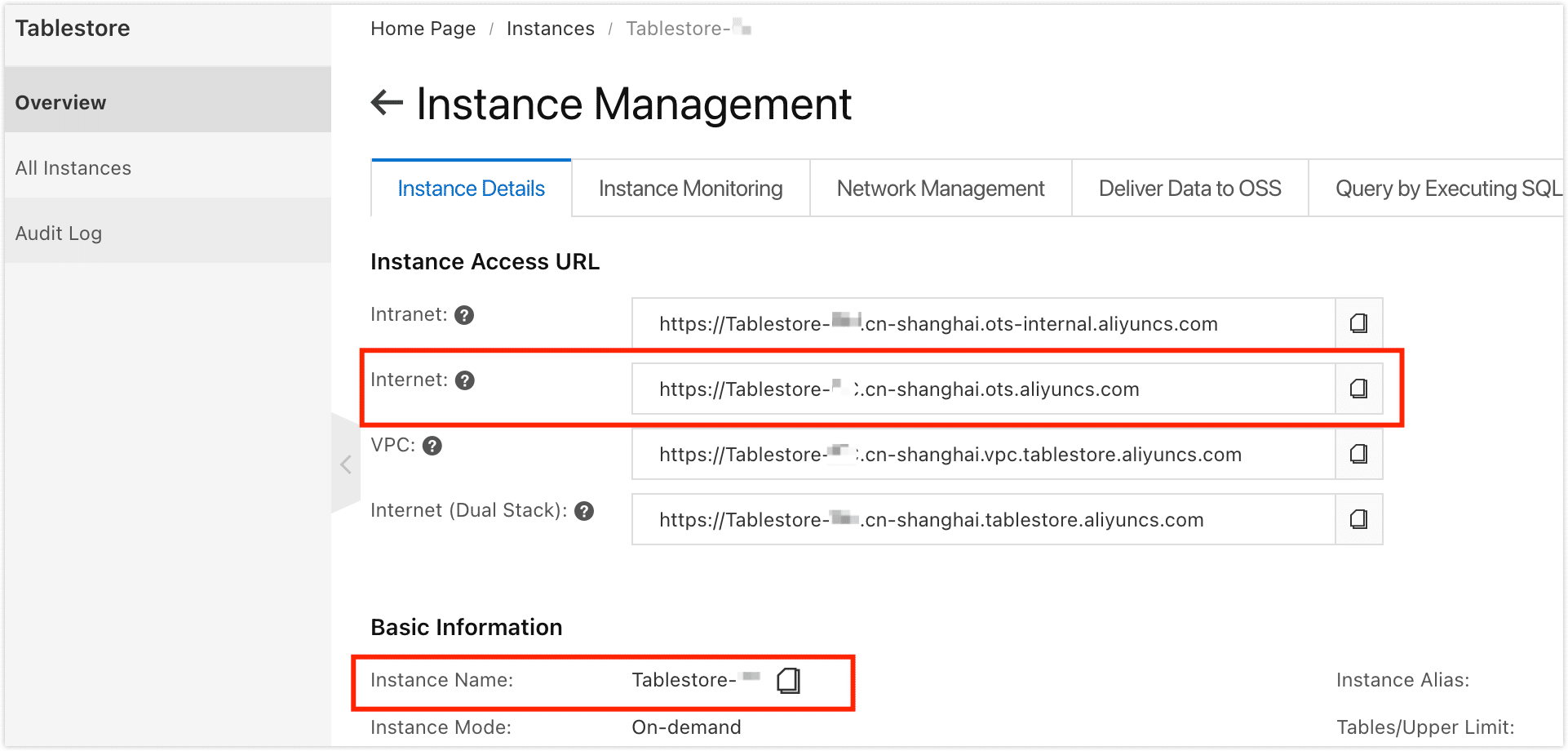
Create a RAM user on the Alibaba Cloud and get AccessKey (AK), which will be used when connecting.
- To create a RAM user, select OpenAPI access.
- On the redirected page, click Download CSV file that contains the AccessKey information.
Grant the AliyunOTSFullAccess permission to the RAM user, which will provide them with full management permissions for the Tablestore service.
Select the newly created RAM user and click Add permissions.
Enter AliyunOTSFullAccess in the text box of the dialog, and then click on the search result to select the permissions policy name.
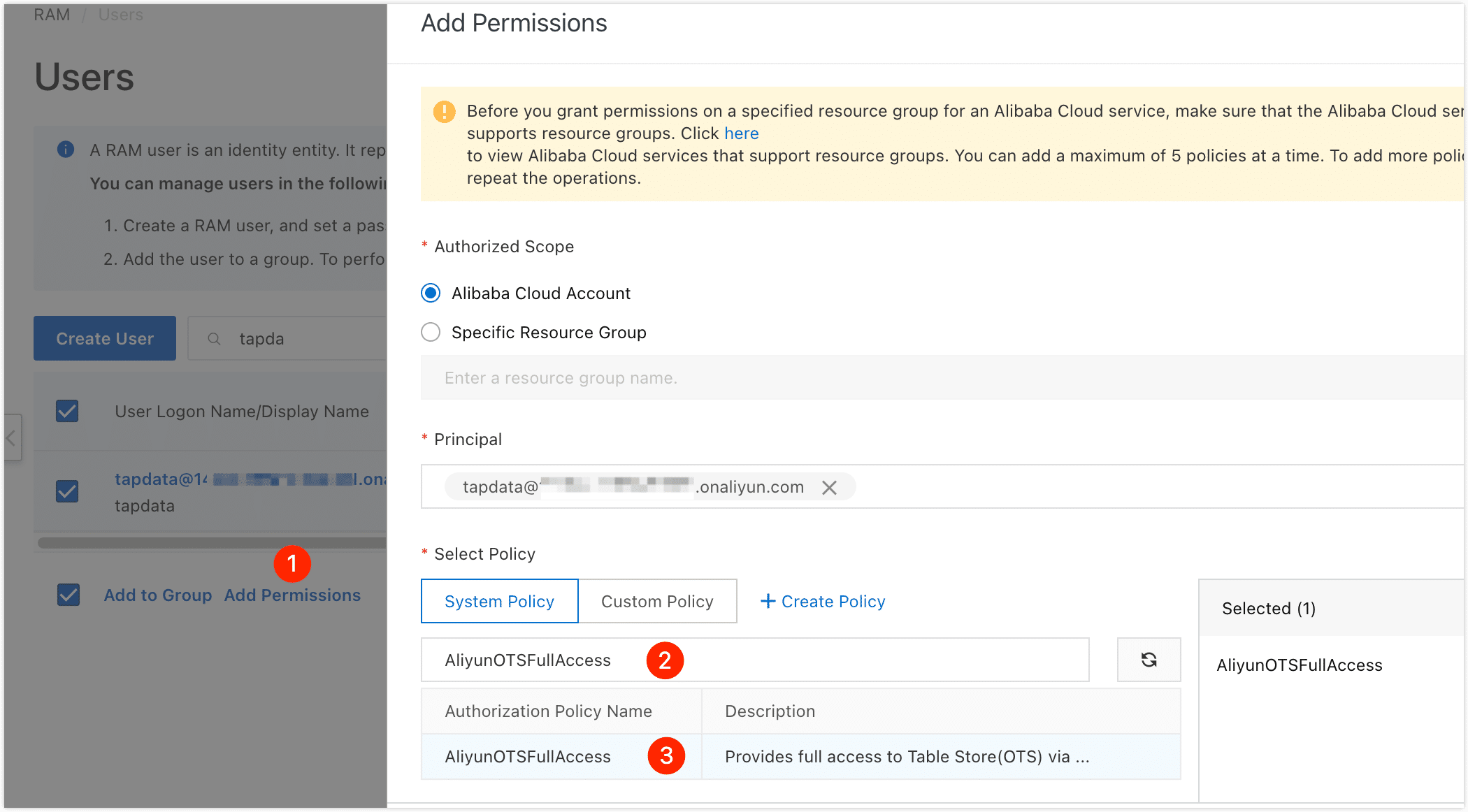
Click OK, and then click Complete.
Connect to Tablestore
In the left navigation panel, click Connections.
On the right side of the page, click Create connection.
In the pop-up dialog, select Tablestore.
Fill in the connection information for Tablestore on the redirected page, following the instructions provided below.
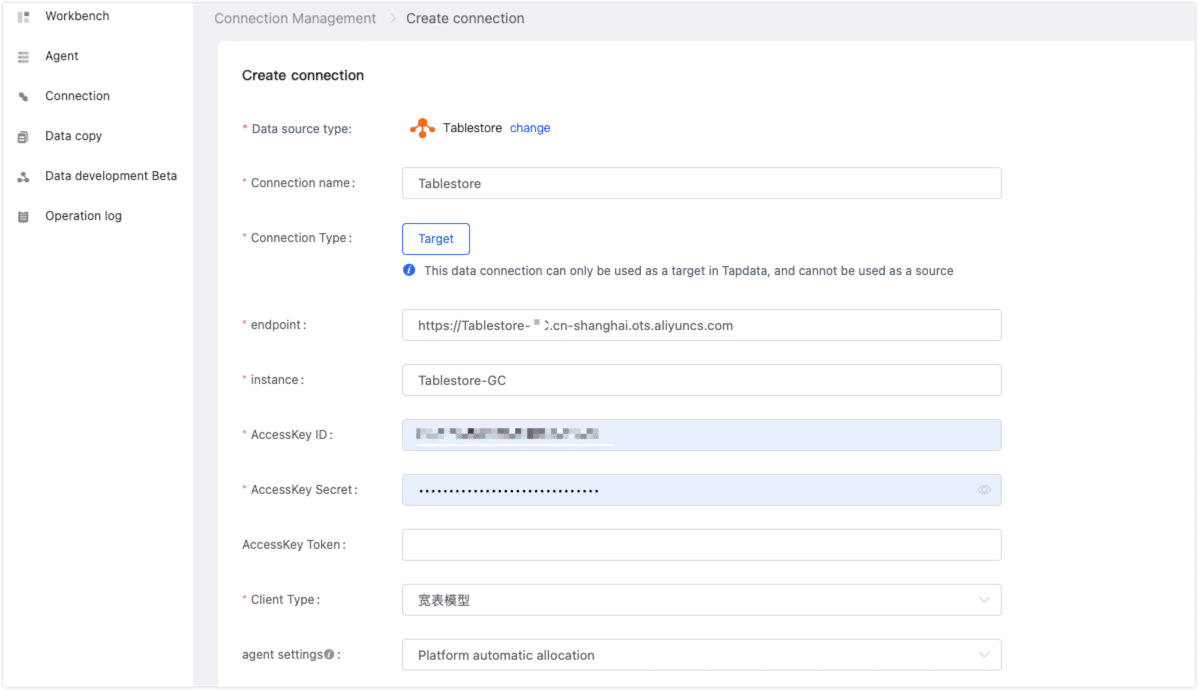
- Connection name: Fill in a unique name that has business significance.
- Connection type: Currently only supported as aTarget.
- Endpoint, Instance: Fill in the Tablestore public network connection address and instance name that you obtained during the preparatory work.
- AccessKey ID, AccessKey Secret: Fill in the AccessKey information of the RAM user obtained in the preparation.
- AccessKey Token: Default empty.
- Client type: fixed as Wide table.
- Agent settings: Defaults to Platform automatic allocation, you can also manually specify an agent.
Click Connection Test, and when passed, click Save.
tipIf the connection test fails, follow the prompts on the page to fix it.