ClickHouse

 TapData Cloud offers you cloud services that are suitable for scenarios requiring rapid deployment and low initial investment, helping you focus more on business development rather than infrastructure management. Free trial with TapData Cloud.
TapData Cloud offers you cloud services that are suitable for scenarios requiring rapid deployment and low initial investment, helping you focus more on business development rather than infrastructure management. Free trial with TapData Cloud. TapData Enterprise can be deployed in your local data center, making it suitable for scenarios with strict requirements on data sensitivity or network isolation. It can serve to build real-time data warehouses, enable real-time data exchange, data migration, and more.
TapData Enterprise can be deployed in your local data center, making it suitable for scenarios with strict requirements on data sensitivity or network isolation. It can serve to build real-time data warehouses, enable real-time data exchange, data migration, and more. TapData Community is an open-source data integration platform that provides basic data synchronization and transformation capabilities. This helps you quickly explore and implement data integration projects. As your project or business grows, you can seamlessly upgrade to TapData Cloud or TapData Enterprise to access more advanced features and service support.
TapData Community is an open-source data integration platform that provides basic data synchronization and transformation capabilities. This helps you quickly explore and implement data integration projects. As your project or business grows, you can seamlessly upgrade to TapData Cloud or TapData Enterprise to access more advanced features and service support.ClickHouse is a high-performance, column-oriented SQL database management system (DBMS) for online analytical processing (OLAP). This document will guide you on how to add ClickHouse as a data source in TapData, enabling you to use it as either a source or target database for building real-time data pipelines.
Supported Versions
ClickHouse 20.x, 21.x, 22.x, 23.x, 24.x
Supported Data Types
| Category | Data Types |
|---|---|
| String | FixedString, String, UUID |
| Integer | Int8, UInt8, Int16, UInt16, Int32, UInt32, UInt64, Int128, UInt128, Int256, UInt256 |
| Floating | Float32, Float64 |
| Numeric | Decimal |
| Date/Time | Date, Date32, DateTime, DateTime64 |
| Enumeration | Enum8, Enum16 |
| Composite | Tuple |
SQL Operations for Sync
- DML: INSERT, UPDATE, DELETE
- DDL (supported only as a target): ADD COLUMN, CHANGE COLUMN, DROP COLUMN, RENAME COLUMN
- When using ClickHouse as a source for incremental synchronization, data changes are detected through field polling, and DDL operations collection are not supported. For more information, see Change Data Capture (CDC).
- When using ClickHouse as a target, you can select the write strategy through the advanced settings of the task node: in case of insert conflicts, you can choose to convert to an update or discard the record; in case of update failures, you can choose to convert to an insert or just log the issue.
Consideration
- Binary-related field types are not supported. If present in the synchronization/development task configuration, they can be removed through field mapping; otherwise, they will be automatically converted to Base64 strings before being written.
- When using ClickHouse as a target database and enabling automatic table creation by TapData, the
ReplacingMergeTreeengine is used if the source table has a primary key, with the primary key field as the sorting key. If there is no primary key, theMergeTreeengine is used with no sorting key.
Preparations
Modify the configuration file user.xml to enable access control and restart the service. For detailed steps, see the official documentation.
tipYou can also modify this file to complete account configurations. This guide demonstrates how to create and authorize accounts after enabling access control.
Log in to the ClickHouse database and execute the following command format to create a user account for data synchronization/development tasks.
CREATE USER username HOST 'host' IDENTIFIED WITH protection BY 'password';- username: The username.
- host: The host from which the user is allowed to log in. ANY allows any host.
- protection: The password protection method.
- password: The password.
Example: Create a user account named tapdata with the sha256_password protection mechanism, allowing login from any host.
CREATE USER tapdata HOST ANY IDENTIFIED WITH sha256_password BY 'your_password';Grant the necessary permissions to the newly created user account. The examples below illustrate basic permissions, but you can set more granular controls based on your needs. For more details, see Grant Syntax.
- As a Source Database
- As a Target Database
GRANT SELECT ON database_name.* TO username
GRANT SELECT, INSERT, CREATE TABLE, ALTER TABLE, ALTER UPDATE, DROP TABLE, TRUNCATE ON database_name.* TO username
- database_name: The name of the database for which permissions are granted.
- username: The username.
Connect to ClickHouse
In the left navigation bar, click Connections.
On the right side of the page, click Create.
In the pop-up dialog, search for and select ClickHouse.
Complete the data source configuration as described below.
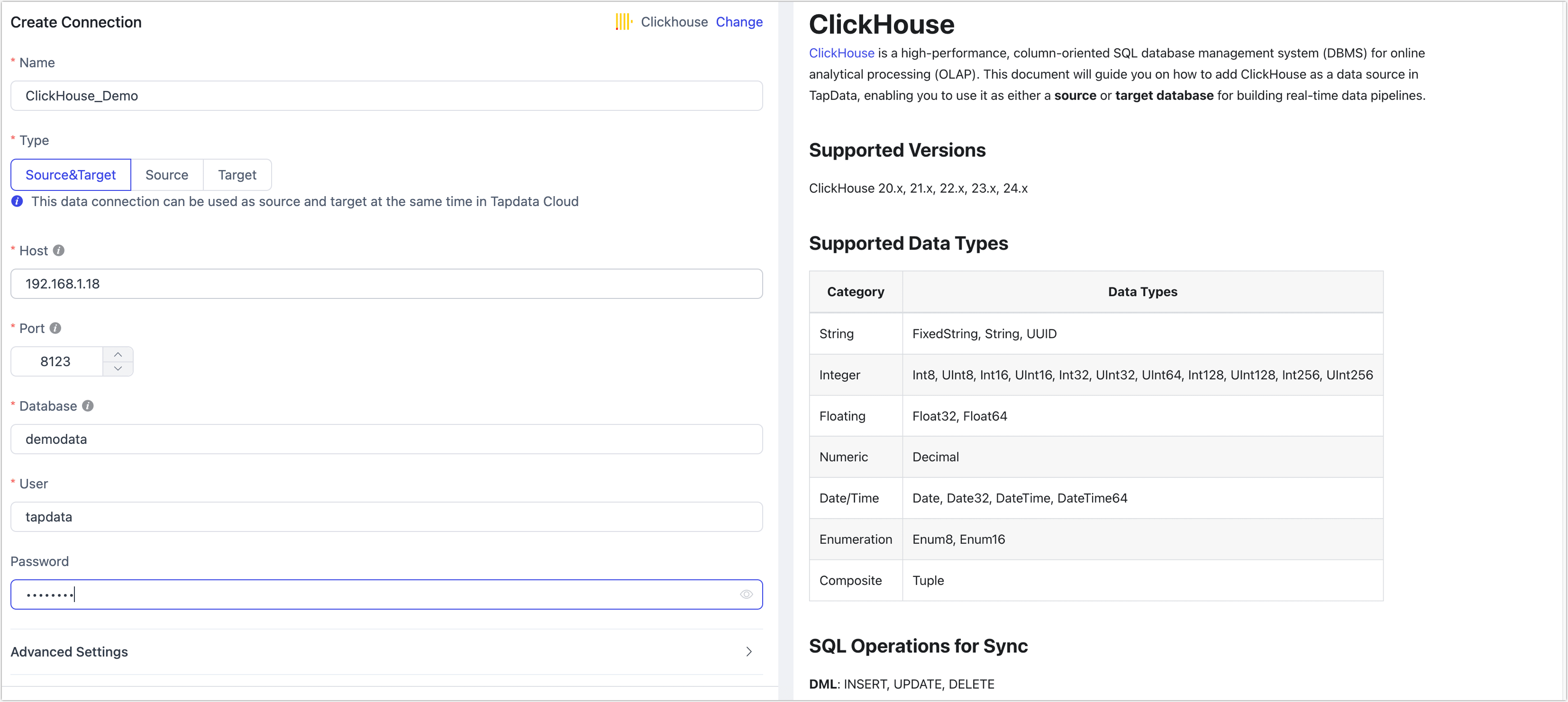
- Connection Settings
- Name: Enter a unique and meaningful name.
- Type: Supports using ClickHouse as either a source or a target database.
- Host: The database host address.
- Port: The HTTP API port of the database, which defaults to 8123. If SSL encryption is enabled, the default port is 8443. For more details, see Network Port Description.
- Database: The name of the database, with each connection corresponding to one database. If multiple databases exist, multiple connections must be created.
- Username, Password: The username and password for the database.
- Advanced Settings
- Connection Parameter String: Additional connection parameters, which are empty by default.
- Timezone: The default timezone is 0 (UTC). If another timezone is configured, it may impact the accuracy of data synchronization, particularly for fields without timezone information (e.g.,
DateTime). - Agent Settings: Defaults to Platform automatic allocation, but you can also manually specify an agent.
- Model Load Time: If there are fewer than 10,000 models in the data source, schema updates occur hourly. If there are more than 10,000 models, the refresh will take place daily at the specified time.
- Enable Heartbeat Table: When the connection type is Source&Target or Source, you can enable this switch. TapData will create a _tapdata_heartbeat_table heartbeat table in the source database and update it every 10 seconds (requires appropriate permissions) to monitor the health of the data source connection and tasks. The heartbeat task starts automatically after the data replication/development task starts, and you can view the heartbeat task in the data source editing page.
- Connection Settings
Click Test, and after a successful test, click Save.
tipIf the connection test fails, please follow the instructions on the page to troubleshoot and resolve the issue.
Advanced Node Features
When configuring data synchronization/transformation tasks and using ClickHouse as the target node, TapData offers a range of advanced features to better meet complex business requirements and maximize performance. You can configure these features according to your business needs:
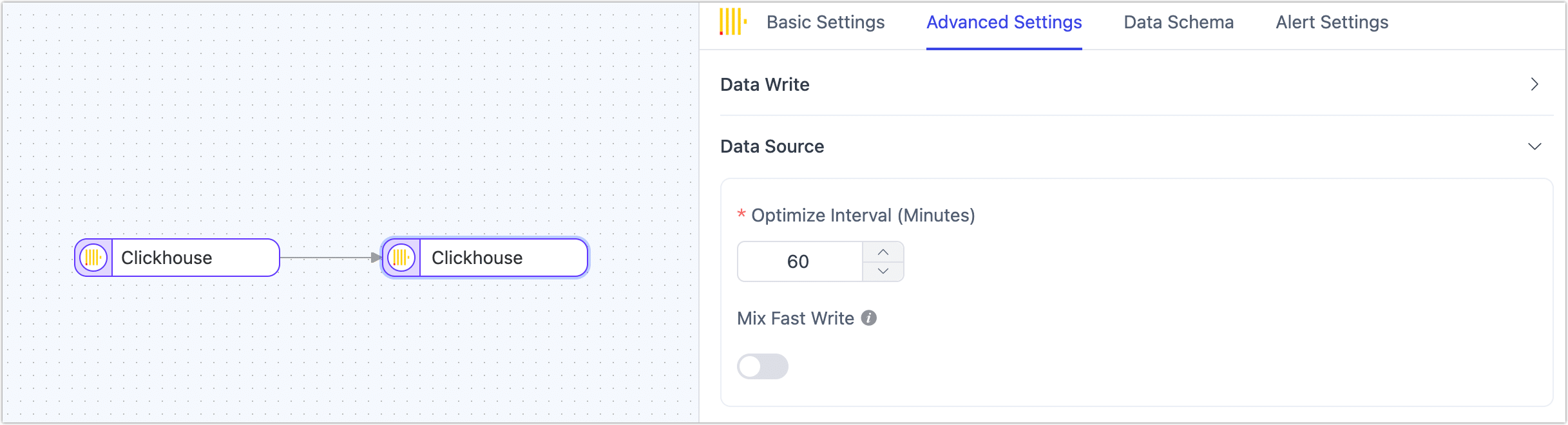
- Optimize Interval: Adjust the frequency of Optimize Table operations, measured in minutes, to achieve a balance between performance and data consistency.
- Mix Fast Write: Disabled by default. When enabled, TapData will add two new fields to the target table to record modification time and deletion flag. Records with a deletion flag set to 1 will be automatically cleared using the modification time and TTL index. This approach allows updates and deletions to be executed by inserting new records with the same primary key, significantly improving write performance for relational data sources.
Performance Testing
Test Environment
- ClickHouse Environment:
ecs.u1-c1m2.2xlargeinstance type with 8 CPU cores, 16 GB RAM, and a 100 GB ESSD disk. - Table Structure: The test table contains 53 fields, including 30 random strings of length 8, 21 random floating-point number fields, 1 primary key field, 1 title, and 1 date field. The average size per row is approximately 1KB.
Test Results
This performance test simulates a full data write scenario, with a maximum record processing rate (RPS) reaching up to 250,000. The test results are for reference only under the current environment and do not represent the performance limits of TapData.