Databend

 TapData Cloud offers you cloud services that are suitable for scenarios requiring rapid deployment and low initial investment, helping you focus more on business development rather than infrastructure management. Free trial with TapData Cloud.
TapData Cloud offers you cloud services that are suitable for scenarios requiring rapid deployment and low initial investment, helping you focus more on business development rather than infrastructure management. Free trial with TapData Cloud. TapData Enterprise can be deployed in your local data center, making it suitable for scenarios with strict requirements on data sensitivity or network isolation. It can serve to build real-time data warehouses, enable real-time data exchange, data migration, and more.
TapData Enterprise can be deployed in your local data center, making it suitable for scenarios with strict requirements on data sensitivity or network isolation. It can serve to build real-time data warehouses, enable real-time data exchange, data migration, and more.Databend is an open-source, elastic, and workload-aware modern cloud data warehouse. Utilizing the latest vectorized query processing technology, Databend helps users perform rapid data analysis on object storage.
This article guides you through connecting a self-hosted Databend on the TapData Cloud.
Supported Versions
Databend v0.9 and above
Maturity Stage
Beta Data SourcePreparation
Log in to the Databend database and execute the following command to create an account for data synchronization/development tasks:
CREATE USER 'username' IDENTIFIED BY 'password';- username: The username.
- password: The password.
Example: Create an account named tapdata.
CREATE USER 'tapdata' IDENTIFIED BY 'Tap@123456';Grant the newly created account all privileges on a specified database, so that TapData Cloud can automatically create the target tables for synchronization. You can also set more granular permissions based on business needs. For more, see GRANT Syntax.
-- Replace database_name and username as per the instructions below
GRANT ALL ON database_name.* TO username;- database_name: The name of the database to grant permissions to.
- username: The username.
Connecting to Databend
In the left navigation panel, click Connections.
On the right side of the page, click Create connection.
In the pop-up dialog, search for and select Databend.
On the redirected page, fill in the connection information for Databend as per the instructions below.
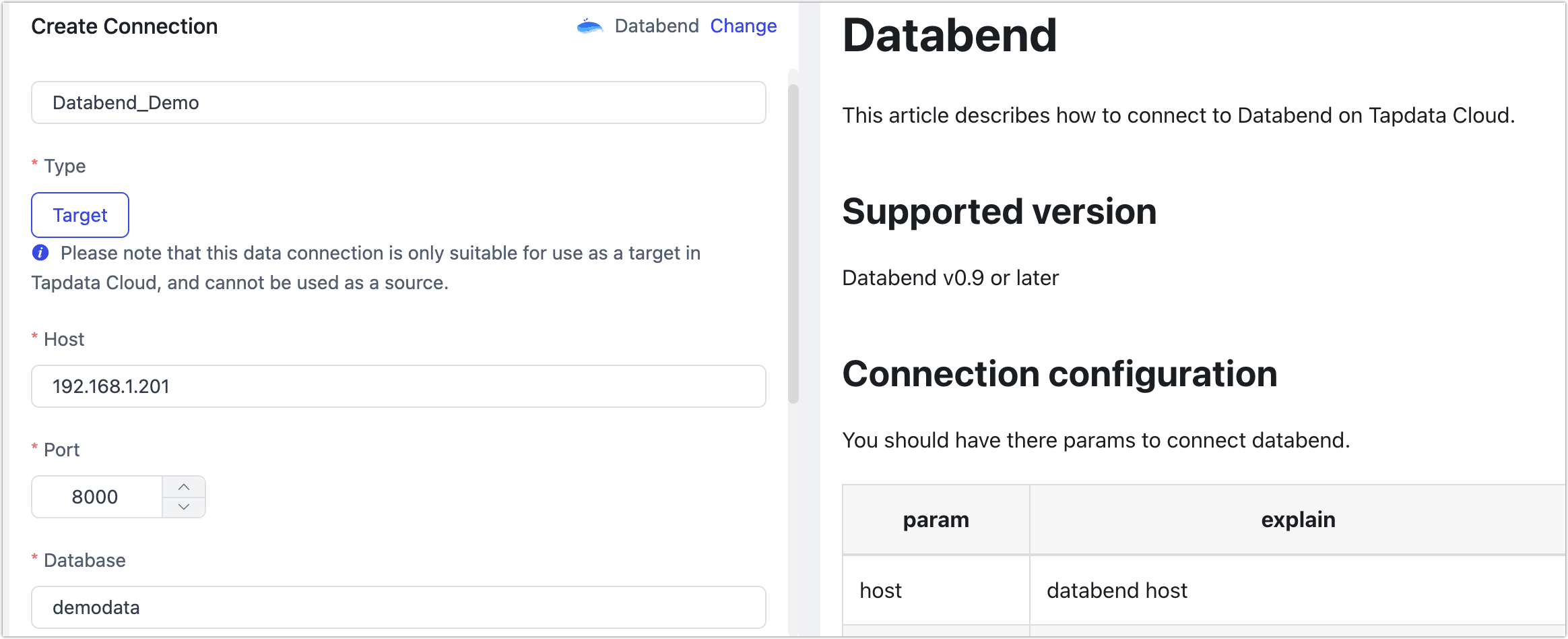
- Basic Connection Settings
- Name: Enter a unique name with business significance.
- Type: ClickHouse databases can only be targets.
- Host: The connection address of Databend.
- Port: The service port of Databend, typically 8000.
- Database: Database name, a connection corresponding to a database, if there are multiple databases, you need to create multiple connections.
- Account, Password: Fill in the database account and password respectively.
- Connection Parameters: Additional connection parameters, default is empty.
- Advanced Settings
- Agent settings: Defaults to Platform automatic allocation, you can also manually specify an agent.
- Model load time: If there are less than 10,000 models in the data source, their information will be updated every hour. But if the number of models exceeds 10,000, the refresh will take place daily at the time you have specified.
- Basic Connection Settings
Click Test at the bottom of the page. After passing the test, click Save.
tipIf the connection test fails, follow the on-page prompts for troubleshooting.