Manage Roles

 TapData Enterprise can be deployed in your local data center, making it suitable for scenarios with strict requirements on data sensitivity or network isolation. It can serve to build real-time data warehouses, enable real-time data exchange, data migration, and more.
TapData Enterprise can be deployed in your local data center, making it suitable for scenarios with strict requirements on data sensitivity or network isolation. It can serve to build real-time data warehouses, enable real-time data exchange, data migration, and more.A role is a collection of one or more permissions. You can grant multiple operation permissions to a role, and then grant the role to a user, who will inherit all the permissions within that role. Based on this design, you can pre-create roles based on business needs and then directly assign roles to users when creating them, without the need to configure permissions for each user, thereby simplifying operational management and enhancing security.
Procedure
Log in to TapData Platform as a system administrator.
In the left navigation bar, select System > Roles.
Click Create Roles on the right side of the page, and fill in the role name and description, and set whether it is the default role.
If you need to manage existing roles, you can choose the operation to perform:
Set Permissions: Click Set Permissions for the target role. On the page that appears, select the permissions that the role will have.
tip- As shown below, we only grant Connections permission. After this user logs into TapData, they can only see the connection management menu, and creating and copying connections are not allowed for this role.
- The functionality modules that currently support fine-grained permission control are Connection Management and Data Pipeline.
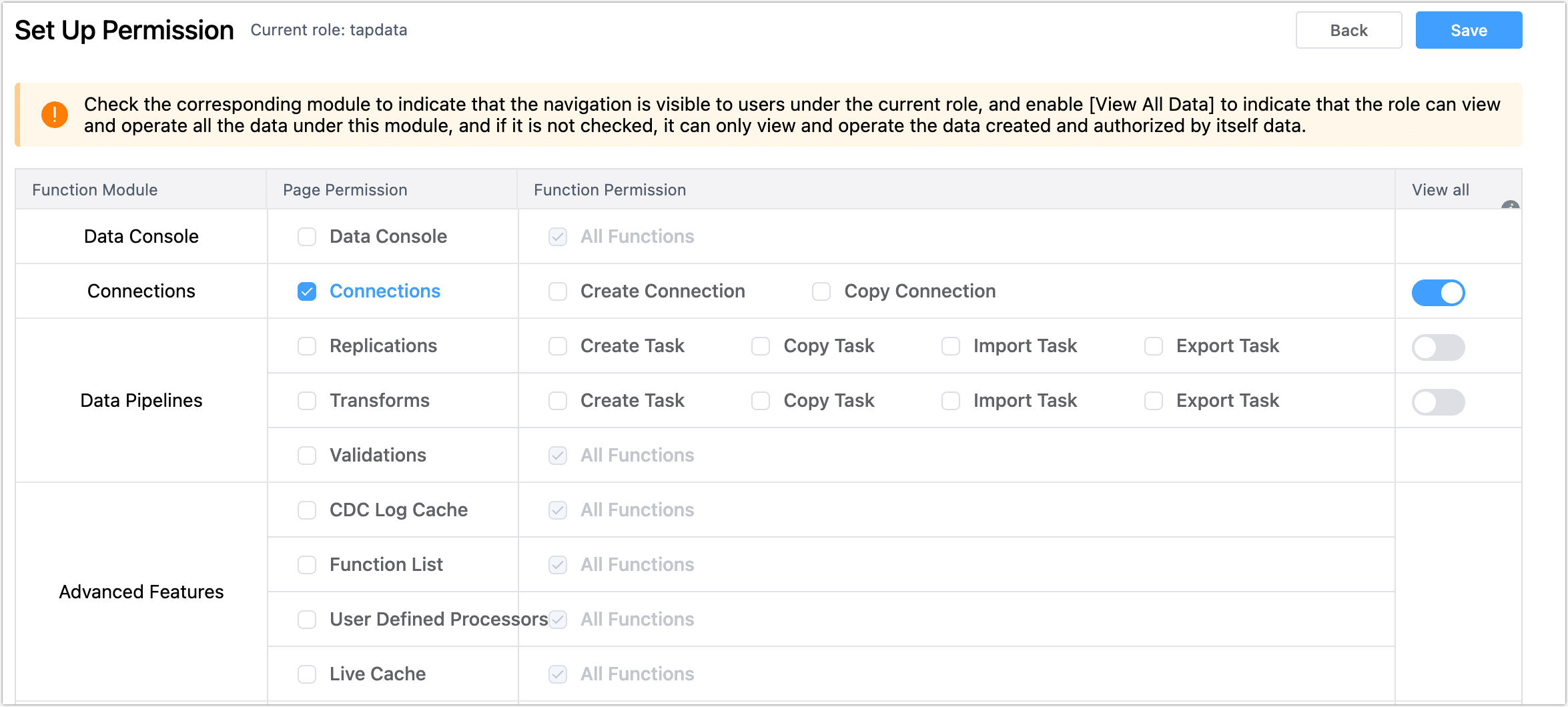
Associate Users: Click Associate Users for the target role. In the pop-up dialog, select the target user(s) (multiple selections allowed) and click Confirm. The user(s) will automatically inherit all permissions of the current role.
Edit: Click Edit for the target role to set the role name, description, and whether it is the default role.
Delete: Ensure that the target role is not associated with any other roles, click Delete for the target role, and click Confirm in the pop-up dialog.
cautionOnce a role is deleted, it cannot be recovered. Please proceed with caution.