Building an Array Extraction Link to Simplify Data Analysis

 TapData Cloud offers you cloud services that are suitable for scenarios requiring rapid deployment and low initial investment, helping you focus more on business development rather than infrastructure management. Free trial with TapData Cloud.
TapData Cloud offers you cloud services that are suitable for scenarios requiring rapid deployment and low initial investment, helping you focus more on business development rather than infrastructure management. Free trial with TapData Cloud. TapData Enterprise can be deployed in your local data center, making it suitable for scenarios with strict requirements on data sensitivity or network isolation. It can serve to build real-time data warehouses, enable real-time data exchange, data migration, and more.
TapData Enterprise can be deployed in your local data center, making it suitable for scenarios with strict requirements on data sensitivity or network isolation. It can serve to build real-time data warehouses, enable real-time data exchange, data migration, and more. TapData Community is an open-source data integration platform that provides basic data synchronization and transformation capabilities. This helps you quickly explore and implement data integration projects. As your project or business grows, you can seamlessly upgrade to TapData Cloud or TapData Enterprise to access more advanced features and service support.
TapData Community is an open-source data integration platform that provides basic data synchronization and transformation capabilities. This helps you quickly explore and implement data integration projects. As your project or business grows, you can seamlessly upgrade to TapData Cloud or TapData Enterprise to access more advanced features and service support.In modern payment systems, the analysis of payment data is crucial for understanding user behavior, optimizing business processes, and making decisions. For database tables storing payment data, payment data is sometimes written as a JSON string in a field, complicating its structure and making subsequent analysis complex.
This article will discuss how to use the JS node of TapData in this scenario to directly extract data from the nested JSON array in the table and use it as a top-level field, thereby helping companies more conveniently interface with BI reports for data analysis.
Scenario Description
Suppose we have a payment system in our business scenario (served by the MySQL database). The settlement summary table in this system has a settle_context field, which stores various payment-related information in the form of a JSON string, including payment methods, amounts, etc. A sample data of the settle_context field is as follows:
{
"amount_total": 6799.24,
"cash_total": 1663.17,
"invoice_count": 0,
"invoice_normal_count": 0,
"invoice_cancel_count": 0,
"invoice_park_count": 0,
"pay_way_sums": [{
"pay_way_code": "cash",
"pay_way_name": "Cash Payment",
"cnt": 12,
"cnt_collect": 10,
"cnt_back": 2,
"amount": 1663.17,
"amount_collect": 1723.17,
"amount_back": -60
}, {
"pay_way_code": "alipay",
"pay_way_name": "Alipay Platform",
"cnt": 4,
"cnt_collect": 2,
"cnt_back": 2,
"amount": 226.97,
"amount_collect": 800,
"amount_back": -573.03
}
......
]
}
Because data in the JSON string format has some limitations for statistical analysis, this article will discuss how to decompose this field and synchronize the results to a specified data table in real-time, thereby obtaining the latest data. This helps companies better understand information such as payment method distribution, optimize payment processes, improve user experience, and develop more effective business strategies, suitable for the following analysis scenarios:
- Payment Method Analysis: Based on the extracted payment method statistics, perform in-depth data analysis, such as calculating the proportion of each payment method, analyzing changes in payment method trends, and comparing differences in amounts between different payment methods. These analysis results will provide insights for companies to optimize payment strategies and decision-making.
- Visualization and Reporting: Present the results of payment method analysis in the form of visual charts or reports to understand data more intuitively. With data visualization tools (such as Tableau), you can create bar charts, pie charts, or trend charts to better display the distribution and changes in payment methods.
Next, we will introduce how to use the built-in Standard JS node in TapData to decompose the settle_context field in the settlement summary table, and then synchronize the extracted payment method information to a specified database, thereby helping companies to interface more conveniently with BI reports and gain deeper insights and analysis based on payment data.
Prerequisites
Before creating a data conversion task, you need to add the data source to which the settlement table belongs to TapData. Also, you need to add a data source (such as a MySQL database) as the target database. For specific operations, see Configure MySQL Connection.
Procedure
Based on the product type, select the operation entry:
- TapData Cloud: In the left navigation panel, click Data Transformation.
- TapData Enterprise: In the left navigation panel, choose Data Pipelines > Transforms.
Click Create on the right side of the page.
Select and connect nodes.
In the Connection area on the left side of the page, drag the data connections serving as the source and target to the canvas on the right.
In the Processing Node area at the bottom left of the page, drag the Standard JS node to the canvas on the right.
Connect the aforementioned three nodes in the order of the source database, Standard JS, and target database, as shown in the figure.
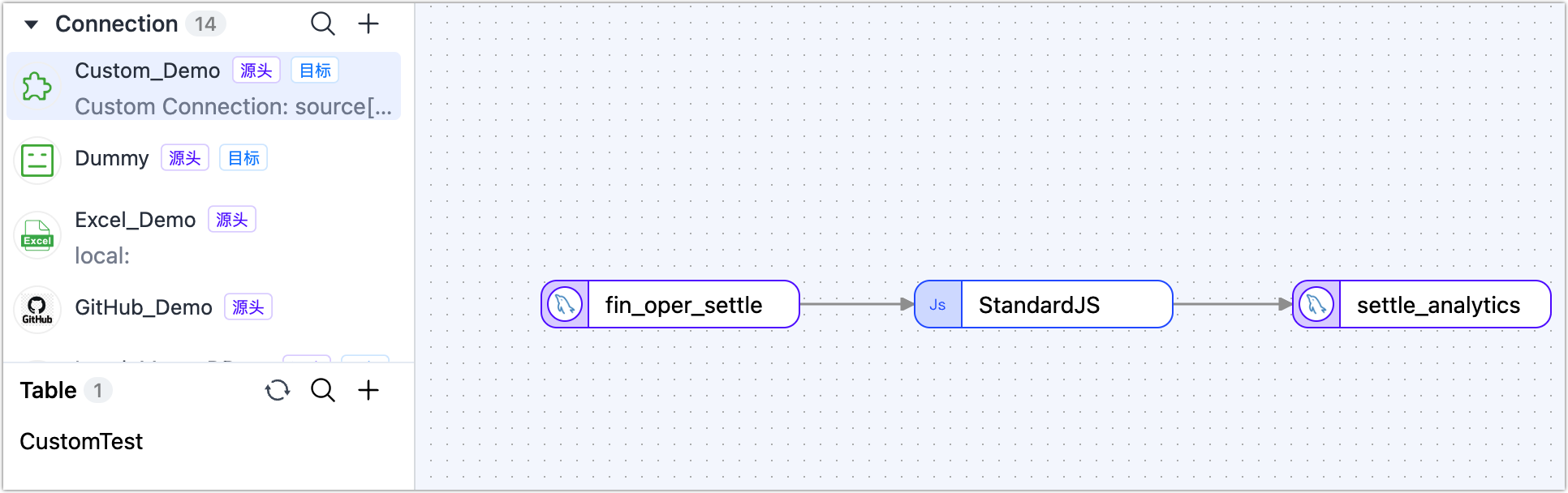
Click on the leftmost source node, and in the panel on the right, select the settlement summary table to be operated on (fin_oper_settle). Other configurations can be kept as default.
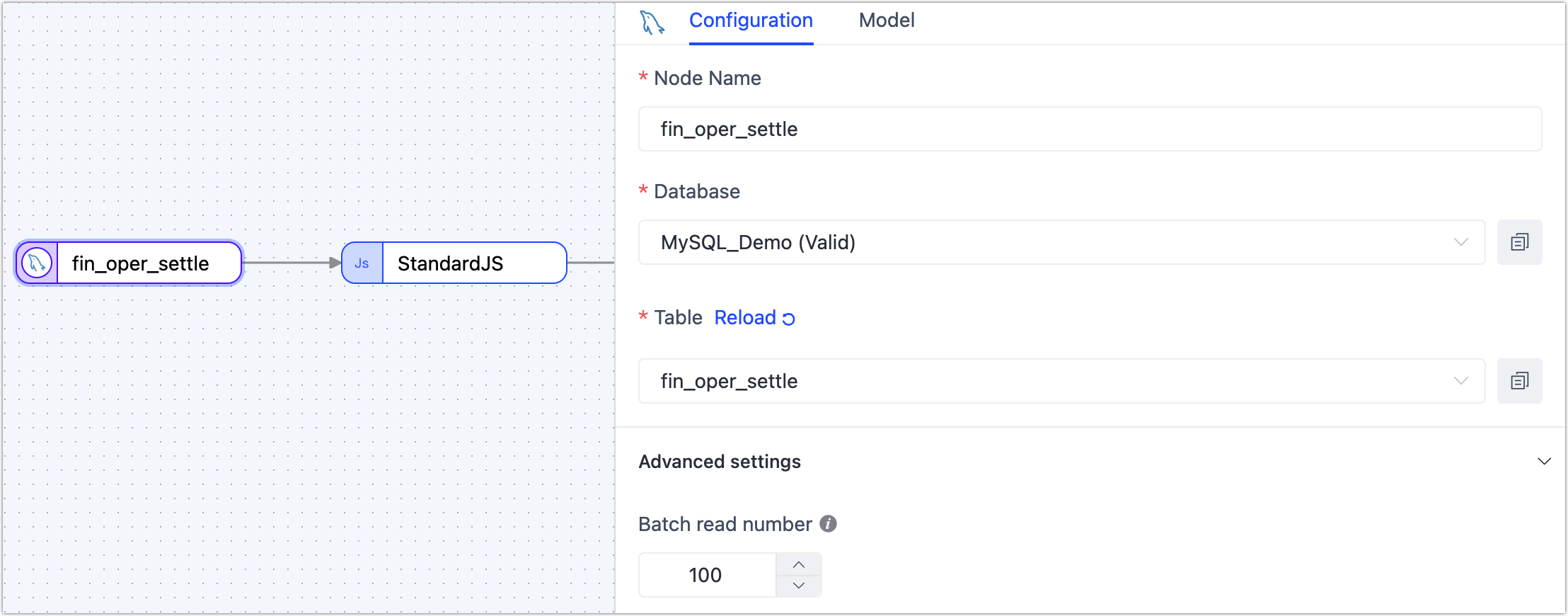
For more configuration introductions, see Create Data Transform Task.
Click the middle Standard JS node and enter the following code in the script text box on the right.
// Use the json2Map function to parse the settle_context field into an object and extract the pay_way_sums array value
record.settle_context = JSONUtil.json2Map(record.settle_context);
// Retain specific fields from the source table, such as primary key information
record = {
"fin_settle_id": record.fin_settle_id,
"oper_code_settle": record.oper_code_settle,
"check_at": record.check_at,
"pay_way_sums": record.settle_context.pay_way_sums,
};
// Use the unwind function to transform the record object into an array
record = util.unwind(record, 'pay_way_sums');
// Clean up the pay_way_sums attribute for each object in the array and extract its properties to the upper layer
for (var i in record) {
var tmp = record[i];
record[i] = tmp.pay_way_sums;
record[i].fin_settle_id = tmp.fin_settle_id;
record[i].oper_code_settle = tmp.oper_code_settle;
record[i].check_at = tmp.check_at;
log.warn(record[i]);
}
log.warn("unwind record: " + record);
return record;tipFor introductions to the functions used in the above code, such as json2Map and unwind, see Standard JS Built-in Functions.
After setting up, click Try Run at the bottom right. Click the comparison on the right to view the input and output data examples. If there are no issues, click Exit Full Screen in the upper right corner.
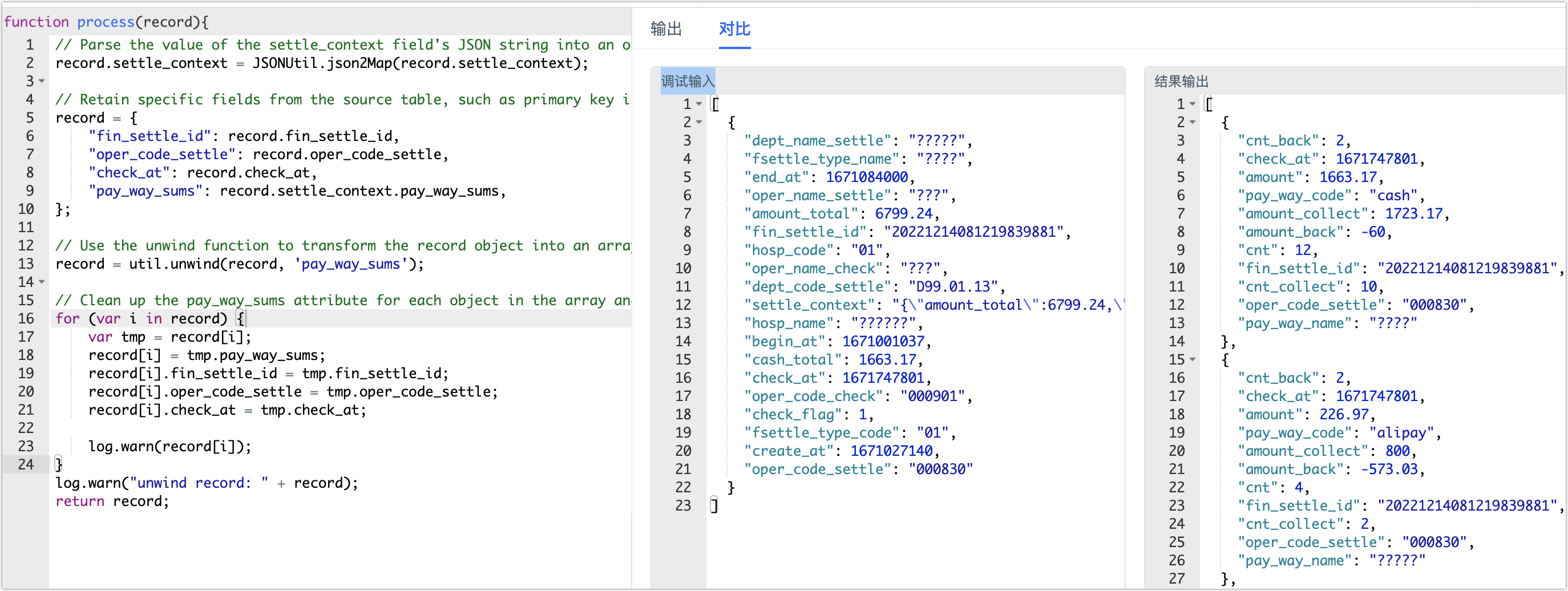
Click on the node belonging to the target database, and in the panel on the right, select or enter the target table name. Other configurations can be kept as default.
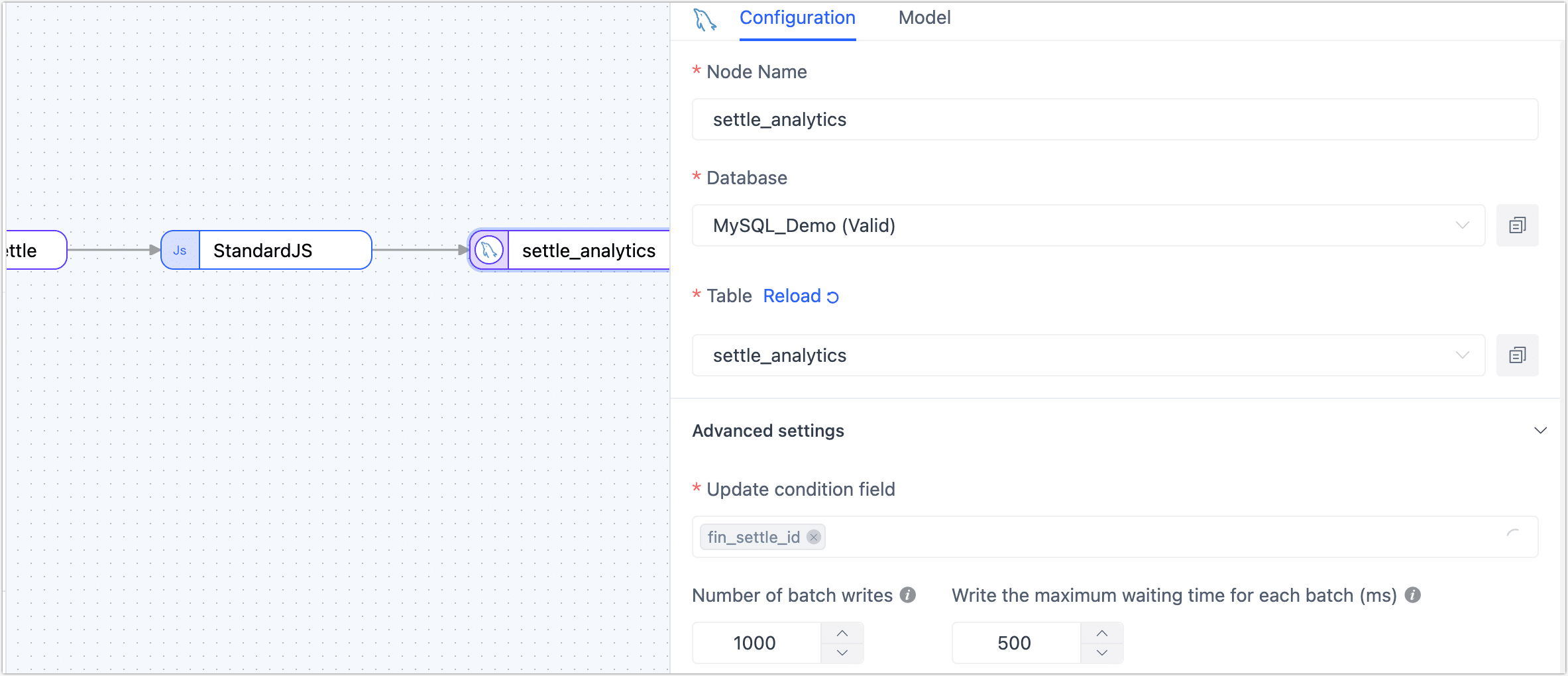
For more configuration introductions, see Create Data Transform Task.
After the configuration is complete, click Save in the lower right corner. Name the task and select the relevant directory to save. Click Start.
After the task is saved and submitted successfully, the system will return to the task list. Here, you can view the task details, run the task manually, or set a schedule for automatic execution.
Conclusion
This article introduced how to use the built-in Standard JS node in TapData to extract data from the JSON array in the database and interface more conveniently with BI reports. Through the detailed operating steps, we aim to help companies analyze payment data more effectively and make better business decisions.