Salesforce

 TapData Cloud offers you cloud services that are suitable for scenarios requiring rapid deployment and low initial investment, helping you focus more on business development rather than infrastructure management. Free trial with TapData Cloud.
TapData Cloud offers you cloud services that are suitable for scenarios requiring rapid deployment and low initial investment, helping you focus more on business development rather than infrastructure management. Free trial with TapData Cloud. TapData Enterprise can be deployed in your local data center, making it suitable for scenarios with strict requirements on data sensitivity or network isolation. It can serve to build real-time data warehouses, enable real-time data exchange, data migration, and more.
TapData Enterprise can be deployed in your local data center, making it suitable for scenarios with strict requirements on data sensitivity or network isolation. It can serve to build real-time data warehouses, enable real-time data exchange, data migration, and more.Salesforce is a massive infrastructure of customer relationship management software products that help marketing, sales, commerce, service, and IT teams connect with their customers. TapData Cloud supports building data pipelines with Salesforce as a source database, and this article describes how to add Salesforce data sources to TapData Cloud.
Connect to Salesforce
In the left navigation panel, click Connections.
On the right side of the page, click Create.
In the pop-up dialog, select Salesforce.
Fill in the connection information for Salesforce on the redirected page, following the instructions provided below.
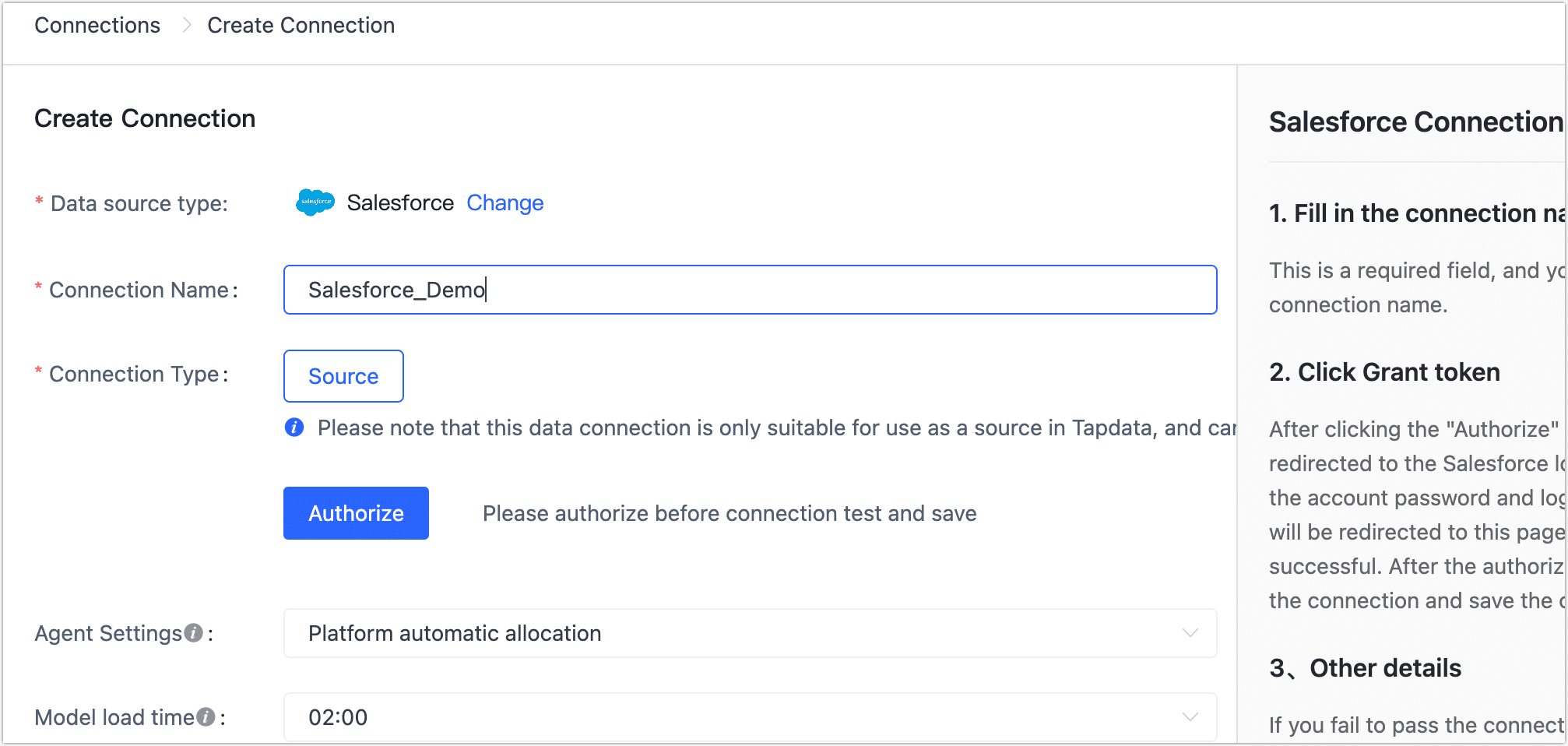
- Connection name: Fill in a unique name that has business significance.
- Connection type: Salesforce is only supported as a Source.
- Authorization: Click Authorize, and on the page that you are redirected to, log in to your Salesforce account to complete the authorization (recommended as an administrator).tip
After completing the operation, the page will return to the data source configuration page and display Authorization successful.
- Agent settings: Defaults to Platform automatic allocation, you can also manually specify an agent.
- Model load time: If there are less than 10,000 models in the data source, their information will be updated every hour. But if the number of models exceeds 10,000, the refresh will take place daily at the time you have specified.
Click Test Connection, and when passed, click Save.
tipIf the connection test fails, follow the prompts on the page to fix it.