Quick Start

 TapData Enterprise can be deployed in your local data center, making it suitable for scenarios with strict requirements on data sensitivity or network isolation. It can serve to build real-time data warehouses, enable real-time data exchange, data migration, and more.
TapData Enterprise can be deployed in your local data center, making it suitable for scenarios with strict requirements on data sensitivity or network isolation. It can serve to build real-time data warehouses, enable real-time data exchange, data migration, and more. TapData Community is an open-source data integration platform that provides basic data synchronization and transformation capabilities. This helps you quickly explore and implement data integration projects. As your project or business grows, you can seamlessly upgrade to TapData Cloud or TapData Enterprise to access more advanced features and service support.
TapData Community is an open-source data integration platform that provides basic data synchronization and transformation capabilities. This helps you quickly explore and implement data integration projects. As your project or business grows, you can seamlessly upgrade to TapData Cloud or TapData Enterprise to access more advanced features and service support.This guide walks you through enabling the MCP (Model Context Protocol) service in Tapdata and integrating it with AI agent tools that support the SSE protocol (e.g., Cursor). It enables real-time delivery of structured contextual data, helping large language models better understand business context.
Prerequisites
- Requires Tapdata Enterprise or Community Edition to be deployed.
- You have an AI model service or tool that supports MCP with SSE protocol (e.g., Cursor or Trae).
Step 1: Set Up User and Get Access Code
To ensure platform security, you need to create and authorize a user account with permission to access data via the MCP protocol.
Go to System Settings > Role Management and create a role named
mcp(case-insensitive). See Manage Roles.Navigate to System Settings > User Management, and assign the
mcprole to a user account. See Manage Users.Log in to Tapdata using the authorized account, click your username in the top-right corner, and select Account. Copy the Access Code; you’ll need it in the next steps.
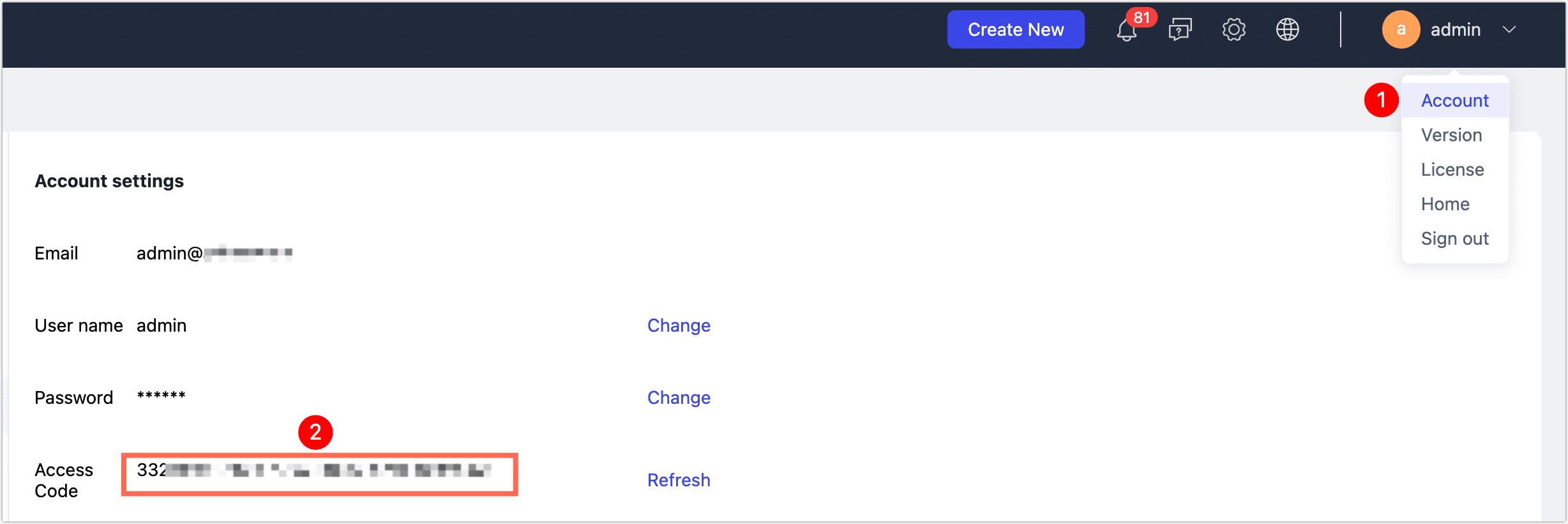
Step 2: Configure MCP Server in Agent Tool
Next, we’ll use Cursor as an example to show how to configure and connect to the Tapdata MCP Server:
Open and log in to the Cursor app. Click the top-right
icon.
Click MCP on the left menu, then click Add new global MCP Server.
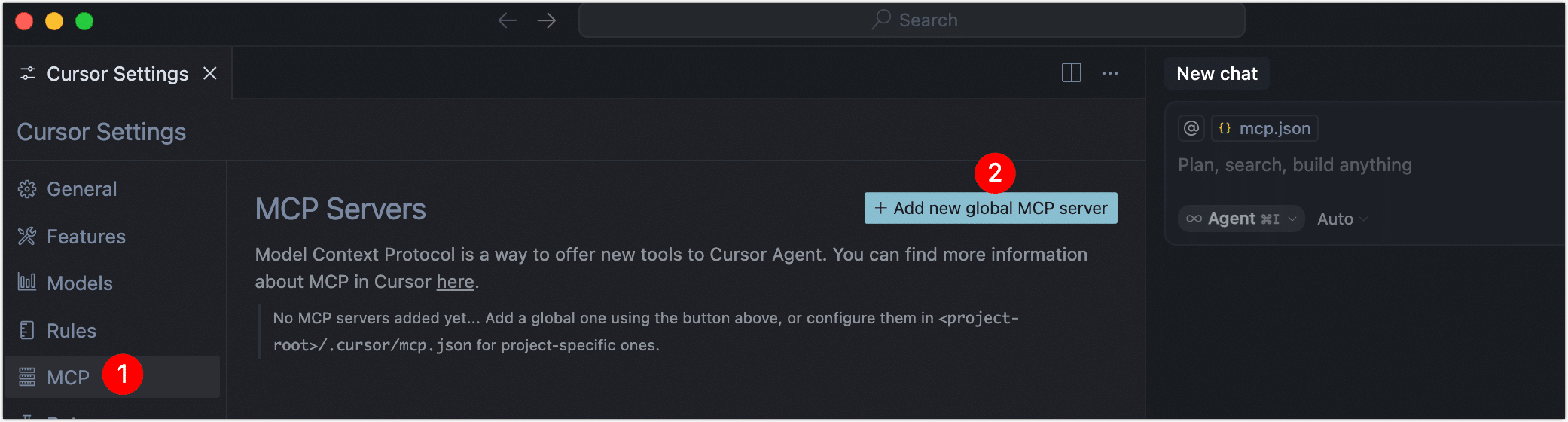
In the
mcp.jsonconfig file that opens, add the Tapdata MCP service config using the structure below:{
"mcpServers": {
"mcp-tcp-server": {
"url": "http://{server}:{port}/mcp/sse?accessCode={accessCode}"
}
}
}You only need to modify the
urlfield. Description of the parameters:- server: Replace with the domain or IP of your Tapdata platform.
- port: Replace with the Tapdata service port (default is 3030).
- accessCode: Replace with the access code obtained in Step 1.
Example:
{
"mcpServers": {
"mcp-tcp-server": {
"url": "http://192.168.1.18:3000/mcp/sse?accessCode=3324cf************"
}
}
}Save and close the configuration file. Return to the MCP settings section. When the status light on the left turns green, the connection to Tapdata MCP Server is successful.

When you interact with the AI model in Cursor, it will automatically fetch context data from Tapdata MCP Server. You can also guide the model via prompts to help it access data efficiently.
# Role
You are a data analysis assistant. Your job is to generate data queries based on user intent and present the results.
# Task Preparation
First, retrieve the available database connections (e.g., "E-commerce Materialized View"), then query the schema to understand the data model.
# Working Directory
/Users/lg/tmp/workerCursor will recognize the task and execute the following:
- Retrieve database connections and data model schemas
- Run data queries and aggregation based on the context
- Return the final analysis results
Understand Tapdata MCP Server Primitives
The current MCP service supports read-based primitives for contextual data, including structured queries, aggregations, and data sampling. Tapdata will gradually introduce enhanced capabilities such as write support, data publishing APIs, and AI Agent–driven modeling, continuously improving the end-to-end context loop and enabling secure, efficient AI-driven analytics.
FAQ
Q: MCP Server connection failed—what could be the reason?
Possible causes include:
- Incorrect service URL or endpoint
- Network firewall or security group blocking Tapdata port
- The access code user lacks the
mcpor admin role
Q: AI inference is delayed or missing data—how to troubleshoot?
Check for performance bottlenecks in the model backend, slow queries in the data source, or network latency between Tapdata and the model.
Q: How can I test SSE data connectivity quickly?
You can use
curlor Postman to test Tapdata MCP's SSE endpoint, or use the official MCP Inspector tool to verify real-time payloads.Q: My AI Agent only supports STDIO protocol. Can it still use Tapdata MCP?
Yes. Use the mcp-proxy tool to convert STDIO to SSE and bridge Tapdata MCP Server.