Deploy TapData Enterprise
The Enterprise Edition supports both single-node and high-availability deployments. This article explains how to quickly deploy it locally on Linux and Windows platforms (single-node architecture). For production environments, it is recommended to use the high-availability deployment approach.
Prerequisites
Before you begin, ensure your environment meets the following requirements:
- Hardware specifications: 8-core CPU (x86 architecture), 16 GB of memory
- Storage specifications: 100 GB
- Operating System: CentOS 7+ , Ubuntu 16.04+ or Red Hat Enterprise Linux(RHEL)7.x/8.x
Procedure
- Deploy on Linux Platform
- Deploy on Windows Platform
This guide uses CentOS 7 as an example to demonstrate the deployment process.
Log in to the target device and execute the following commands to set system parameters such as file access numbers and firewall.
ulimit -n 1024000
echo "* soft nofile 1024000" >> /etc/security/limits.conf
echo "* hard nofile 1024000" >> /etc/security/limits.conf
systemctl disable firewalld.service
systemctl stop firewalld.service
setenforce 0
sed -i "s/enforcing/disabled/g" /etc/selinux/configInstall environmental dependencies.
Install Java 1.8 version.
yum -y install java-1.8.0-openjdkInstall MongoDB (version 4.0 and above), which will serve as the storage system for TapData to run related data, such as logs and metadata.
Download the TapData installation package (contact us at team@tapdata.io to obtain it) and upload it to the target device.
On the target device, execute the command below to unzip the package and enter the unzipped directory.
tar -zxvf package_name && cd tapdataFor example:
tar -zxvf tapdata-release-v2.14.tar.gz && cd tapdataPrepare the License file.
Execute the following command to obtain the SID information required for the application.
java -cp components/tm.jar -Dloader.main=com.tapdata.tm.license.util.SidGenerator org.springframework.boot.loader.PropertiesLauncherProvide the printed SID information to the TapData support team to complete the License application process.
Upload the acquired License file to the unzipped directory (tapdata).
Execute
./tapdata startand follow the command-line prompts to set TapData's login address, API service port, MongoDB connection information, etc. The example and explanation are as follows:tipIf deploying with a non-root user, avoid using
sudoto elevate privileges to prevent installation failure. Before executing commands, usesudo chown -R <your-username>:<your-group> <installation-dir>orsudo chmod -R 777 <installation-dir>to grant full permissions to the installation directory for the current user../tapdata start
_______ _____ _____ _______
|__ __|/\ | __ \| __ \ /\|__ __|/\
| | / \ | |__) | | | | / \ | | / \
| | / /\ \ | ___/| | | |/ /\ \ | | / /\ \
| |/ ____ \| | | |__| / ____ \| |/ ____ \
|_/_/ \_\_| |_____/_/ \_\_/_/ \_\
WORK DIR:/root/tapdata
Init tapdata...
✔ Please enter backend url, comma separated list. e.g.:http://127.0.0.1:3030/ (Default: http://127.0.0.1:3030/): …
✔ Please enter tapdata port. (Default: 3030): …
✔ Please enter api server port. (Default: 3080): …
✔ Does MongoDB require username/password?(y/n): … no
✔ Does MongoDB require TLS/SSL?(y/n): … no
✔ Please enter MongoDB host, port, database name(Default: 127.0.0.1:27017/tapdata): …
✔ Does API Server response error code?(y/n): … yes
MongoDB uri: mongodb://127.0.0.1:27017/tapdata
MongoDB connection command: mongo mongodb://127.0.0.1:27017/tapdata
System initialized. To start TapData, run: tapdata start
WORK DIR:/root/tapdata
Testing JDK...
java version:1.8
Java environment OK.
Unpack the files...
Restart TapDataAgent ...:
TapDataAgent starting ...:- Please enter backend url: Set the login address for the TapData platform, by default
http://127.0.0.1:3030/ - Please enter tapdata port: Set the login port for the TapData platform, by default
3030. - Please enter api server port: Set the service port for the API Server, by default
3080. - Does MongoDB require username/password?: If MongoDB database has security authentication enabled, enter y then follow the prompts to enter the username, password, and the authentication database (default
admin). - Does MongoDB require TLS/SSL?(y/n): If MongoDB database has TLS/SSL encryption enabled, enter y then follow the prompts to enter the absolute path addresses of the CA certificate and Certificate Key files, as well as the file password for the Certificate Key.
- Please enter MongoDB host, port, database name: Set the URI connection information for the MongoDB database, by default
127.0.0.1:27017/tapdata. - Does API Server response error code?: Whether to enable the API Server to respond with error codes.
After successful deployment, the command line will return a message similar to the following:
deployed connector.
Waiting for the flow engine to start \
FlowEngine is startup at : 2023-04-01 23:00
API service started- Please enter backend url: Set the login address for the TapData platform, by default
Log in to the TapData platform through a browser. The login address for this machine is http://127.0.0.1:3030.
Please change your password promptly upon first login to ensure security.
tipIf you need to access the TapData service from other devices in the same network, ensure network interoperability.
This example uses Windows Server 2019 to demonstrate the deployment process.
Install MongoDB (version 4.0 and above), which will serve as the storage system for TapData to run related data, such as logs and metadata.
Log in to the target device, install Java 1.8 and set environment variables.
Download Java 1.8 and follow the prompts to complete the installation.
Go to Control Panel > System and Security > System.
Click Advanced System Settings on the left, then click Environment Variables.
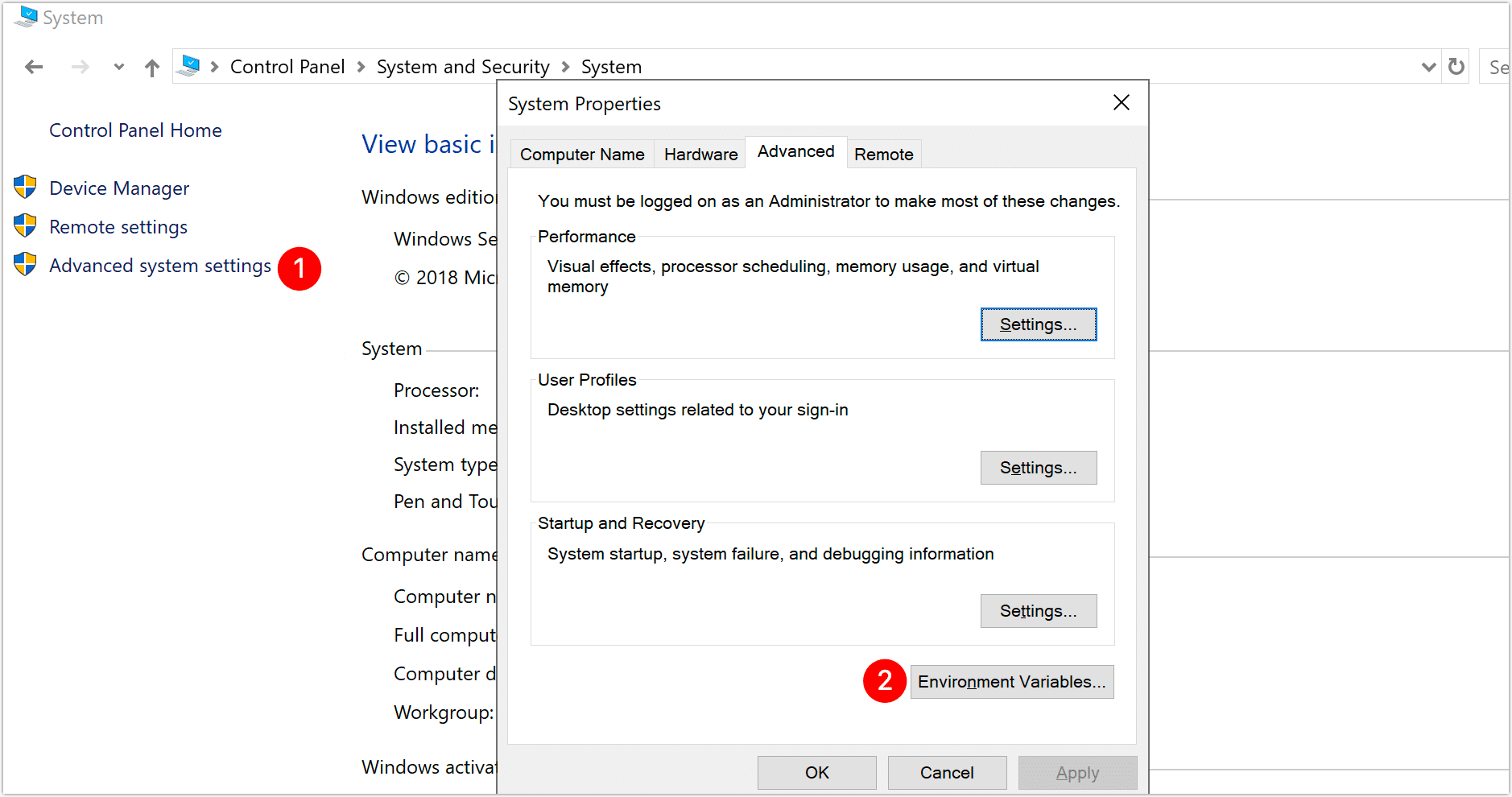
In the dialog that appears, click New under System Variables, fill in the variable name and value, and click OK.
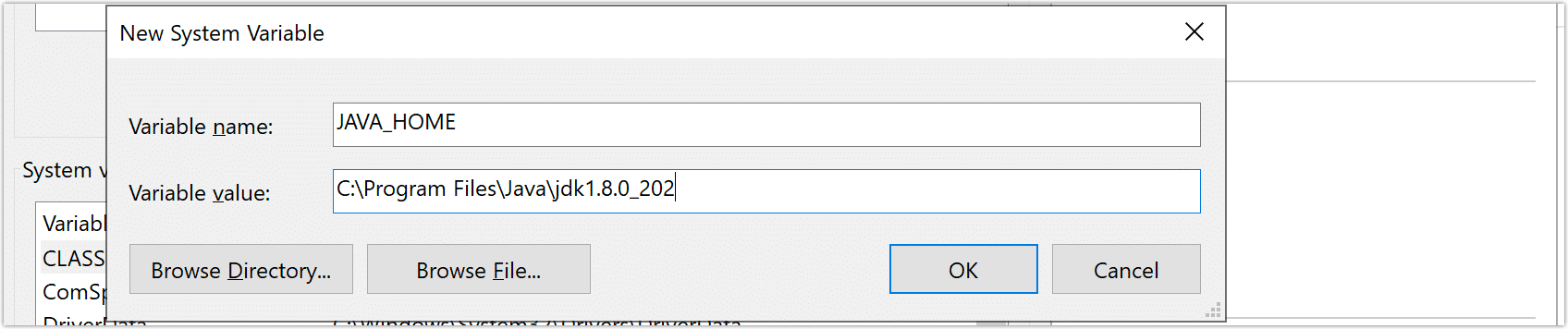
- Variable Name:
JAVA_HOME - Variable Value: The installation path of JDK, for example,
C:\Program Files\Java\jdk1.8.0_202
- Variable Name:
In the System Variables area, find and double-click the Path variable, then in the dialog that appears, add the following environment variables, and click OK.
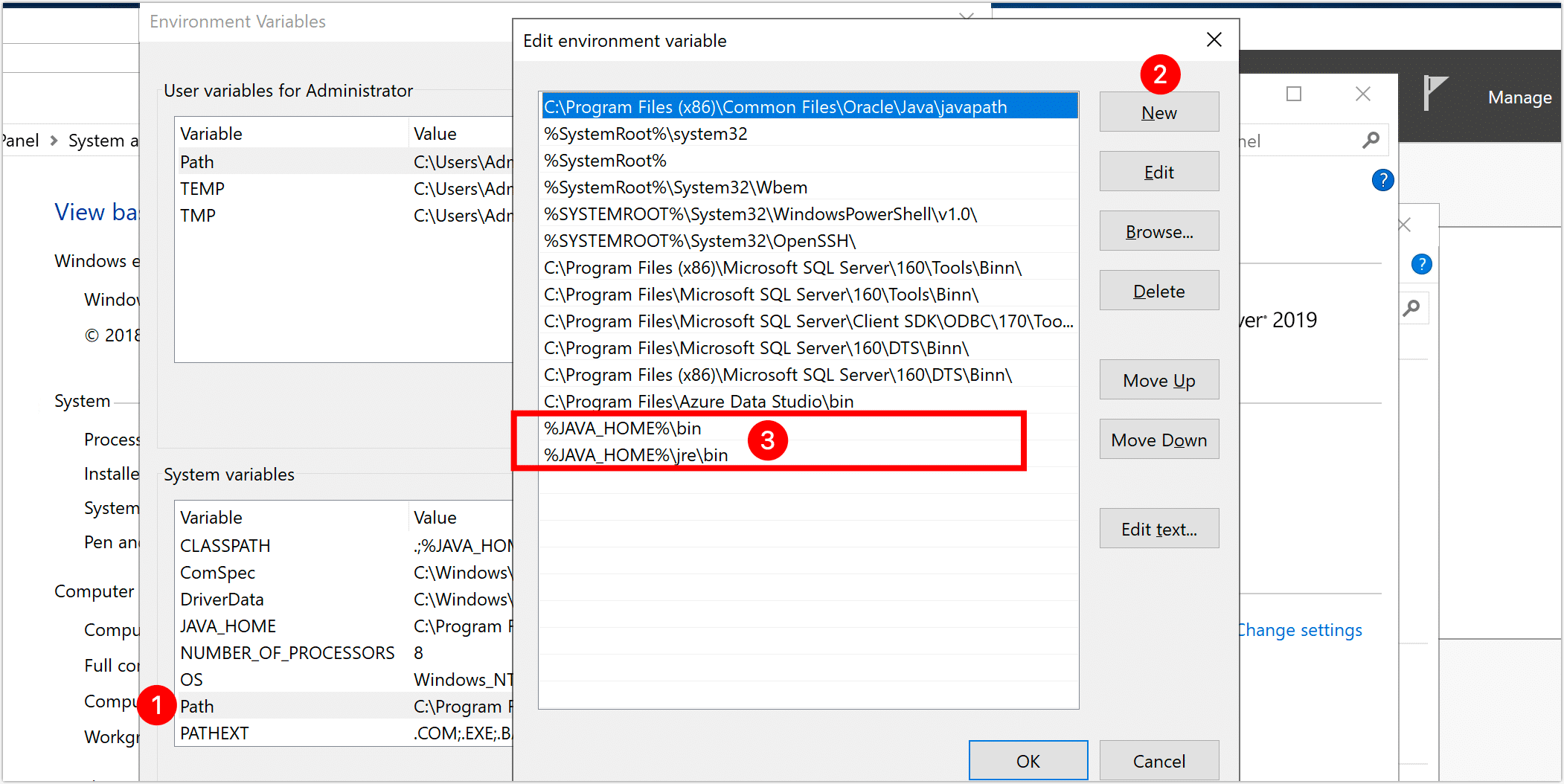
%JAVA_HOME%\bin%JAVA_HOME%\jre\bin
Following step 4, continue to add a system variable with the name and value as follows, then click OK after completing the setup.
- Variable Name:
CLASSPATH - Variable Value:
.;%JAVA_HOME%\lib;%JAVA_HOME%\lib\dt.jar;%JAVA_HOME%\lib\tools.jar
- Variable Name:
(Optional) Open the command line, execute
java -versionto verify the effectiveness of the environment variable. Successful execution example:java version "1.8.0_202"
Java(TM) SE Runtime Environment (build 1.8.0_202-b08)
Java HotSpot(TM) 64-Bit Server VM (build 25.202-b08, mixed mode)
Download the TapData installation package (you can contact us to obtain it) and unzip the package to the desired directory.
Open the command line, navigate to the unzipped directory by executing the following command, in this example,
D:\tapdata.cd /d D:\tapdataPrepare the License file.
Execute the following command to obtain the SID information required for the application.
java -cp components/tm.jar -Dloader.main=com.tapdata.tm.license.util.SidGenerator org.springframework.boot.loader.PropertiesLauncherProvide the printed SID information to the TapData support team to complete the License application process.
Upload the obtained License file to the unzipped directory.
Execute
./tapdata.exe startand follow the command line prompts to set TapData's login address, API service port, MongoDB connection information, etc. Example and explanations are as follows:./tapdata.exe start
_______ _____ _____ _______
|__ __|/\ | __ \| __ \ /\|__ __|/\
| | / \ | |__) | | | | / \ | | / \
| | / /\ \ | ___/| | |/ /\ \ | | / /\ \
| |/ ____ \| | | |__| / ____ \| |/ ____ \
|_/_/ \_\_| |_____/_/ \_\_/_/ \_\
WORK DIR:/root/tapdata
Init tapdata...
✔ Please enter backend url, comma-separated list. e.g.:http://127.0.0.1:3030/ (Default: http://127.0.0.1:3030/): …
✔ Please enter tapdata port. (Default: 3030): …
✔ Please enter API server port. (Default: 3080): …
✔ Does MongoDB require username/password?(y/n): … no
✔ Does MongoDB require TLS/SSL?(y/n): … no
✔ Please enter MongoDB host, port, database name(Default: 127.0.0.1:27017/tapdata): …
✔ Does API Server response error code?(y/n): … yes
MongoDB URI: mongodb://127.0.0.1:27017/tapdata
MongoDB connection command: mongo mongodb://127.0.0.1:27017/tapdata
System initialized. To start TapData, run: tapdata start
WORK DIR:/root/tapdata
Testing JDK...
Java version:1.8
Java environment OK.
Unpack the files...
Restart TapDataAgent ...:
TapDataAgent starting ...:- Please enter backend url: Set the login address for the TapData platform, default is
http://127.0.0.1:3030/. - Please enter tapdata port: Set the login port for the TapData platform, default is
3030. - Please enter API server port: Set the service port for the API Server, default is
3080. - Does MongoDB require username/password?: If MongoDB database has enabled security authentication, enter y then follow prompts to enter username, password, and the authentication database (default is
admin). - Does MongoDB require TLS/SSL?(y/n): If MongoDB database has enabled TSL/SSL encryption, enter y then follow prompts to enter the absolute path of the CA certificate and Certificate Key file, and the file password of the Certificate Key.
- Please enter MongoDB host, port, database name: Set the URI connection information for the MongoDB database, default is
127.0.0.1:27017/tapdata. - Does API Server response error code?: Whether to enable API Server response error code function.
After successful deployment, the command line returns the following example:
deployed connector.
Waiting for the flow engine to start \
FlowEngine is startup at : 2023-04-01 23:00
API service started- Please enter backend url: Set the login address for the TapData platform, default is
Log in to the TapData platform through a browser. The local login address is http://127.0.0.1:3030. Please change the password promptly after the first login to ensure security.
tipTo access the TapData service from other devices on the same internal network, ensure the network is intercommunicable, for example, setting Windows Firewall to allow access to ports 3030 and 3080 on the local machine.