Deploy and Manage Agent

 TapData Cloud offers you cloud services that are suitable for scenarios requiring rapid deployment and low initial investment, helping you focus more on business development rather than infrastructure management. Free trial with TapData Cloud.
TapData Cloud offers you cloud services that are suitable for scenarios requiring rapid deployment and low initial investment, helping you focus more on business development rather than infrastructure management. Free trial with TapData Cloud.This article lists common problems encountered by TapData Agent in deployment and operation.
Deploy Agent
What is the role of the agent?
The TapData Agent plays a crucial role in data synchronization, handling data heterogeneity, and supporting data transformation scenarios. It is responsible for extracting data from the source system, performing necessary processing, and transmitting it to the target system. The TapData Agent is centrally managed by TapData Cloud. The workflow for data synchronization typically follows these steps:
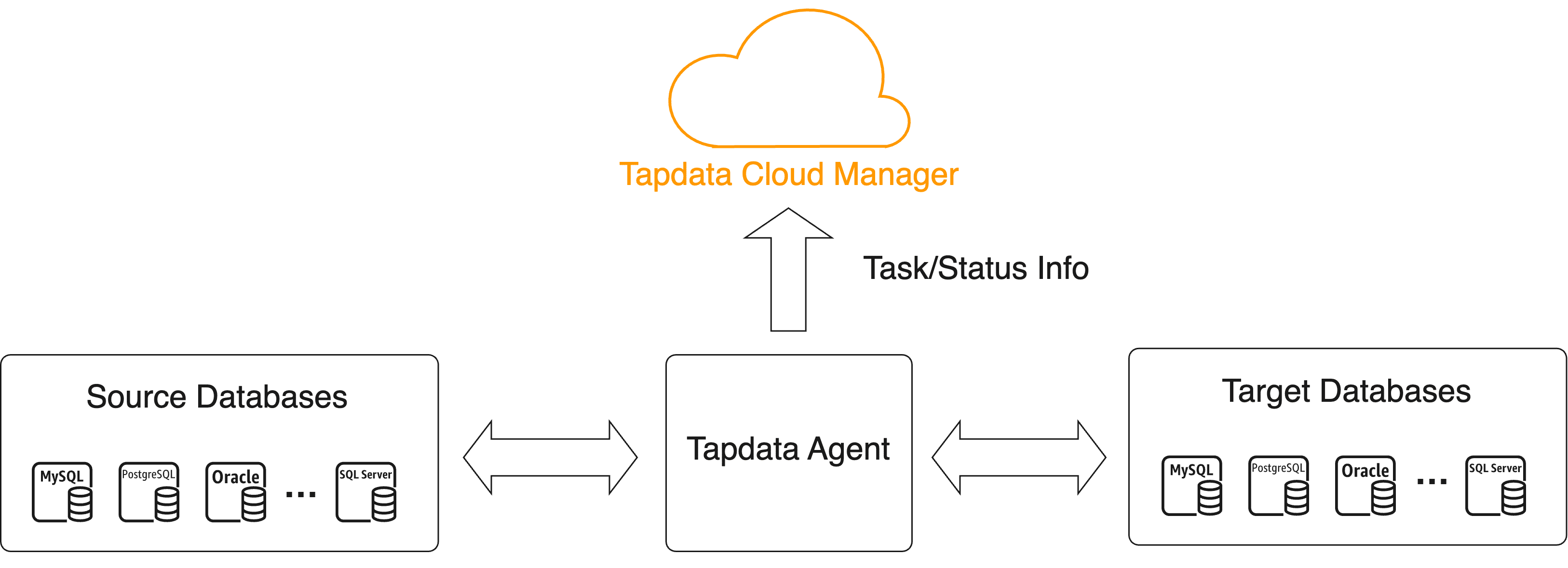
TapData Agent obtains data from the source, processes and transforms it, then sends it to its target. The data is not uploaded or stored in TapData Cloud.
Where is the Agent deployed?
The TapData Agent should be installed in the local network where the database is located since data flow is usually time-sensitive.
See Deploying TapData Agent for more information.
How many agents need to be deployed?
The installation of at least one TapData Agent is necessary to initiate and carry out the synchronization process. However, the exact number of agents required can vary based on specific business needs and requirements.
Can multiple agents be deployed?
Yes, you can deploy multiple agents.
A task will only run on one agent, and when there are many tasks, multiple agents can be deployed to improve the workload.
In the event of an exception occurring with an Agent, how can I replace or change the Agent associated with a task?
To change the Agent for a task when an exception occurs, you can edit the task and manually assign a working Agent. Additionally, you can troubleshoot the abnormal Agent to address the issue.
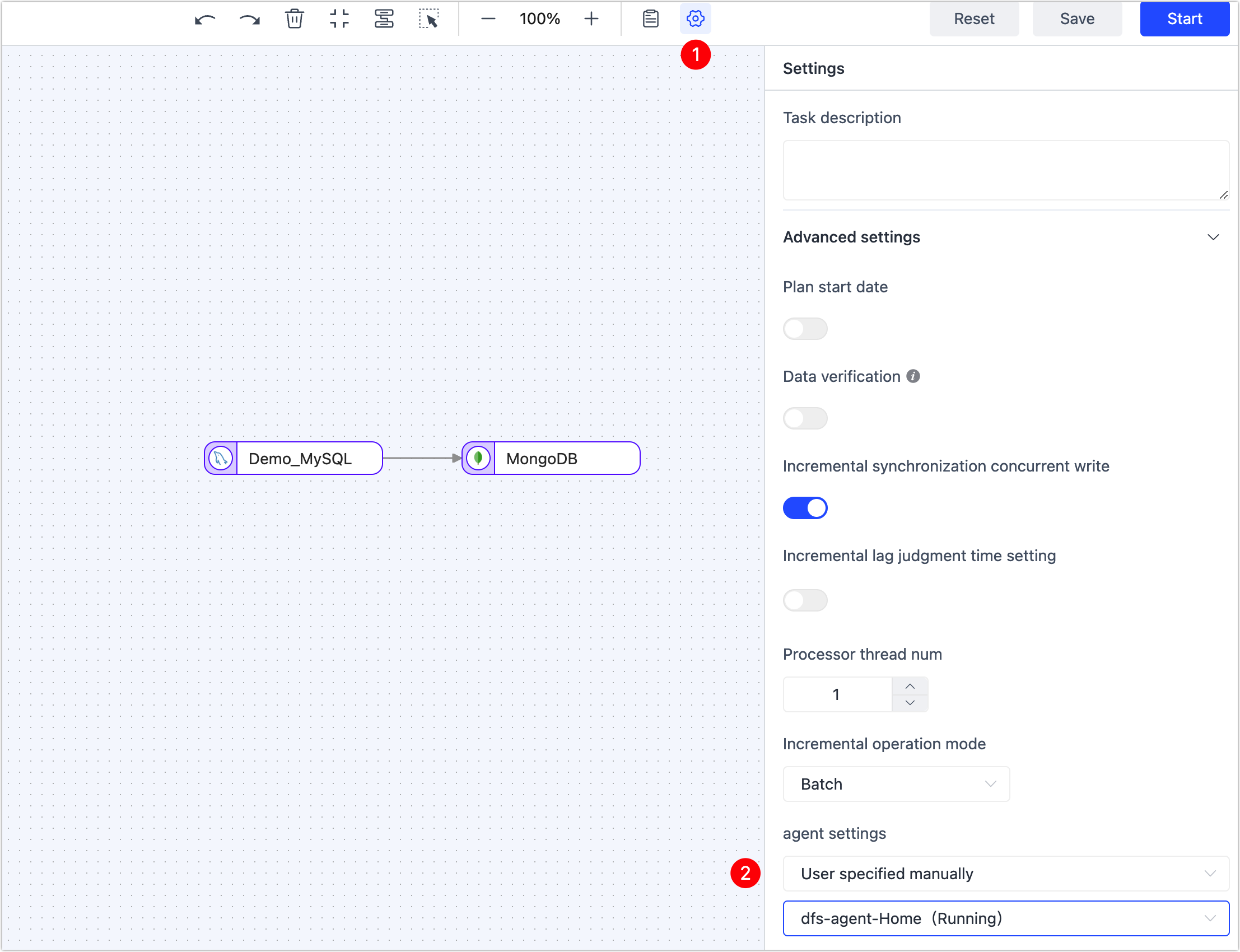
How should the TapData Agent be deployed when Oracle is in RAC mode with two nodes?
When Oracle is in RAC mode with two nodes, the TapData Agent can be deployed on a separate device as long as it can establish a connection to the SCAN/VIP of the RAC environment. It is not necessary for the Agent to be deployed on the same device with Oracle.
What should I do if the test fails after installing Docker on Windows (64-bit)?
The best way to deploy Agent is directly through Docker.
How do I get the tokens needed for deployment again?
1 token is only used to deploy 1 agent, if you want to deploy multiple agents, please go to TapData Cloud to create an agent.
How can the deployment status of the TapData Agent be detected?
To detect the deployment status of the TapData Agent, follow the provided instructions to complete the deployment process. Once the deployment is finished, the Agent state will automatically change to running. If more than 5 minutes have passed and the state has not changed to normal, it may indicate a deployment failure. In such cases, it is recommended to contact technical support for assistance. Providing logs will aid in identifying and resolving the problem effectively.
Manage Agent
Agent startup error: "start timout"?
If you encounter the failure of starting the Agent, you can check the log file logs/tapdata-agent.log in the installation directory to determine whether it is a network problem, you can also contact us for technical support.
Enter the token and report an error: "java.lang.IllegalStateException: Cannot load configuration class: io.tapdata.Application"?
The package is incomplete. Please replace it with a new version.
How do I check the status of my Agent?
View by command: Log in to the device where the Agent is deployed and enter the Agent installation directory, execute the
./tapdata statuscommand, as shown in the following example, the Agent is normally running.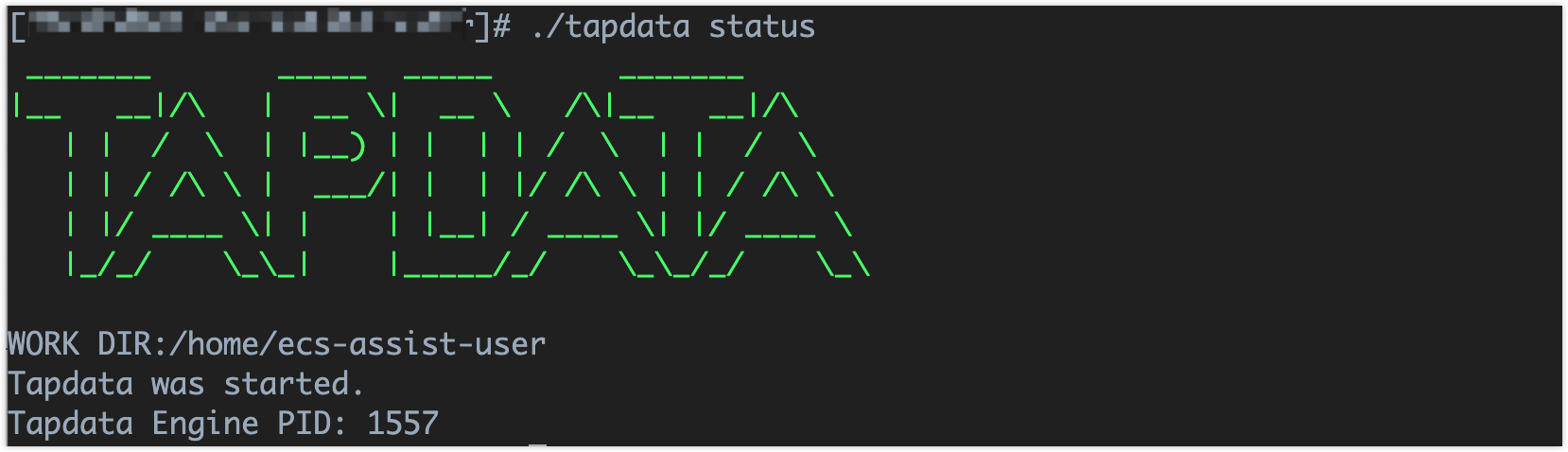
View through the interface: Log in to the TapData Cloud, click Agent in the left navigation bar to view the status of all agents, and click Agent name to get the directory, logs, and other information of the Agent.
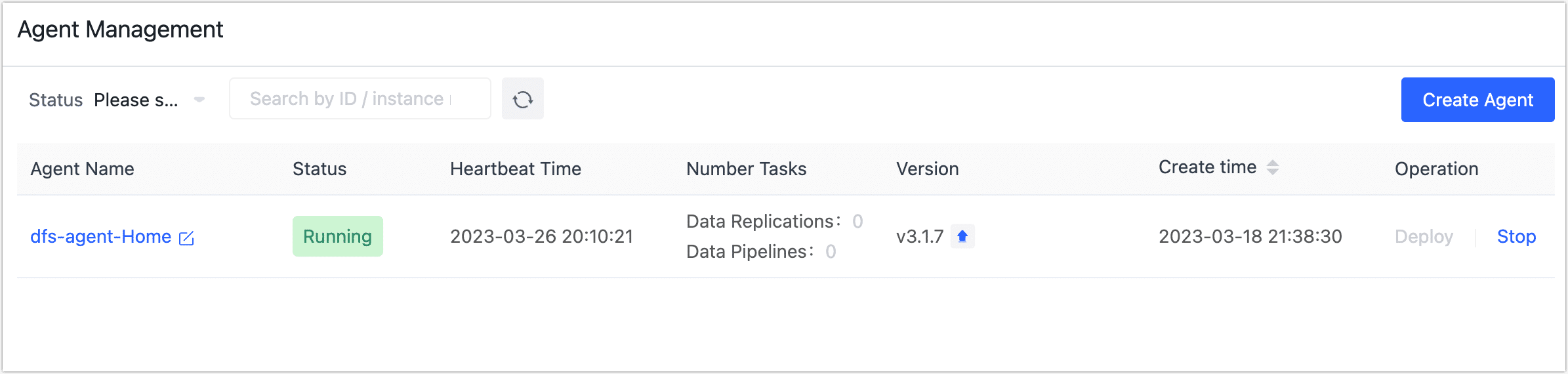
Agent unexpectedly stopped, how to start the agent?
Log in to the device where the Agent is deployed and enter the Agent installation directory, execute the ./tapdata start command, if you cannot start, you can contact us for technical support, and provide logs to assist in locating the problem.
The Agent is running normally, but appears to be offline in TapData Cloud?
The Agent reports the heartbeat to the TapData Cloud every minute, and if the TapData Cloud does not receive the heartbeat information for five consecutive minutes, the Agent is displayed offline, usually due to network fluctuations.
The Agent offline does not affect the normal operation of the running task, but the newly created task is affected.
Why is resource usage still being reported after stopping the computing engine?
Clicking the "Stop" button in the console only stops the computing engine service, while the TapData Agent remains running to provide subsequent start/stop management. Because resource usage information is reported by the Agent, you will continue to see resource usage updates even after the computing engine is stopped.
If you need to completely stop the service, log in to the server where the computing engine is deployed and run the tapdata stop -f command. This fully shuts down the service. In particular, make sure to run this command on the original server before migrating or redeploying the computing engine to avoid issues where resource usage or IP addresses might fluctuate between servers.
What is the process for uninstalling and reinstalling the TapData Agent?
Select the following methods to uninstall the Reinstall Agent according to your platform:
- Docker: Delete the container directly, and then rerun the command to start the container to complete the installation.
- Linux/Windows:
- Fresh Install
- Execute the command stop service:
./tapdata stop -f. - Delete the installation directory.
- Create an Agent on TapData Cloud and follow the prompts to complete the deployment.
- Execute the command stop service:
- Retain Configuration Reinstall
- Save the configuration file application.yml in the Agent installation directory.
- Execute the command stop service:
./tapdata stop -f. - Delete the installation directory.
- Create a new installation directory and copy application.yml to it.
- Download the tapdata agent.
- Execute
./tapdata start backend
- Fresh Install
Agent runtime error: "OutOfMemoryError"
It is necessary to confirm that the Agent device has sufficient available memory. The solution is as follows:
Out of memory: Replace the device where the Agent is deployed, or try reducing the value of Batch read number for tasks in the TapData Cloud.
Memory is plentiful
In the Agent installation directory, locate and modify the application.yml file
Adjust the memory size according to the available memory. For example, add the following configuration in the file:
tapdataJavaOpts: "-Xms4G -Xmx8G", that is, the initial memory is 4GB, and the maximum memory is 8GB.tapdata:
conf:
tapdataPort: '3030'
backendUrl: 'https://cloud.tapdata.io/api/'
apiServerPort: ""
tapdataJavaOpts: "-Xms4G -Xmx8G"
reportInterval: 20000
uuid: a5f266a1-a495-412f-a433-29d345713c176
cloud:
accessCode: ""
baseURLs: 'https://cloud.tapdata.io/api/'
username: null
token:
spring:
data:
mongodb:
username: ""
password: ""
mongoConnectionString: ""
uri: ""
ssl: ""
sslCA: ""
sslCertKey: ""
sslPEMKeyFilePassword: ""
authenticationDatabase: ""
After saving, execute the following command to restart the agent.
# Stop Agent
./tapdata stop -f
# Start Agent
./tapdata start