Lark Doc

 TapData Cloud offers you cloud services that are suitable for scenarios requiring rapid deployment and low initial investment, helping you focus more on business development rather than infrastructure management. Free trial with TapData Cloud.
TapData Cloud offers you cloud services that are suitable for scenarios requiring rapid deployment and low initial investment, helping you focus more on business development rather than infrastructure management. Free trial with TapData Cloud. TapData Enterprise can be deployed in your local data center, making it suitable for scenarios with strict requirements on data sensitivity or network isolation. It can serve to build real-time data warehouses, enable real-time data exchange, data migration, and more.
TapData Enterprise can be deployed in your local data center, making it suitable for scenarios with strict requirements on data sensitivity or network isolation. It can serve to build real-time data warehouses, enable real-time data exchange, data migration, and more.Lark Docs is the core platform within the Lark ecosystem for knowledge accumulation, sharing, and collaboration. Tapdata supports using Lark Docs as a data source, allowing you to extract document content in real time and sync it to target databases, search engines, or data lakes. Through structured management and unified governance, this integration helps enterprises build intelligent knowledge systems, improve document search efficiency, and support downstream BI analytics, question-answering systems, and data-driven decision-making.
Notes
The Lark Open Platform enforces rate limiting policies for different OpenAPI endpoints to ensure system stability and deliver optimal performance and developer experience. For more information, see Frequency Control Policy.
Prerequisites
Log in to the Lark Open Platform as an administrator.
On the homepage of the developer platform, open the self-built enterprise application.
In the left sidebar, click Credentials & Basic Info to obtain the App ID and App Secret, which will be required when configuring the data source.

Set the app’s visibility scope to ensure that the intended users or groups are within the visibility range. Otherwise, message delivery may fail.
Enable the app’s Bot capability. Note: The bot feature takes effect only after the app is published.
Assign the app as a Wiki (Docs) administrator to ensure it can receive and send notifications properly.
Connect to Lark Doc
In the left navigation bar, click Connections.
On the right side of the page, click Create.
In the dialog box, search for and select Lark Doc.
Complete the data source configuration based on the instructions below:
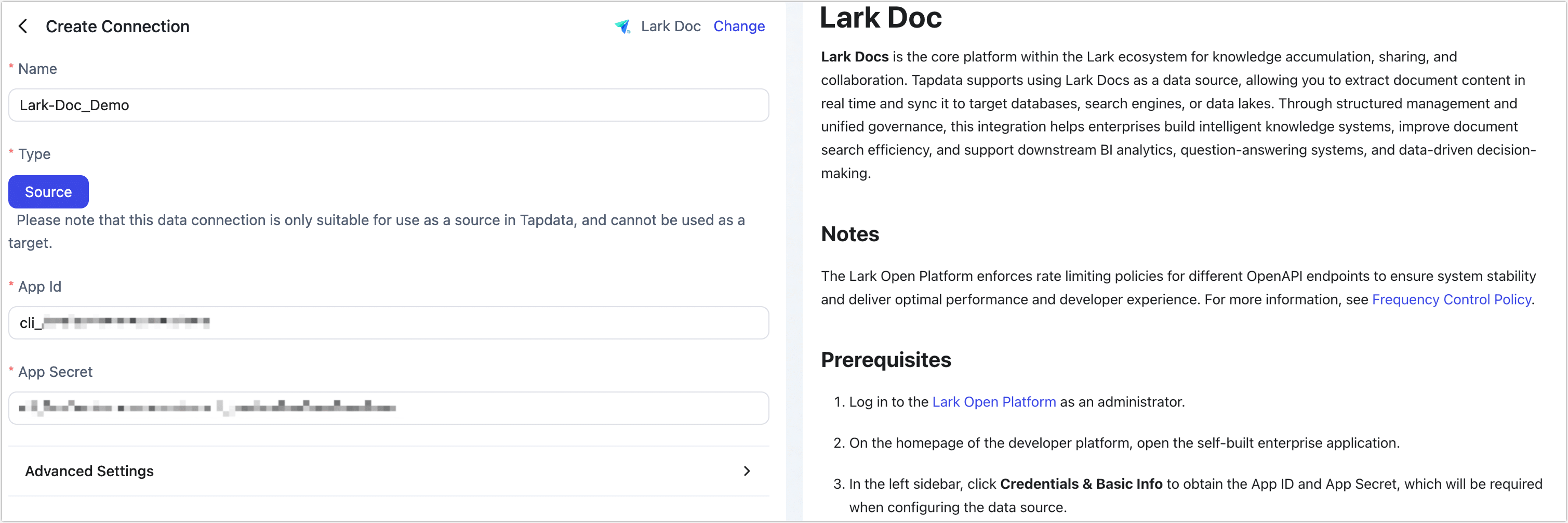
- Name: Enter a unique, business-relevant name.
- Type: Only supported as a source.
- App ID / App Secret: Obtain from the Lark Open Platform. See Prerequisites for details.
- Advanced Settings
- Agent Settings: Defaults to Auto Assignment, but you may specify an Agent manually.
- Model Refresh Frequency: If the data source contains more than 10,000 models, Tapdata will refresh them periodically based on this setting.
Click Test. If the test passes, click Save.